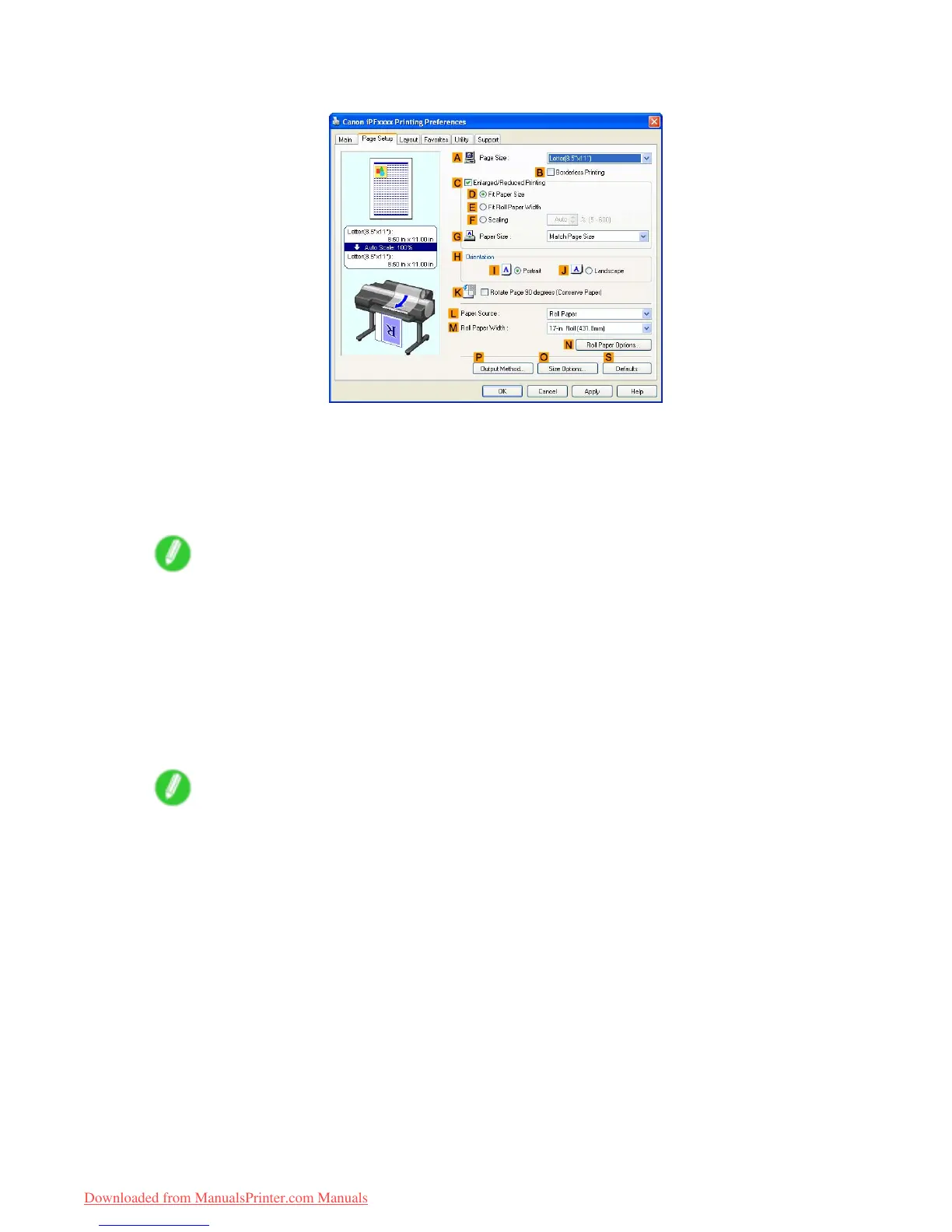Printing banners or at other non-standard sizes
7. Click the Page Setup tab to display the Page Setup sheet.
8. Click O Size Options to display the Paper Size Options dialog box.
9. Complete the following settings in the Paper Size Options dialog box.
1. Enter a desired paper name in Custom Paper Size Name . “430 mm Square” is used in this example.
2. Select mm or inch in Units .
3. Enter “430” [16.9 in] in both W idth and Height .
Note
• If you select the Fix the Ratio of the W idth to Height check box, after you enter a value in either
W idth or Height , the other value will be automatically applied based on the original aspect ratio.
10. Click Add to register “430 mm Square.”
1 1. Click OK to close the Paper Size Options dialog box.
12. Click Manual in the L Paper Source list.
13. In the A Page Size list, click the size you added, "430 mm Square."
14. Conrm the print settings and print as desired.
Note
• For instructions on conrming print settings, see “Conrming Print Settings (Windows)”. (→P .384)
Enhanced Printing Options 299
Downloaded from ManualsPrinter.com Manuals
