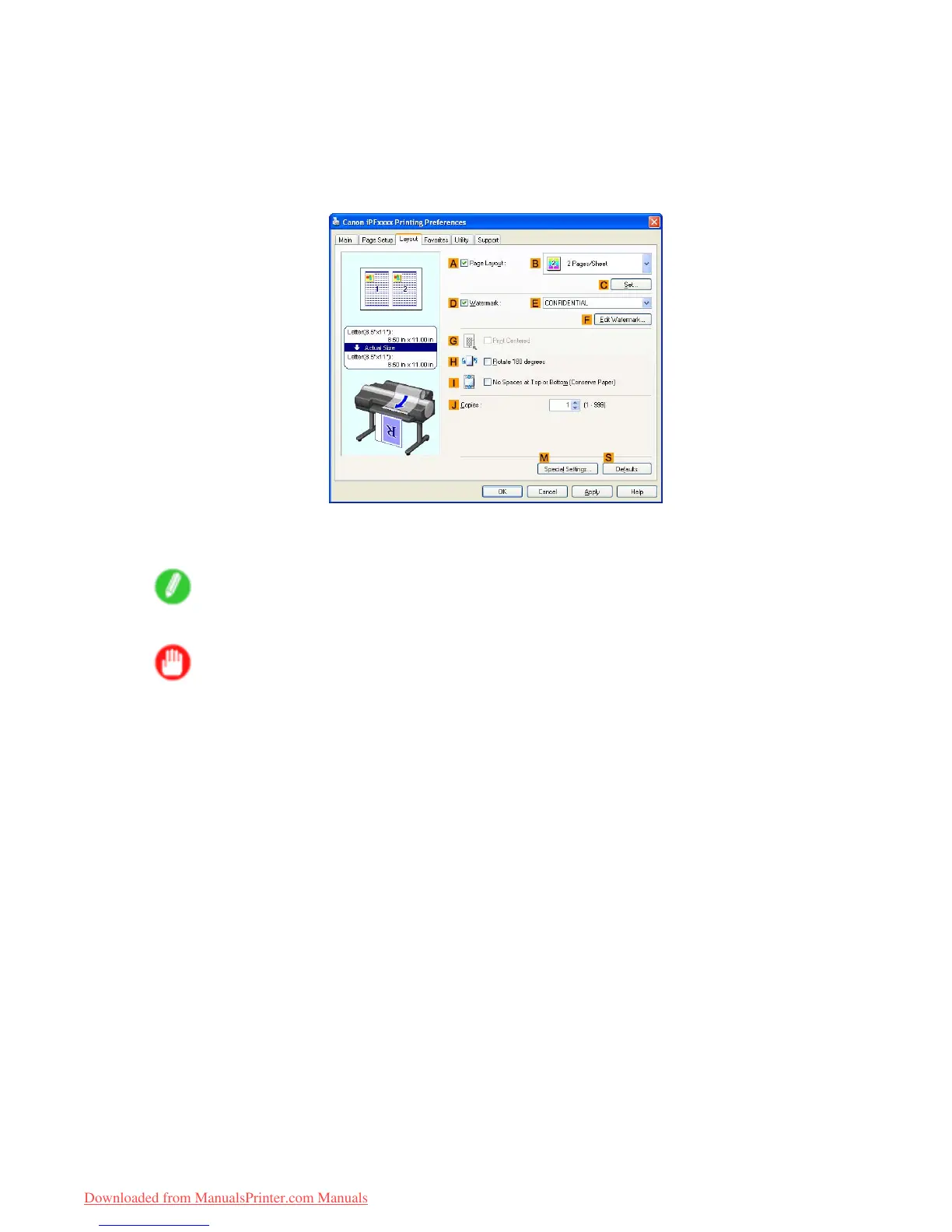Centering originals
8. Select the C Enlarged/Reduced Printing check box.
9. Click Match Page Size in the G Paper Size list.
10. Click F Scaling and enter “50.”
1 1. Click Manual in the L Paper Source list.
12. Click the Layout tab to display the Layout sheet.
13. Select the G Print Centered check box.
14. Conrm the print settings and print as desired.
Note
• For instructions on conrming print settings, see “Conrming Print Settings (Windows)”. (→P .384)
Important
• If you have selected Manual as the paper source but have not loaded the paper yet, follow the
instructions on the printer control panel to complete the size setting before loading the paper .
330 Enhanced Printing Options
Downloaded from ManualsPrinter.com Manuals
