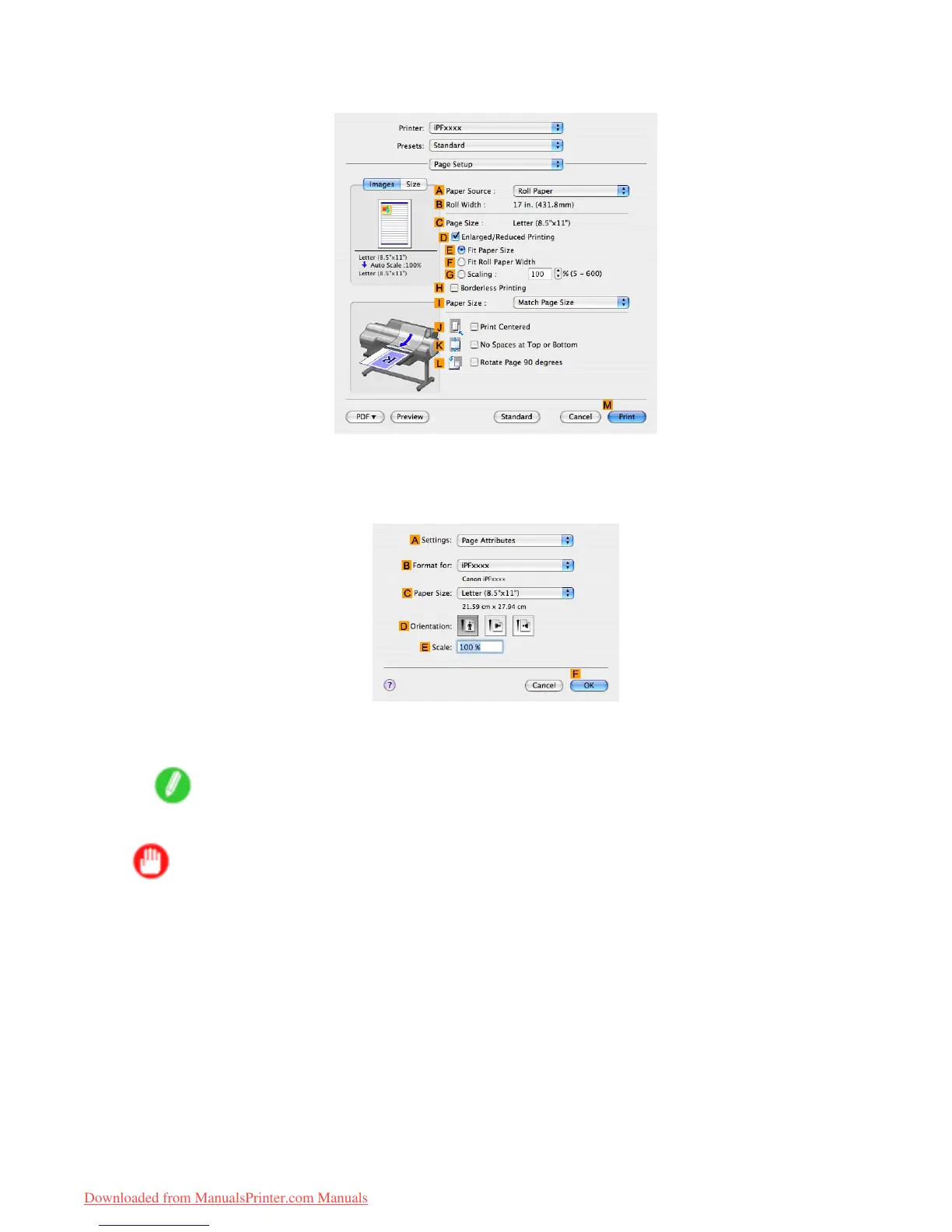Centering originals
8. Access the Page Setup pane.
9. Click Manual in the A Paper Source list.
10. Make sure C Page Size shows the original size as specied in C Paper Size in the Page
Attributes dialog box-in this case, ISO A4 .
1 1. Select the J Print Centered check box.
12. Conrm the print settings, and then click M Print to start printing.
Note
• For tips on conrming print settings, see “Conrming Print Settings (Mac OS X)”. (→P .436)
Important
• If you have selected Manual as the paper source but have not loaded the paper yet, follow the
instructions on the printer control panel to complete the size setting before loading the paper .
332 Enhanced Printing Options
Downloaded from ManualsPrinter.com Manuals
