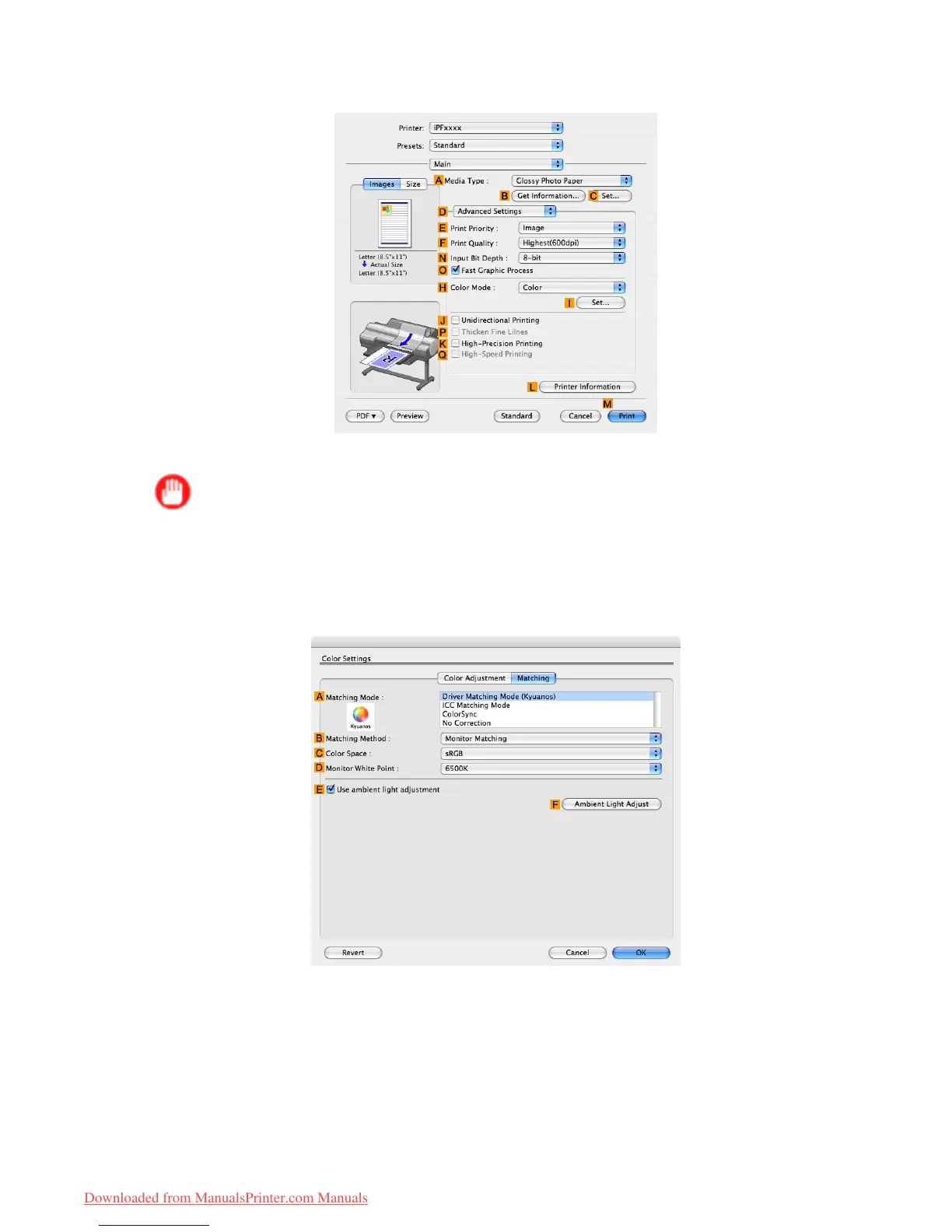Color adjustment
5. Click D Advanced Settings to switch the print mode.
6. In F Print Quality , click Highest or High .
Important
• Ambient Light Adjust is only available when the F Print Quality is set to Highest or High .
7. Click Color in the H Color Mode list.
8. Click I Set to display the Color Settings dialog box.
9. Click the Matching tab to display the Matching panel.
10. Make sure Driver Matching Mode (Kyuanos) is selected in A Matching Mode .
1 1. In B Matching Method , select Monitor Matching .
12. In C Color Space , select the color space used when displaying the le in the source application.
612 Adjustments for Better Print Quality
Downloaded from ManualsPrinter.com Manuals
