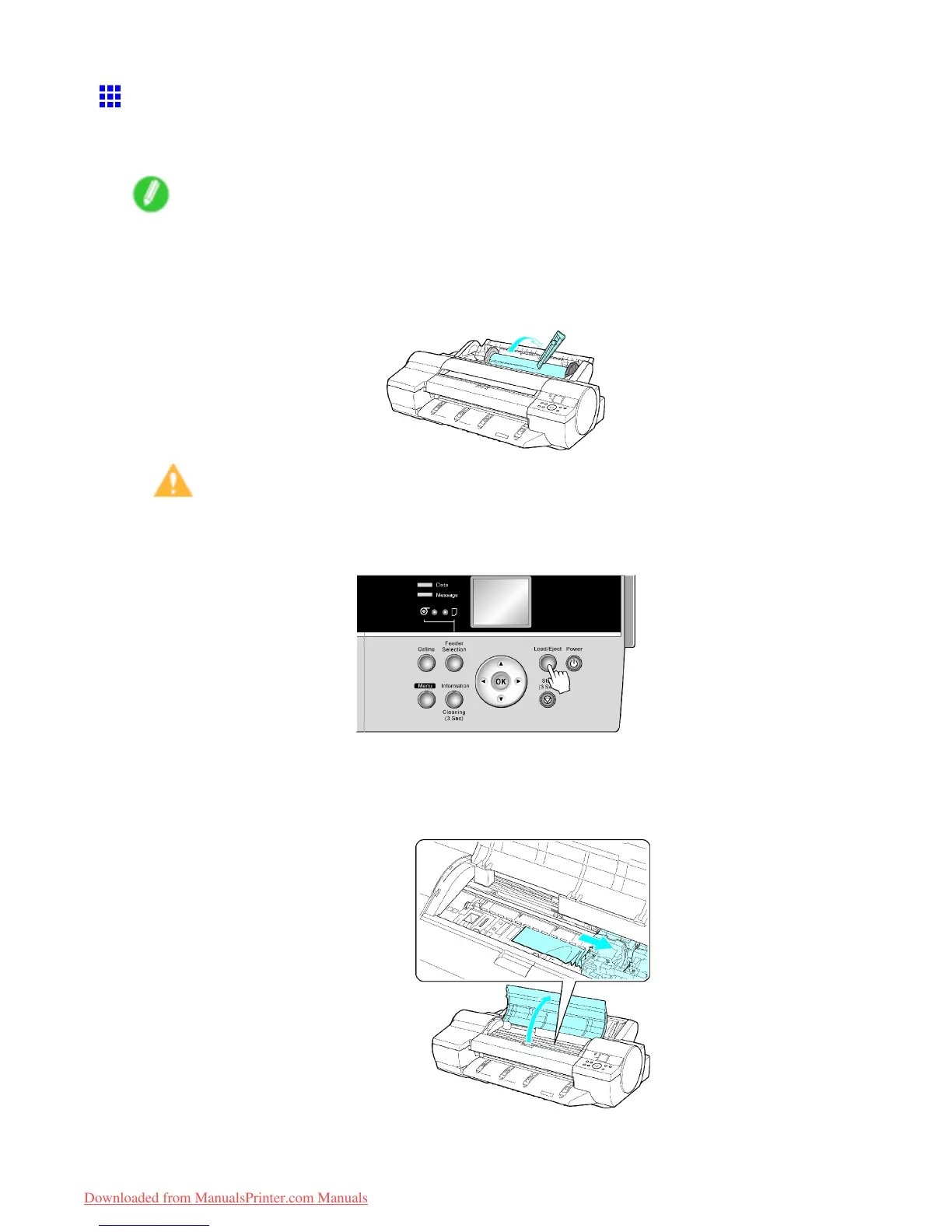Problems Regarding Paper
Clearing Jammed Roll Paper
If paper from a roll becomes jammed, Paper jam. is shown on the Display Screen of the Control Panel .
Remove the jammed paper as follows.
Note
• For instructions on removing a paper jam from a roll if the scrap of paper remains in the Paper Feed
Slot, see “Clearing Jammed Paper (Paper Feed Slot)”. (→P .127)
1. Open the Roll Feed Unit Cover . Use a commercially available cutter or the like to cut the paper
of the loaded roll.
Caution
• When cutting paper , be careful to avoid injury and damaging the printer .
2. Press the Load/Eject button.
3. Remove the jammed paper .
• If paper is jammed inside the T op Cover
1. Open the T op Cover and move the Carriage to the side.
2. Clear any jammed paper from inside the T op Cover .
After removing the paper , make sure there are no other scraps of paper in the printer .
T roubleshooting 655
Downloaded from ManualsPrinter.com Manuals
