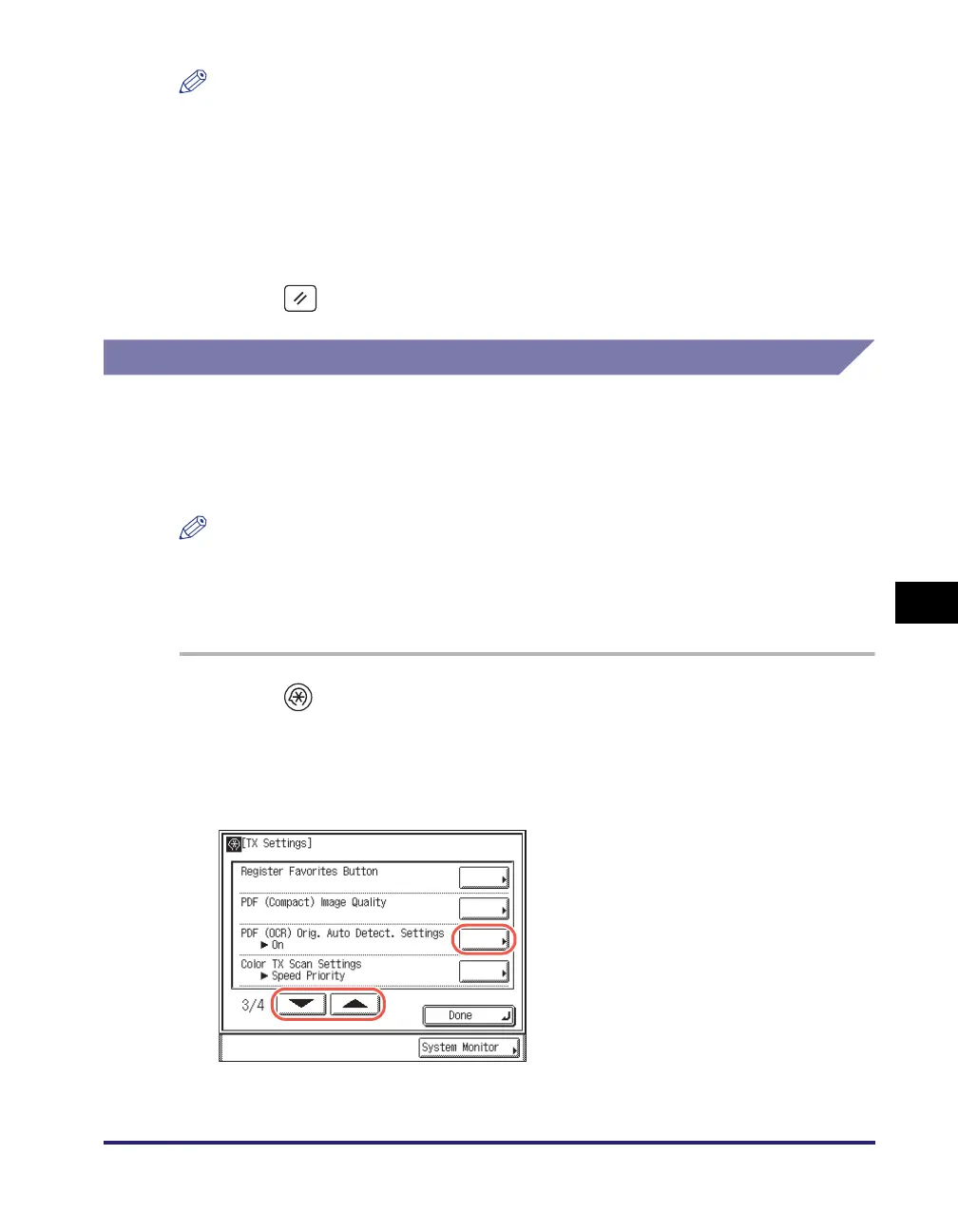Transmission Related Items
7-17
Customizing the Machine’s Settings
7
NOTE
• The setting made for <Image Level in Text/Photo or Photo Mode> or <Image Level in
Text Mode> is enabled only if [Text/Photo], [Photo], or [Text] is selected as the image
quality setting. (See “Adjusting the Density and Image Quality,” on p. 3-9.)
• If an original with many colors is scanned, the compression level is determined by the
data size and the number of colors, according to the selected image level. However, if
the original is in monochrome or has few colors, it does not matter which image level
you select.
4
Press (Reset) to return to the top screen.
Specifying the Settings for Sending PDF (OCR)
This mode enables you to perform OCR (optical character recognition) on a
scanned original to create a PDF with searchable text.
This mode automatically detects the orientation of the characters on the original
when sending it.
NOTE
• This mode is available only when the optional Color Send Searchable PDF Kit-E1 is
activated.
• The default setting is ‘On’.
• If you are sending documents via I-fax and fax, this setting is disabled.
1
Press (Additional Functions) ➞ [Communications Settings] ➞
[TX Settings] under <Common Settings>.
For help, see steps 1 to 3 in “Specifying the Data Compression Ratio for Sending Color
Documents,” on p. 7-2.
2
Press [▼] or [▲] until [PDF (OCR)
Orig. Auto Detect. Settings]
appears ➞ press [PDF (OCR)
Orig. Auto Detect. Settings].
