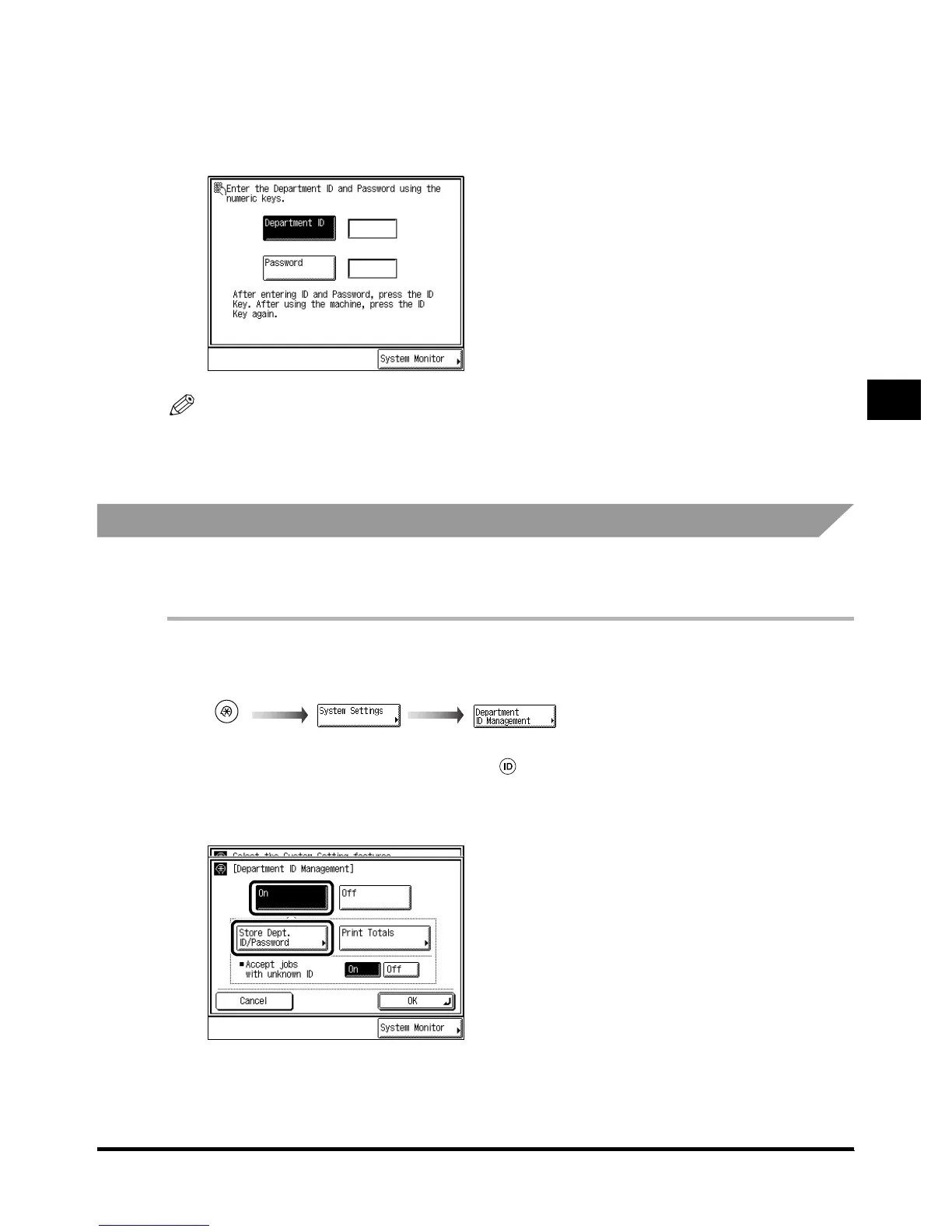Setting the Department ID Management
4-11
4-114-11
4-11
4
44
4
System Manager Settings
12
1212
12
Press “Done.”
Press “Done.”Press “Done.”
Press “Done.”
Repeat this procedure.
The screen below appears.
NOTE
•
••
•
For details of how to enter the Department ID and Password, see ‘Entering the Department ID and
Password,’ on p. 1-37.
Changing the Password and Impression Limit
Changing the Password and Impression LimitChanging the Password and Impression Limit
Changing the Password and Impression Limit
The following instructions describe how to change the Password and Impression Limit you have
stored.
1
11
1
Call up the desired screen as follows:
Call up the desired screen as follows:Call up the desired screen as follows:
Call up the desired screen as follows:
When the System Manager ID/Password is set, enter the System Manager ID and System Password
after pressing “System Settings.” Then, press (ID).
2
22
2
Press “On,” and press “Store Dept. ID/Password.”
Press “On,” and press “Store Dept. ID/Password.”Press “On,” and press “Store Dept. ID/Password.”
Press “On,” and press “Store Dept. ID/Password.”
