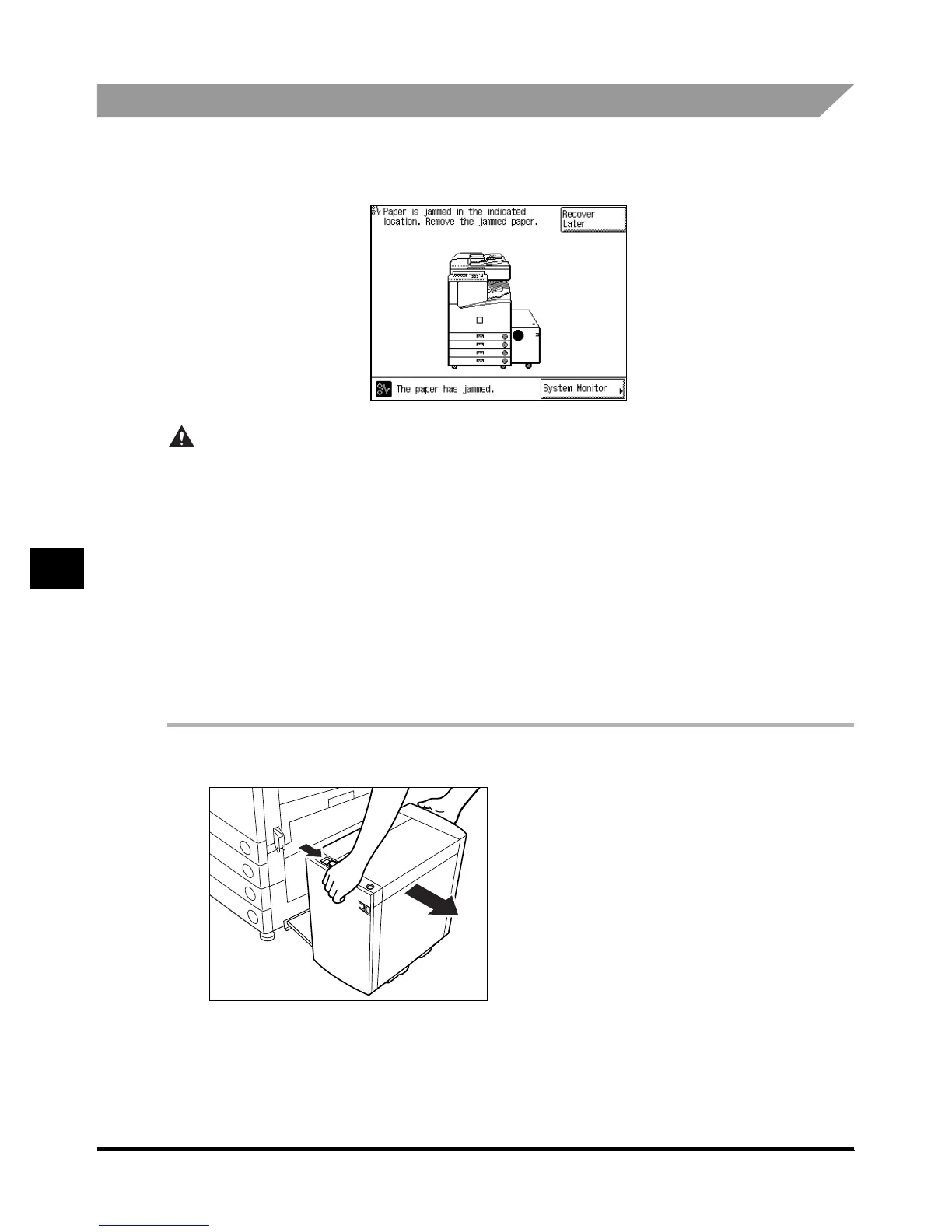Paper Deck-L1
7-10
7-107-10
7-10
7
77
7
Handling Options
Clearing Paper Jams in the Paper Deck-L1
Clearing Paper Jams in the Paper Deck-L1 Clearing Paper Jams in the Paper Deck-L1
Clearing Paper Jams in the Paper Deck-L1
If a paper jam occurs in the Paper Deck-L1, a screen similar to the one shown below appears on
the touch panel display. Check where the jam occurred, and follow the procedure described
below and the procedure that appears on the touch panel display, to remove the jammed paper.
CAUTION
CAUTIONCAUTION
CAUTION
•
••
•
When removing jammed originals or paper, take care not to cut your hands on the edges of
When removing jammed originals or paper, take care not to cut your hands on the edges of When removing jammed originals or paper, take care not to cut your hands on the edges of
When removing jammed originals or paper, take care not to cut your hands on the edges of
the original or paper.
the original or paper.the original or paper.
the original or paper.
•
••
•
When removing jammed paper or when inspecting the inside of the machine, do not allow
When removing jammed paper or when inspecting the inside of the machine, do not allow When removing jammed paper or when inspecting the inside of the machine, do not allow
When removing jammed paper or when inspecting the inside of the machine, do not allow
necklaces, bracelets, or other metal objects to touch the inside of the machine, as this may
necklaces, bracelets, or other metal objects to touch the inside of the machine, as this may necklaces, bracelets, or other metal objects to touch the inside of the machine, as this may
necklaces, bracelets, or other metal objects to touch the inside of the machine, as this may
result in burns or electrical shock.
result in burns or electrical shock.result in burns or electrical shock.
result in burns or electrical shock.
•
••
•
When removing paper which has become jammed inside the machine, take care not to allow
When removing paper which has become jammed inside the machine, take care not to allow When removing paper which has become jammed inside the machine, take care not to allow
When removing paper which has become jammed inside the machine, take care not to allow
the toner on the jammed paper to come into contact with your hands or clothing, as this will
the toner on the jammed paper to come into contact with your hands or clothing, as this will the toner on the jammed paper to come into contact with your hands or clothing, as this will
the toner on the jammed paper to come into contact with your hands or clothing, as this will
dirty your hands or clothing. If they become dirty, wash them immediately with cold water.
dirty your hands or clothing. If they become dirty, wash them immediately with cold water. dirty your hands or clothing. If they become dirty, wash them immediately with cold water.
dirty your hands or clothing. If they become dirty, wash them immediately with cold water.
Washing with warm water will set the toner and make it impossible to remove the toner stains.
Washing with warm water will set the toner and make it impossible to remove the toner stains.Washing with warm water will set the toner and make it impossible to remove the toner stains.
Washing with warm water will set the toner and make it impossible to remove the toner stains.
•
••
•
When removing paper which has become jammed inside the machine, remove the jammed
When removing paper which has become jammed inside the machine, remove the jammed When removing paper which has become jammed inside the machine, remove the jammed
When removing paper which has become jammed inside the machine, remove the jammed
paper gently to prevent the toner on the paper from scattering and entering your eyes or
paper gently to prevent the toner on the paper from scattering and entering your eyes or paper gently to prevent the toner on the paper from scattering and entering your eyes or
paper gently to prevent the toner on the paper from scattering and entering your eyes or
mouth. If toner enters your eyes or mouth, wash them immediately with cold water and consult
mouth. If toner enters your eyes or mouth, wash them immediately with cold water and consult mouth. If toner enters your eyes or mouth, wash them immediately with cold water and consult
mouth. If toner enters your eyes or mouth, wash them immediately with cold water and consult
a physician.
a physician.a physician.
a physician.
1
11
1
Press the release lever to remove the paper deck from the main unit.
Press the release lever to remove the paper deck from the main unit.Press the release lever to remove the paper deck from the main unit.
Press the release lever to remove the paper deck from the main unit.
