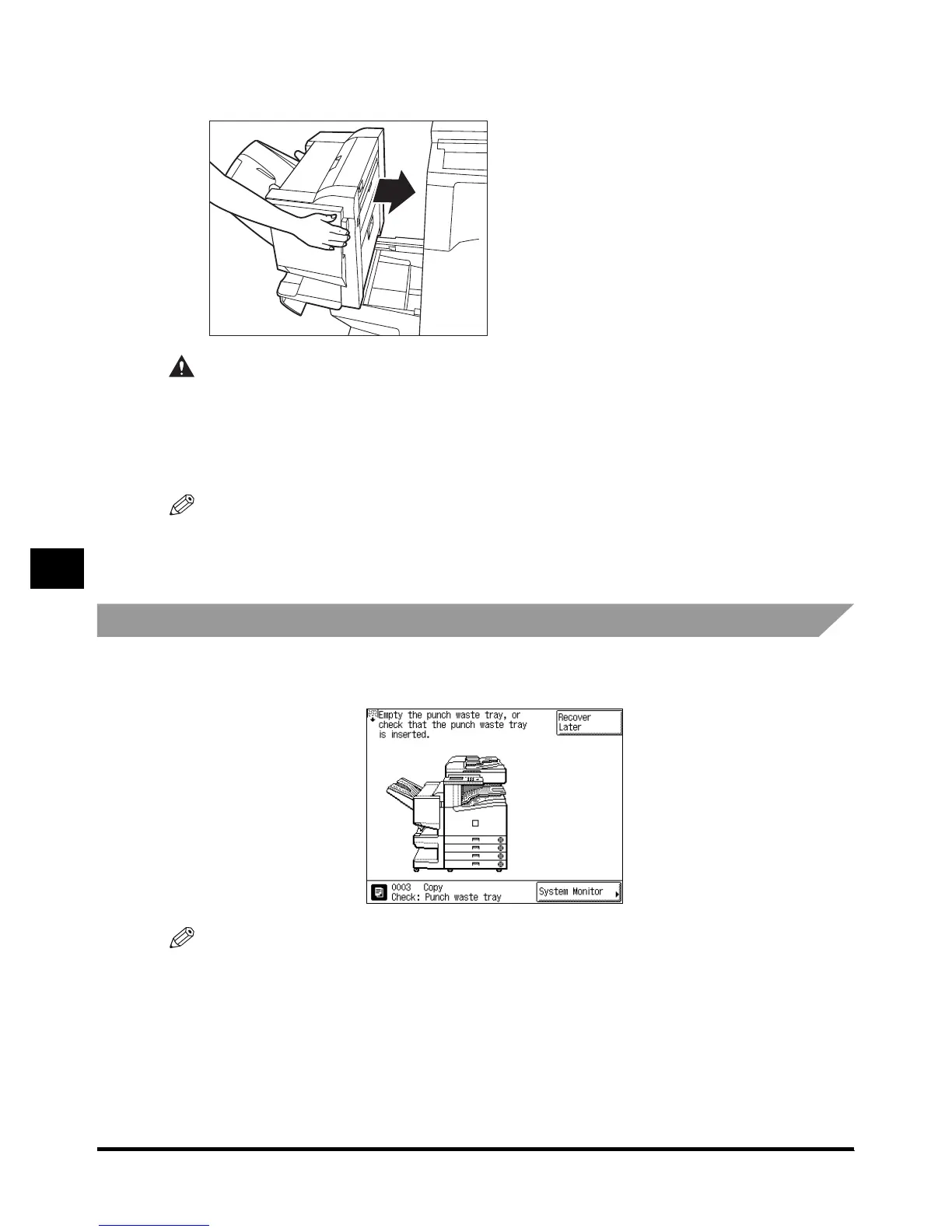Saddle Finisher-G1/Puncher Unit-J1/Puncher Unit-G1
7-70
7-707-70
7-70
7
77
7
Handling Options
5
55
5
Connect the finisher to the main unit.
Connect the finisher to the main unit.Connect the finisher to the main unit.
Connect the finisher to the main unit.
CAUTION
CAUTIONCAUTION
CAUTION
•
••
•
When returning the finisher to its original position, be careful not to get your fingers caught, as
When returning the finisher to its original position, be careful not to get your fingers caught, as When returning the finisher to its original position, be careful not to get your fingers caught, as
When returning the finisher to its original position, be careful not to get your fingers caught, as
this may result in personal injury.
this may result in personal injury.this may result in personal injury.
this may result in personal injury.
6
66
6
Follow the instructions on the touch panel display.
Follow the instructions on the touch panel display.Follow the instructions on the touch panel display.
Follow the instructions on the touch panel display.
NOTE
•
••
•
For details of the screen indicating how to clear the paper jam, see ‘Screen Shown When There Is a
Paper Jam,’ on p. 6-2.
Removing Punch Waste
Removing Punch WasteRemoving Punch Waste
Removing Punch Waste
When the punch waste tray becomes full, a screen similar to the one shown below appears on
the touch panel display. Follow the procedure described below, to remove the punch waste.
NOTE
•
••
•
This procedure is only required when the Puncher Unit-J1 and Puncher Unit-G1 are attached.
