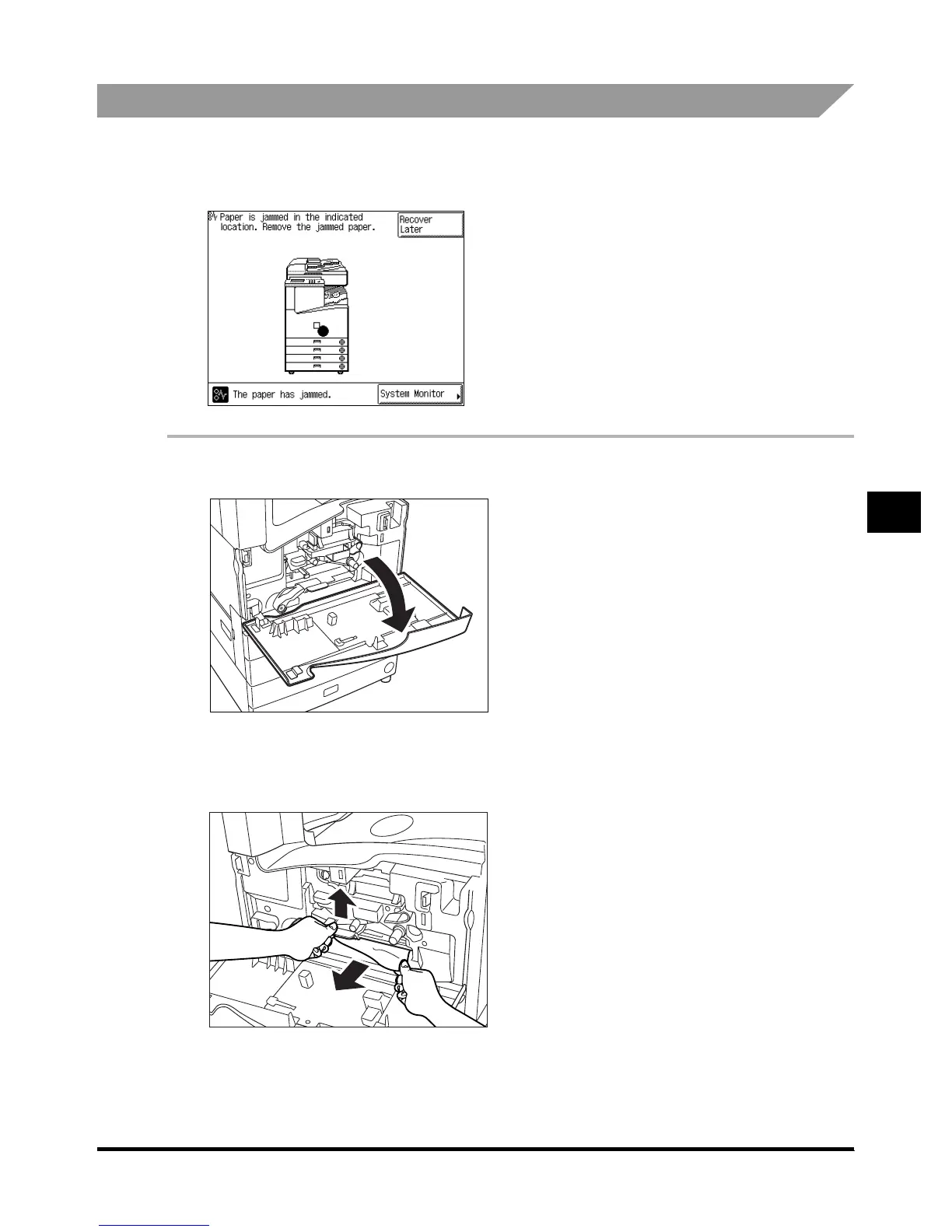Clearing Paper Jams
6-9
6-96-9
6-9
6
66
6
Troubleshooting
Clearing Paper Jams in the Duplexing Unit
Clearing Paper Jams in the Duplexing UnitClearing Paper Jams in the Duplexing Unit
Clearing Paper Jams in the Duplexing Unit
If a paper jam occurs in the duplexing unit, a screen similar to the one shown below appears on
the touch panel display. Check where the jam occurred, and follow the procedure described
below and the procedure that appears on the touch panel display, to remove the jammed paper.
1
11
1
Open the front cover of the main unit.
Open the front cover of the main unit.Open the front cover of the main unit.
Open the front cover of the main unit.
2
22
2
Lift the green lever of the duplexing unit with one hand, and pull out the
Lift the green lever of the duplexing unit with one hand, and pull out the Lift the green lever of the duplexing unit with one hand, and pull out the
Lift the green lever of the duplexing unit with one hand, and pull out the
jammed paper with the other hand.
jammed paper with the other hand.jammed paper with the other hand.
jammed paper with the other hand.
