
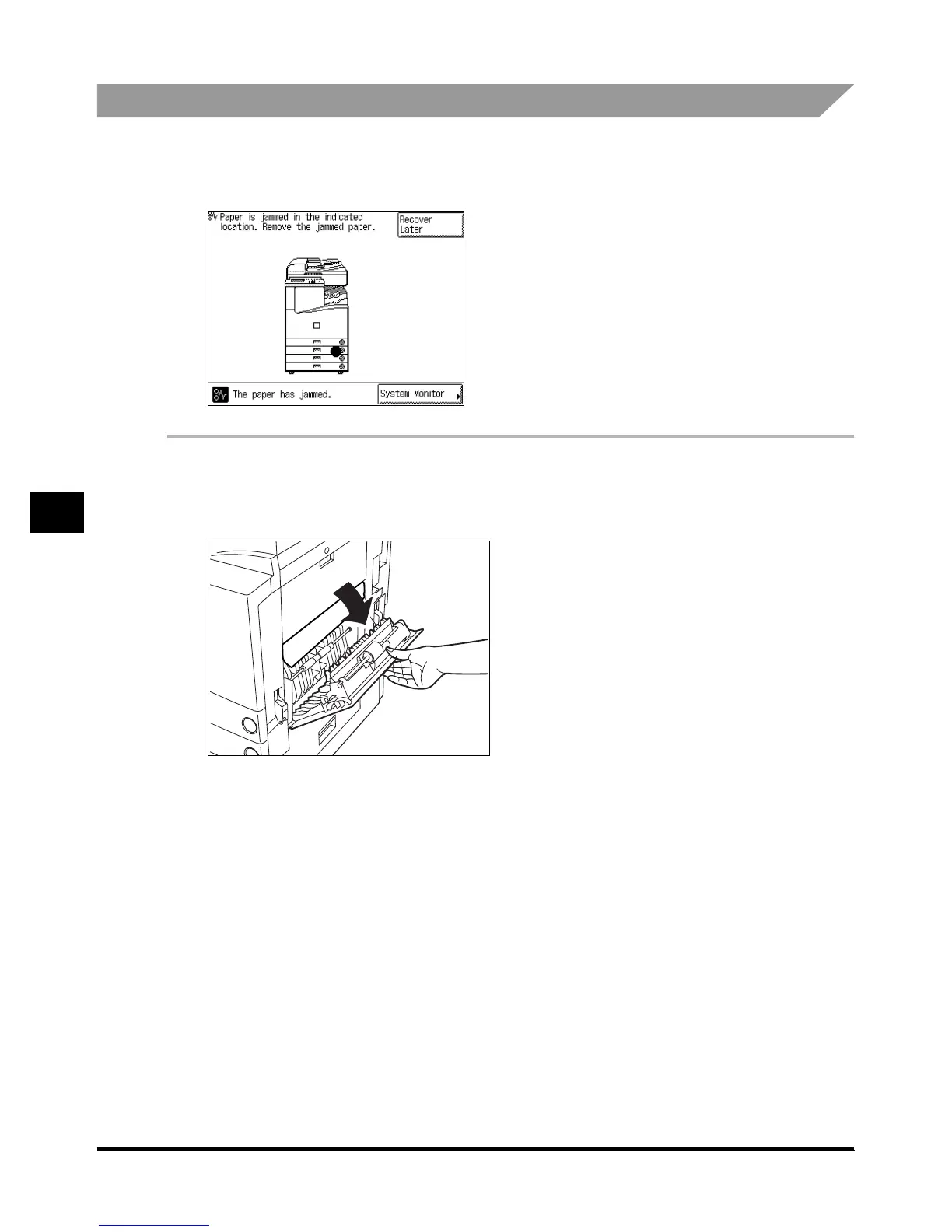 Loading...
Loading...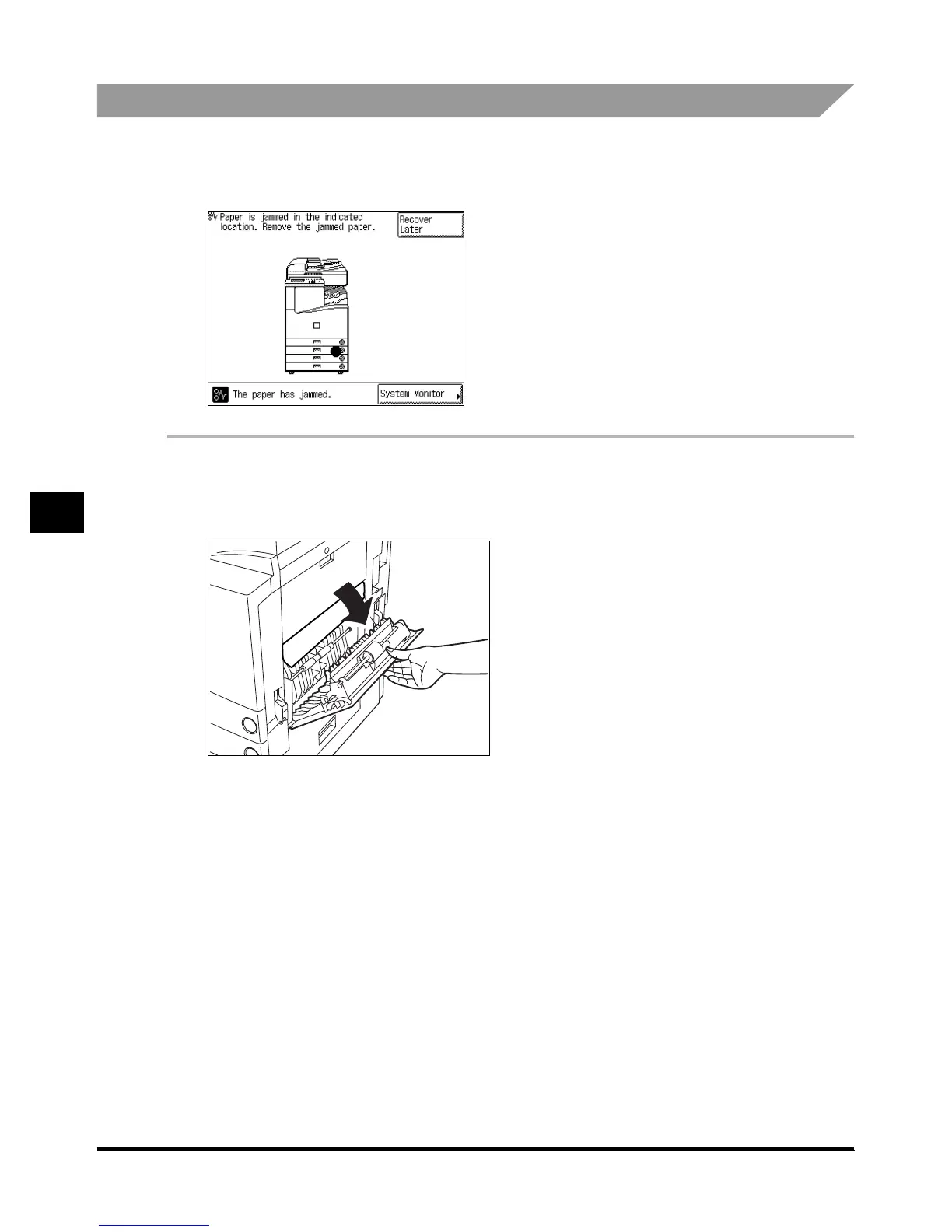
Do you have a question about the Canon iR 3300 and is the answer not in the manual?
| Copy Resolution | 600 x 600 dpi |
|---|---|
| Functions | Print, Copy, Scan, Fax |
| Print Speed | 33 ppm |
| Paper Capacity (Standard) | 550 sheets |
| Paper Sizes | A3, A4, A5, B4, B5, Legal, Letter, Executive |
| Document Feeder | 50 sheets |
| Scan Resolution | 600 x 600 dpi |
| Interface | USB 2.0, Ethernet |
| Memory | 128 MB |
| Hard Disk Drive | Optional |
| Scanner Type | Flatbed, ADF |
| Network Connectivity | Ethernet |
| Operating System Compatibility | Windows, Mac OS |











