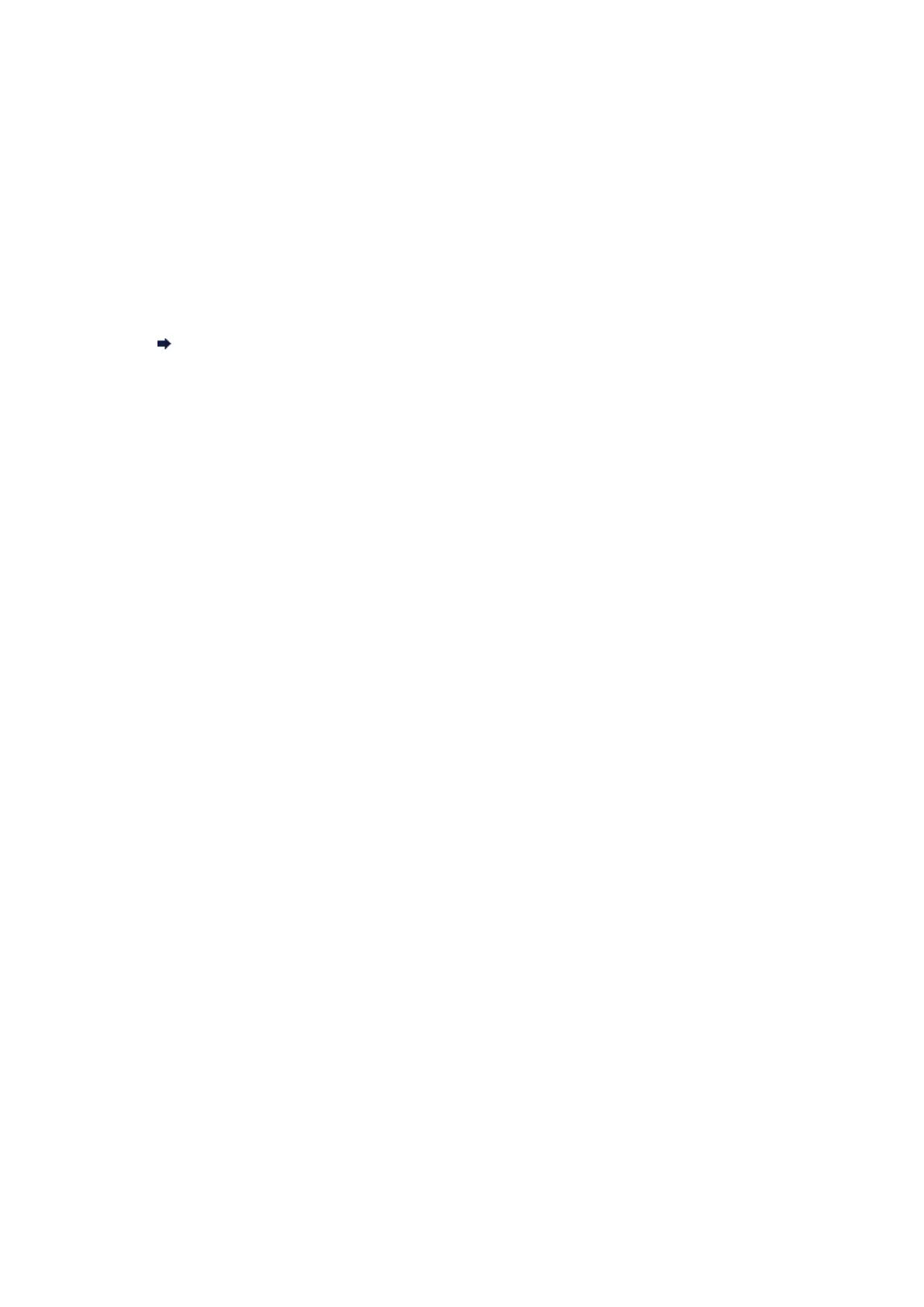Printing Speed Is Slow
• Check 1: The machine may be printing out or scanning a large job
issued from another computer.
• Check 2: When using wireless LAN, make sure that the radio status is
good and adjust the installation positions while monitoring the radio
status with IJ Network Tool.
Monitoring Wireless Network Status
Make sure that there is no barrier or obstacle between the access point and the machine. Wireless
communication between different rooms or floors is generally poor. The metal, concrete, or timber
including the metallic material, mud wall, or insulator may interrupt a wireless communication. If the
machine cannot communicate with the computer over a wireless LAN for the wall material, place the
machine and the computer in the same room or floor.
•
Check 3: When using wireless LAN, make sure that there is no source
of interference in your vicinity.
Since a device such as a microwave oven uses the same frequency bandwidth, it may cause
interference. Place the wireless devices as far away from the source of interference as possible.