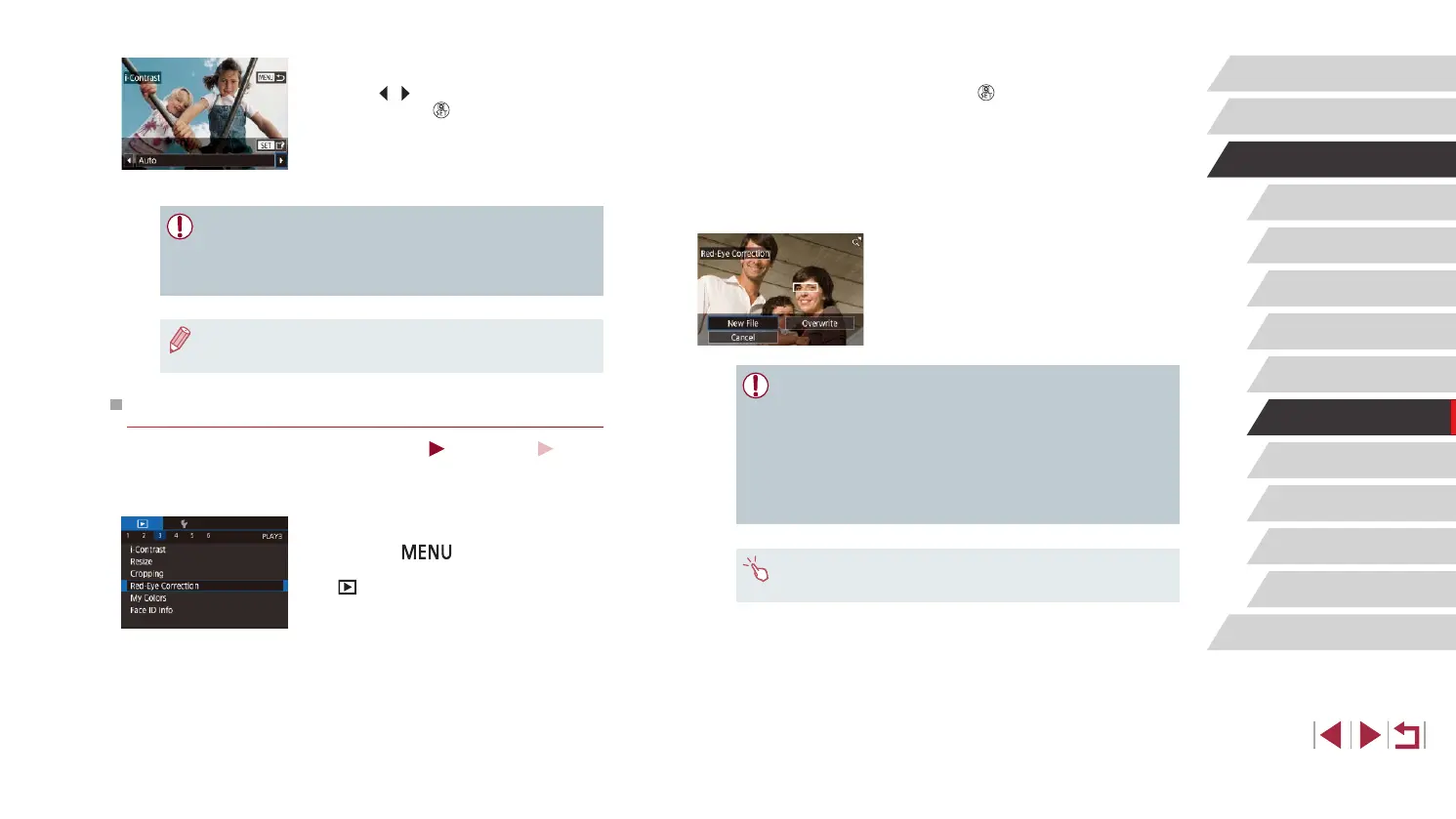124
Wi-Fi Functions
Setting Menu
Accessories
Appendix
Before Use
Index
Basic Guide
Advanced Guide
Camera Basics
Auto Mode /
Hybrid Auto Mode
Other Shooting Modes
P Mode
Tv, Av, M, and C Mode
Playback Mode
3
Correct the image.
z Press the [ ] button.
z Red-eye detected by the camera is now
corrected, and frames are displayed
around corrected image areas.
z Enlarge or reduce images as needed.
Follow the steps in “Magnifying Images”
(
=
112).
4
Save as a new image and review.
z Touch [New File].
z The image is now saved as a new le.
z Follow step 5 in “Changing Image Color
Tones (My Colors)” (
=
123).
● Some images may not be corrected accurately.
● To overwrite the original image with the corrected image, choose
[Overwrite] in step 4. In this case, the original image will be
erased.
● Protected images cannot be overwritten.
● RAW images cannot be edited this way.
● Red-eye correction can be applied to JPEG images also captured
in RAW format, but the original image cannot be overwritten.
● You can also save images by touching [New File] or [Overwrite]
on the screen in step 4.
3
Choose an option.
z Touch [ ][ ] to choose an option, and
then press the [ ] button.
4
Save as a new image and review.
z Follow steps 4 – 5 in “Changing Image
Color Tones (My Colors)” (
=
123).
● For some images, correction may be inaccurate or may cause
images to appear grainy.
● Images may look grainy after repeated editing using this function.
● RAW images cannot be edited this way.
● If [Auto] does not produce the expected results, try correcting
images using [Low], [Medium], or [High].
Correcting Red-Eye
Still Images
Movies
Automatically corrects images affected by red-eye. You can save the
corrected image as a separate le.
1
Choose [Red-Eye Correction].
z Press the [ ] button, and then
choose [Red-Eye Correction] on the
[ 3] tab (
=
29).
2
Choose an image.
z Drag left or right across the screen to
choose an image.
