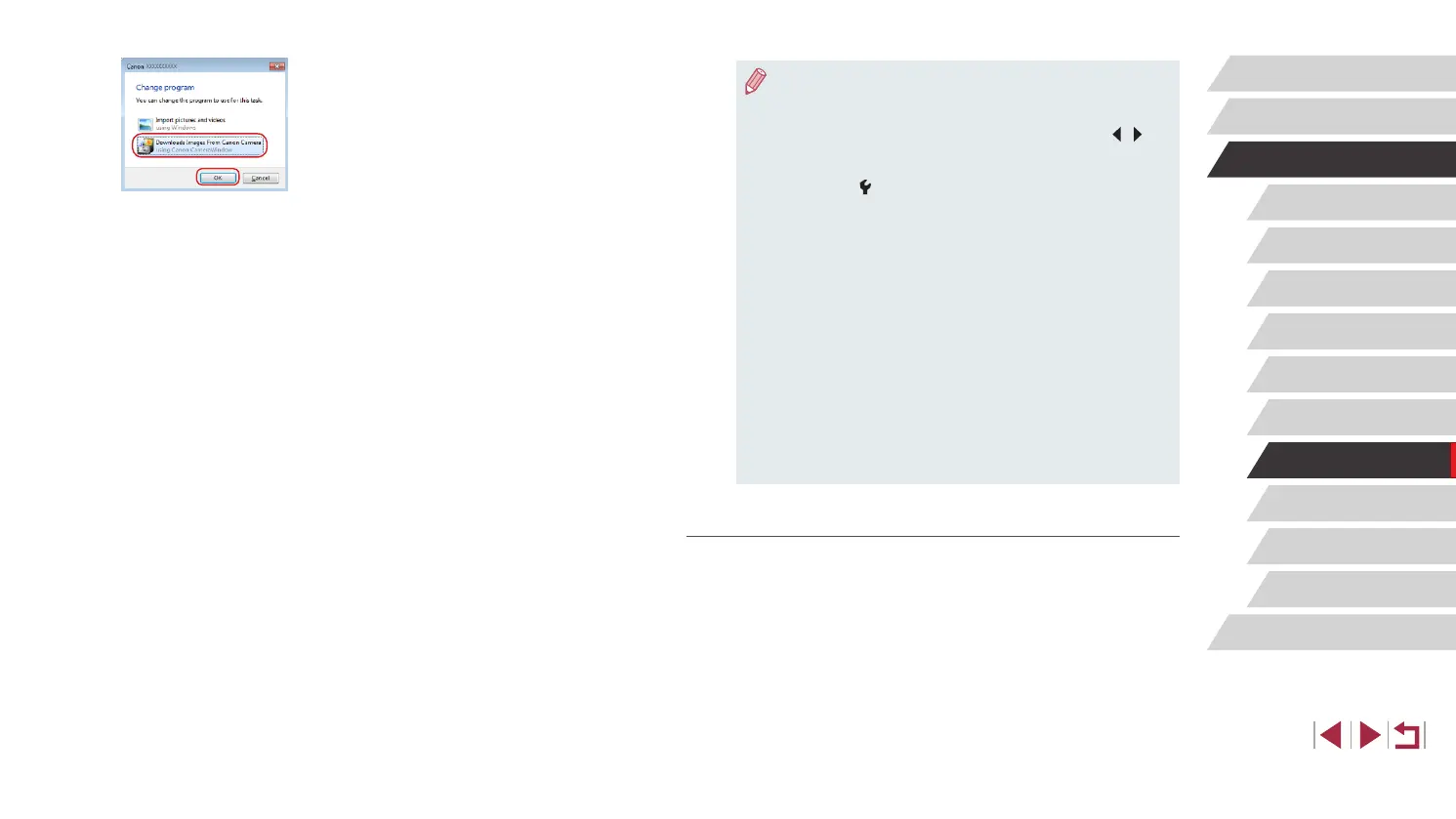142
Setting Menu
Accessories
Appendix
Before Use
Index
Basic Guide
Advanced Guide
Camera Basics
Auto Mode /
Hybrid Auto Mode
Other Shooting Modes
P Mode
Tv, Av, M, and C Mode
Playback Mode
Wi-Fi Functions
● Once you have connected to devices via the Wi-Fi menu, recent
destinations will be listed rst when you access the Wi-Fi menu.
Simply touch a listed device to connect again. To add a new
device, display the device selection screen by touching [
][ ],
and then congure the setting.
● If you prefer not to display recent target devices, choose MENU
(
=
29) ► [ 4] tab ► [Wi-Fi Settings] ► [Target History] ►
[Off].
● You can also change the camera nickname on the screen in step
2 (
=
157).
● When the camera is connected to a computer, the camera screen
is blank.
● Mac OS: If CameraWindow is not displayed, click the
[CameraWindow] icon in the Dock.
● To disconnect from the camera, turn off the camera.
● If you chose [PIN Method] in step 6, a PIN code will be displayed
on the screen. Be sure to set this code in the access point.
Choose a device in the [Select a Device] screen. For further
details, refer to the user manual included with your access point.
● Once a connection destination is assigned in Touch Actions
(
=
119), you can automatically reconnect to a previous
destination simply by dragging across the screen with the
assigned gesture.
Connecting to Listed Access Points
1
View the listed access points.
z View the listed networks (access points)
as described in steps 1 – 4 of “Using
WPS-Compatible Access Points”
(
=
140).
10
Display CameraWindow.
z Windows: Access CameraWindow by
clicking [Downloads Images From Canon
Camera].
z Mac OS: CameraWindow is automatically
displayed when a Wi-Fi connection is
established between the camera and
computer.
11
Import images.
z Click [Import Images from Camera], and
then click [Import Untransferred Images].
z Images are now saved to the Pictures
folder on the computer, in separate
folders named by date.
z Click [OK] in the screen that is displayed
after image import is complete.
z Use Digital Photo Professional to view
images you save to a computer. To view
movies, use preinstalled or commonly
available software compatible with
movies recorded by the camera.
