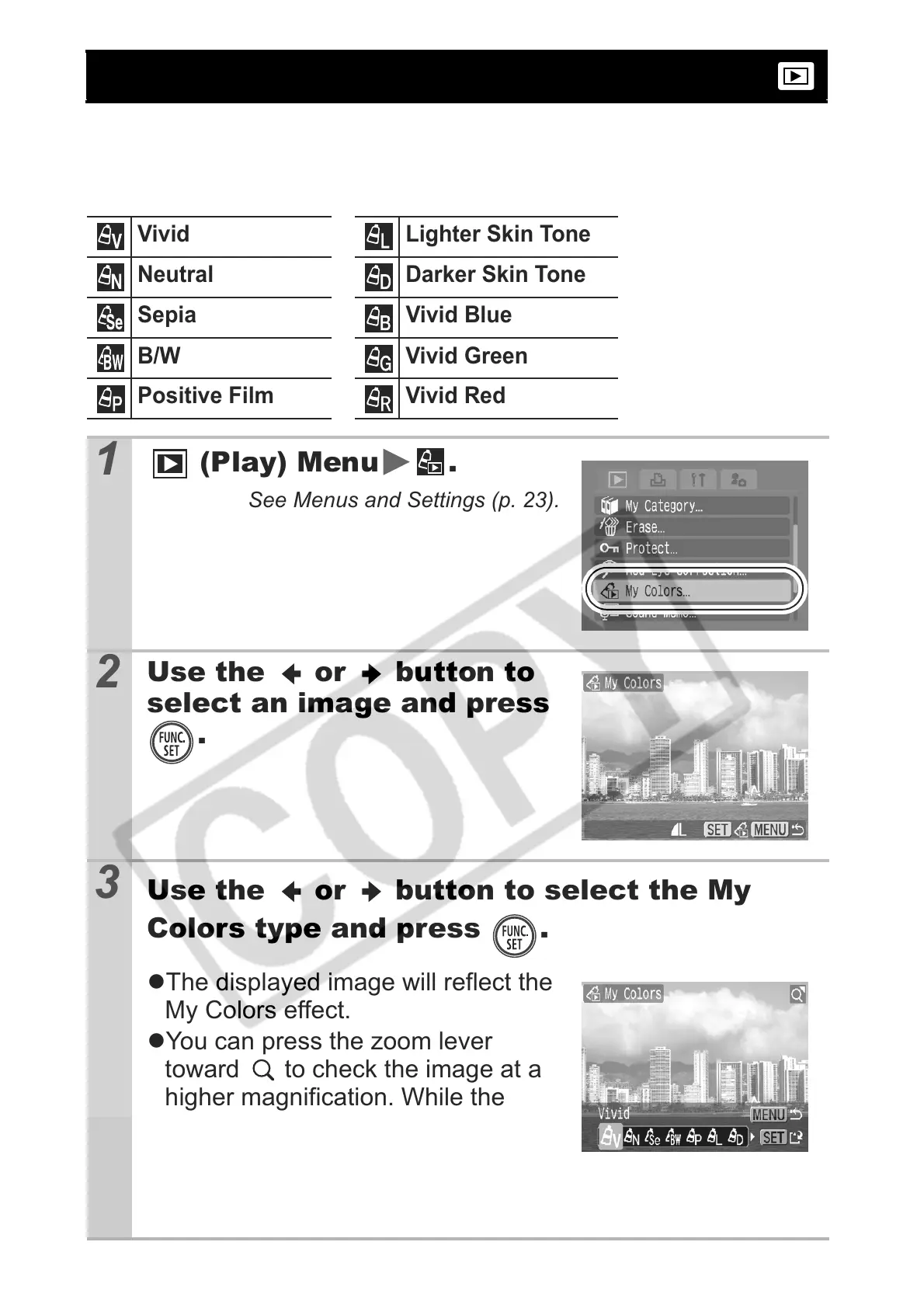88
You can add effects to recorded images (stills only) using the My
Colors function. The following selection of My Colors effects is
available. For details, see p. 58.
Adding Effects with the My Colors Function
Vivid Lighter Skin Tone
Neutral Darker Skin Tone
Sepia Vivid Blue
B/W Vivid Green
Positive Film Vivid Red
1
(Play) Menu .
See Menus and Settings (p. 23).
2
Use the or button to
select an image and press
.
3
Use the or button to select the My
Colors type and press .
zThe displayed image will reflect the
My Colors effect.
zYou can press the zoom lever
toward to check the image at a
higher magnification. While the
image is zoomed, you can press the
FUNC./SET button to switch
between the image transformed with the My Colors effect
and the original non-transformed image.
