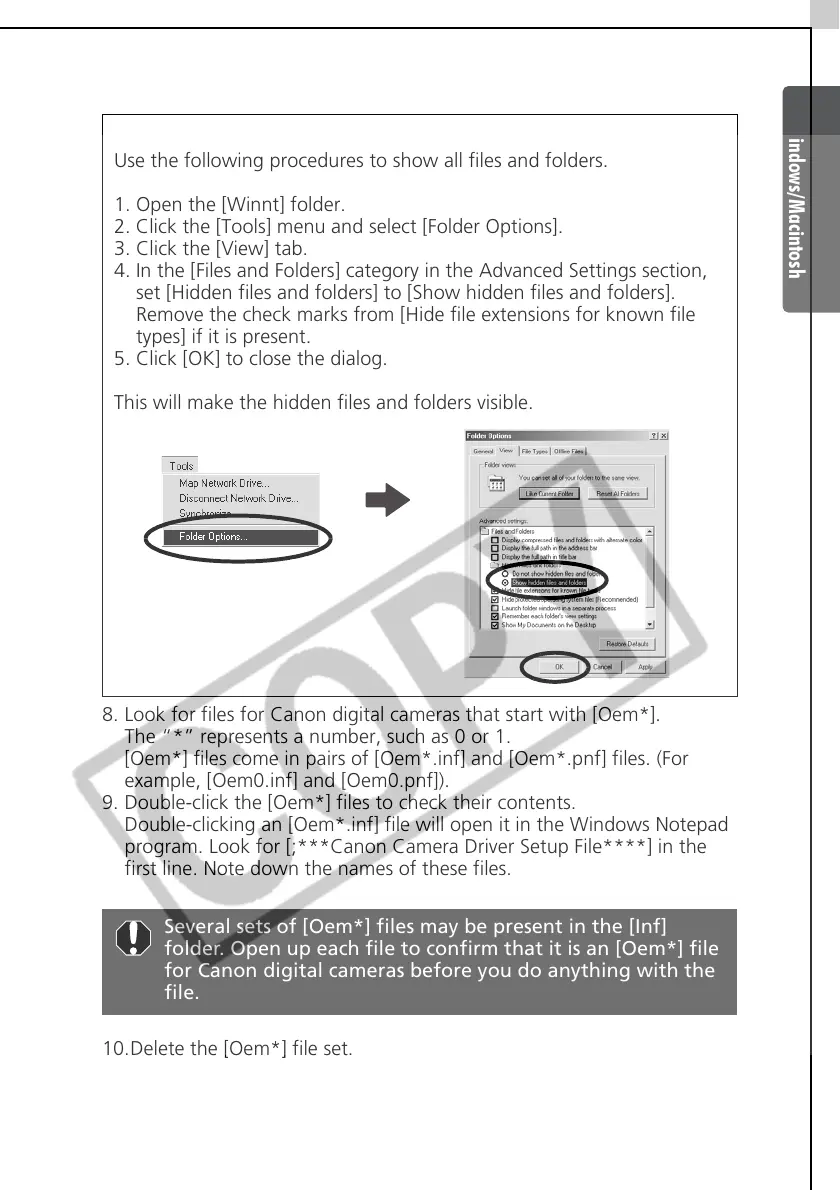Windows/Macintosh
99
8. Look for files for Canon digital cameras that start with [Oem*].
The “*” represents a number, such as 0 or 1.
[Oem*] files come in pairs of [Oem*.inf] and [Oem*.pnf] files. (For
example, [Oem0.inf] and [Oem0.pnf]).
9. Double-click the [Oem*] files to check their contents.
Double-clicking an [Oem*.inf] file will open it in the Windows Notepad
program. Look for [;***Canon Camera Driver Setup File****] in the
first line. Note down the names of these files.
10.Delete the [Oem*] file set.
Delete the [Oem*.inf] and [Oem*.pnf] file for Canon digital cameras
that you noted down in Step 9.
If the [Inf] Folder Is Not Visible in the [Winnt] Folder
Use the following procedures to show all files and folders.
1. Open the [Winnt] folder.
2. Click the [Tools] menu and select [Folder Options].
3. Click the [View] tab.
4. In the [Files and Folders] category in the Advanced Settings section,
set [Hidden files and folders] to [Show hidden files and folders].
Remove the check marks from [Hide file extensions for known file
types] if it is present.
5. Click [OK] to close the dialog.
This will make the hidden files and folders visible.
Several sets of [Oem*] files may be present in the [Inf]
folder. Open up each file to confirm that it is an [Oem*] file
for Canon digital cameras before you do anything with the
file.
