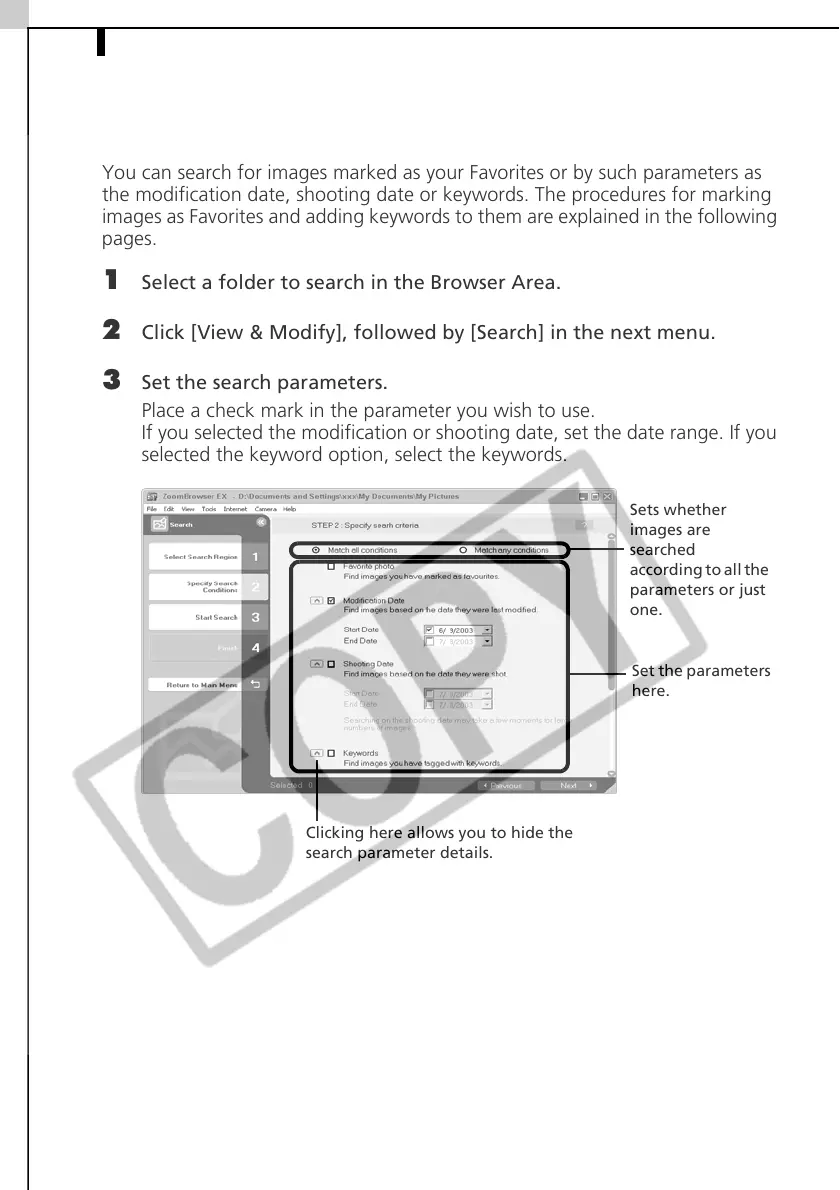Searching Images36
Searching Images
You can search for images marked as your Favorites or by such parameters as
the modification date, shooting date or keywords. The procedures for marking
images as Favorites and adding keywords to them are explained in the following
pages.
1 Select a folder to search in the Browser Area.
2 Click [View & Modify], followed by [Search] in the next menu.
3 Set the search parameters.
Place a check mark in the parameter you wish to use.
If you selected the modification or shooting date, set the date range. If you
selected the keyword option, select the keywords.
Set the parameters
here.
Sets whether
images are
searched
according to all the
parameters or just
one.
Clicking here allows you to hide the
search parameter details.
