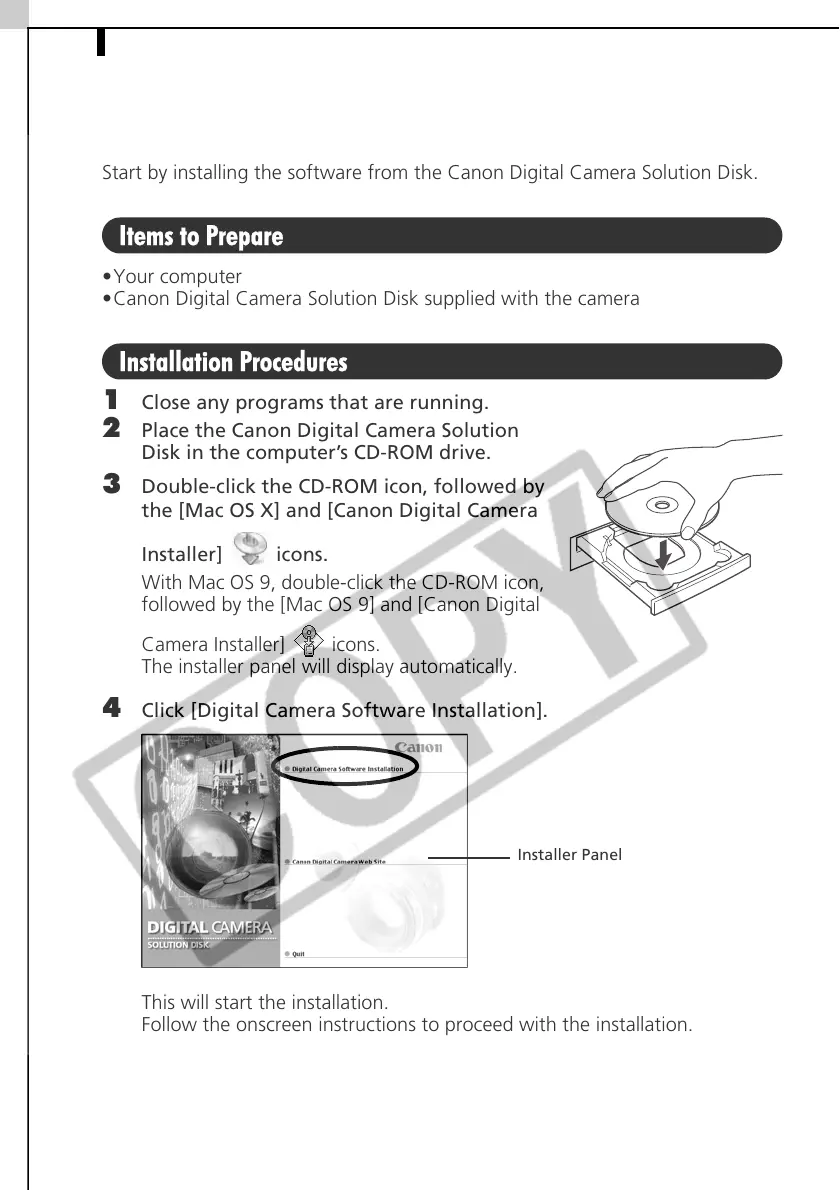Installing the Software56
Installing the Software
Start by installing the software from the Canon Digital Camera Solution Disk.
Items to Prepare
•Your computer
•Canon Digital Camera Solution Disk supplied with the camera
Installation Procedures
1
Close any programs that are running.
2 Place the Canon Digital Camera Solution
Disk in the computer’s CD-ROM drive.
3 Double-click the CD-ROM icon, followed by
the [Mac OS X] and [Canon Digital Camera
Installer] icons.
With Mac OS 9, double-click the CD-ROM icon,
followed by the [Mac OS 9] and [Canon Digital
Camera Installer] icons.
The installer panel will display automatically.
4 Click [Digital Camera Software Installation].
This will start the installation.
Follow the onscreen instructions to proceed with the installation.
Installer Panel
