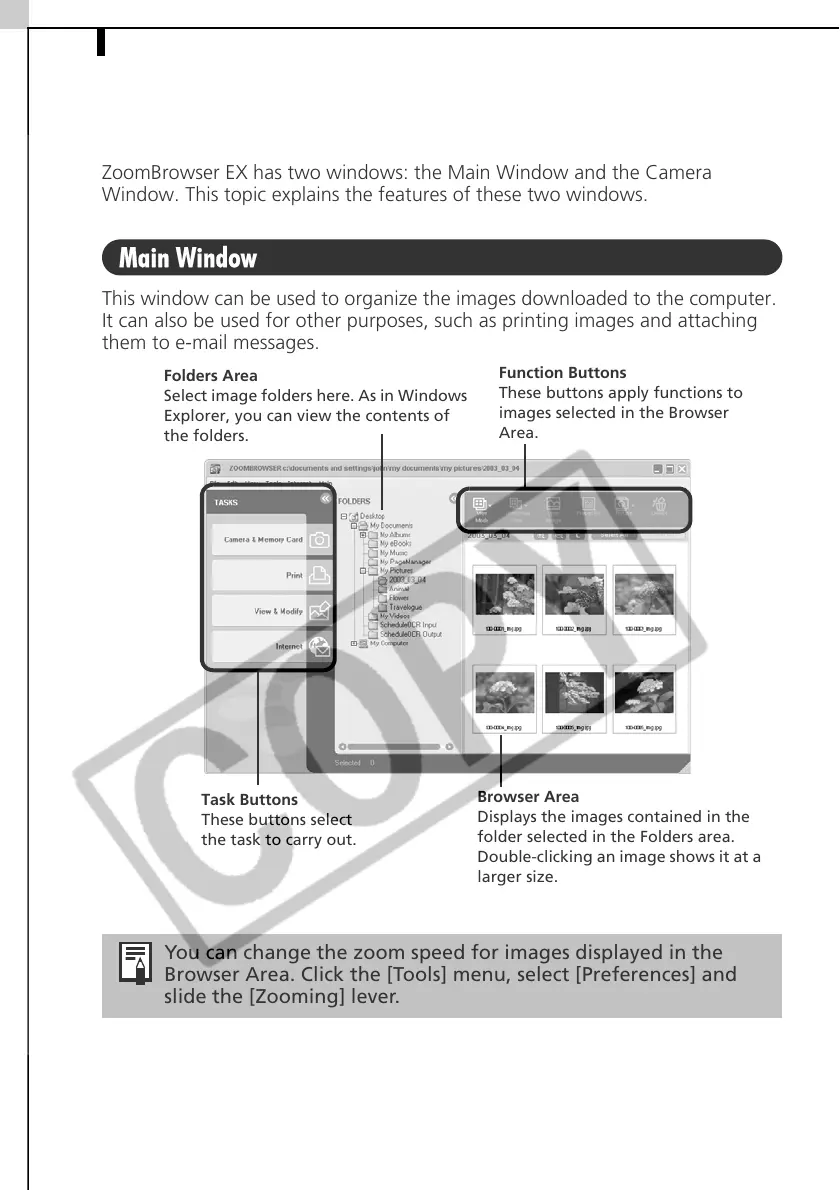The ZoomBrowser EX Windows30
The ZoomBrowser EX Windows
ZoomBrowser EX has two windows: the Main Window and the Camera
Window. This topic explains the features of these two windows.
Main Window
This window can be used to organize the images downloaded to the computer.
It can also be used for other purposes, such as printing images and attaching
them to e-mail messages.
You can change the zoom speed for images displayed in the
Browser Area. Click the [Tools] menu, select [Preferences] and
slide the [Zooming] lever.
Folders Area
Select image folders here. As in Windows
Explorer, you can view the contents of
the folders.
Task Buttons
These buttons select
the task to carry out.
Browser Area
Displays the images contained in the
folder selected in the Folders area.
Double-clicking an image shows it at a
larger size.
Function Buttons
These buttons apply functions to
images selected in the Browser
Area.
