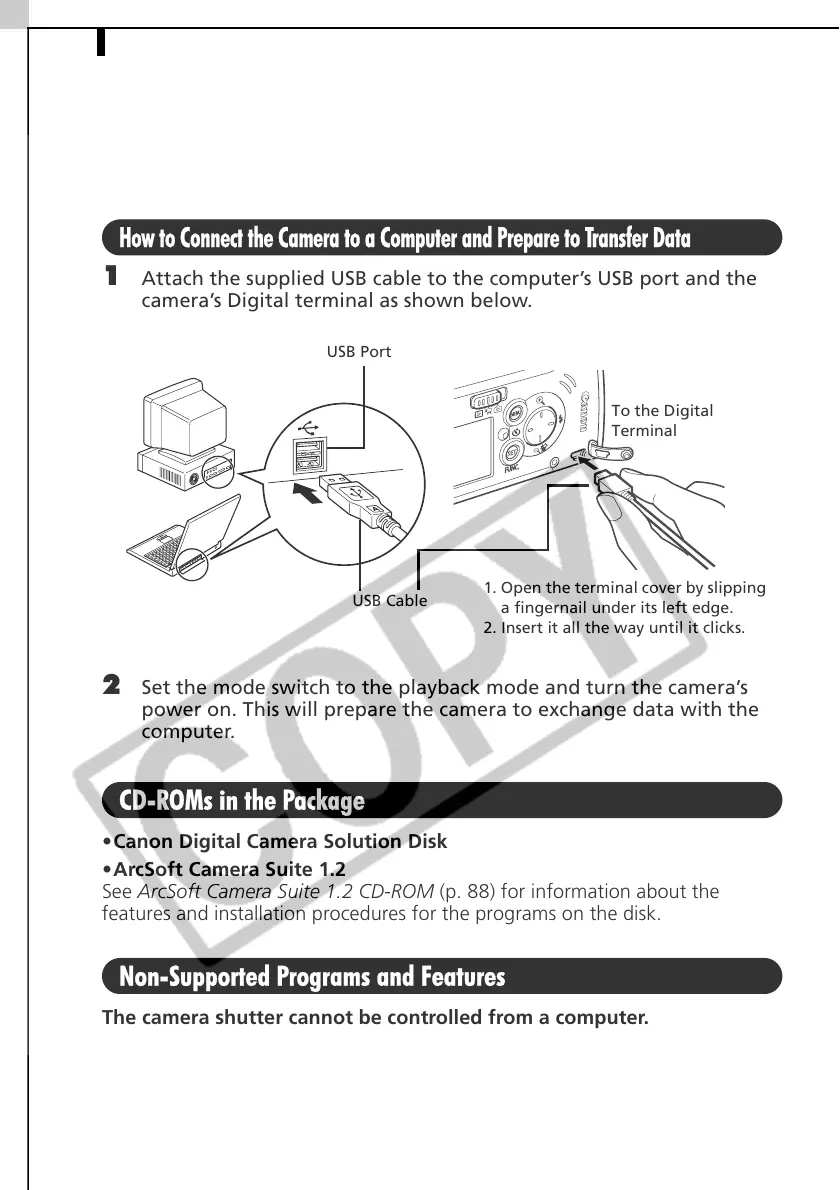PowerShot SD10 DIGITAL ELPH/DIGITAL IXUS i108
PowerShot SD10 DIGITAL ELPH/DIGITAL
IXUS i
How to Connect the Camera to a Computer and Prepare to Transfer Data
1 Attach the supplied USB cable to the computer’s USB port and the
camera’s Digital terminal as shown below.
2 Set the mode switch to the playback mode and turn the camera’s
power on. This will prepare the camera to exchange data with the
computer.
CD-ROMs in the Package
•Canon Digital Camera Solution Disk
•ArcSoft Camera Suite 1.2
See ArcSoft Camera Suite 1.2 CD-ROM (p. 88) for information about the
features and installation procedures for the programs on the disk.
Non-Supported Programs and Features
The camera shutter cannot be controlled from a computer.
USB Port
USB Cable
To the Digital
Terminal
1. Open the terminal cover by slipping
a fingernail under its left edge.
2. Insert it all the way until it clicks.
