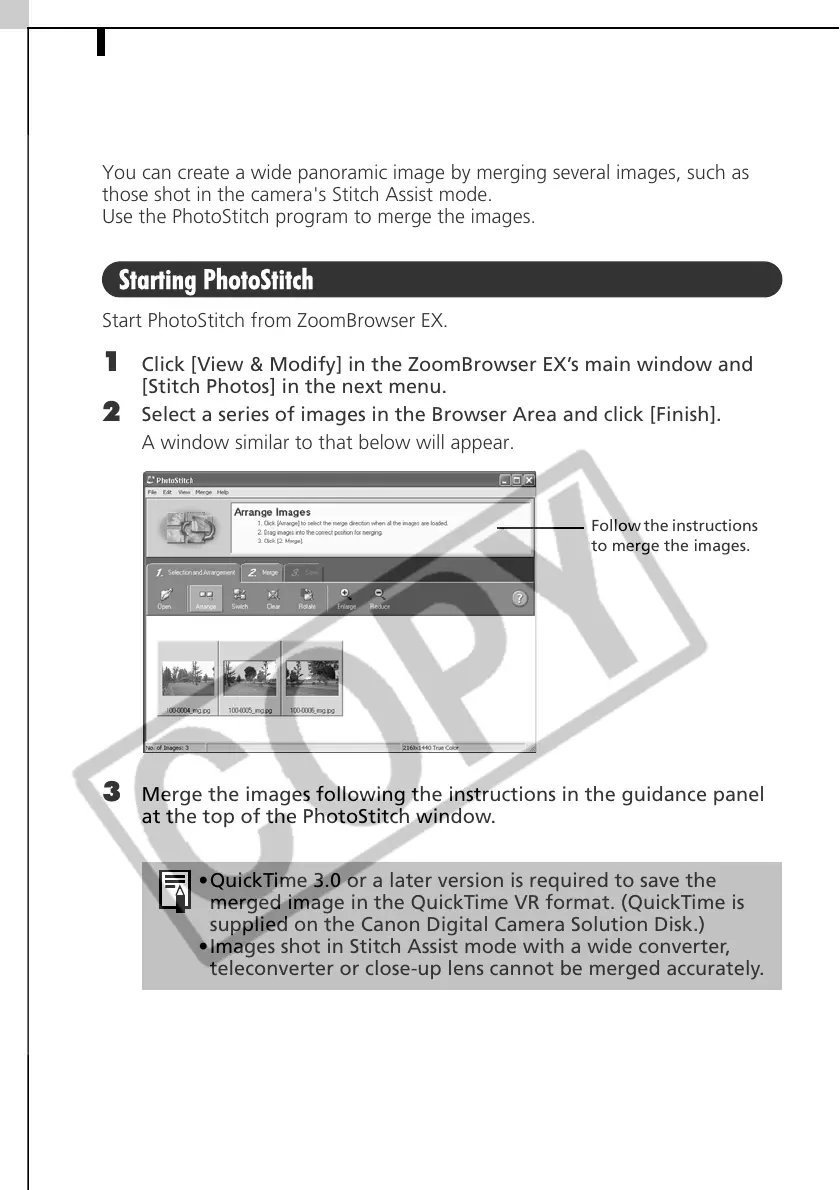Merging Panoramic Images - PhotoStitch44
Merging Panoramic Images - PhotoStitch
You can create a wide panoramic image by merging several images, such as
those shot in the camera's Stitch Assist mode.
Use the PhotoStitch program to merge the images.
Starting PhotoStitch
Start PhotoStitch from ZoomBrowser EX.
1 Click [View & Modify] in the ZoomBrowser EX’s main window and
[Stitch Photos] in the next menu.
2 Select a series of images in the Browser Area and click [Finish].
A window similar to that below will appear.
3 Merge the images following the instructions in the guidance panel
at the top of the PhotoStitch window.
•QuickTime 3.0 or a later version is required to save the
merged image in the QuickTime VR format. (QuickTime is
supplied on the Canon Digital Camera Solution Disk.)
•Images shot in Stitch Assist mode with a wide converter,
teleconverter or close-up lens cannot be merged accurately.
Follow the instructions
to merge the images.
