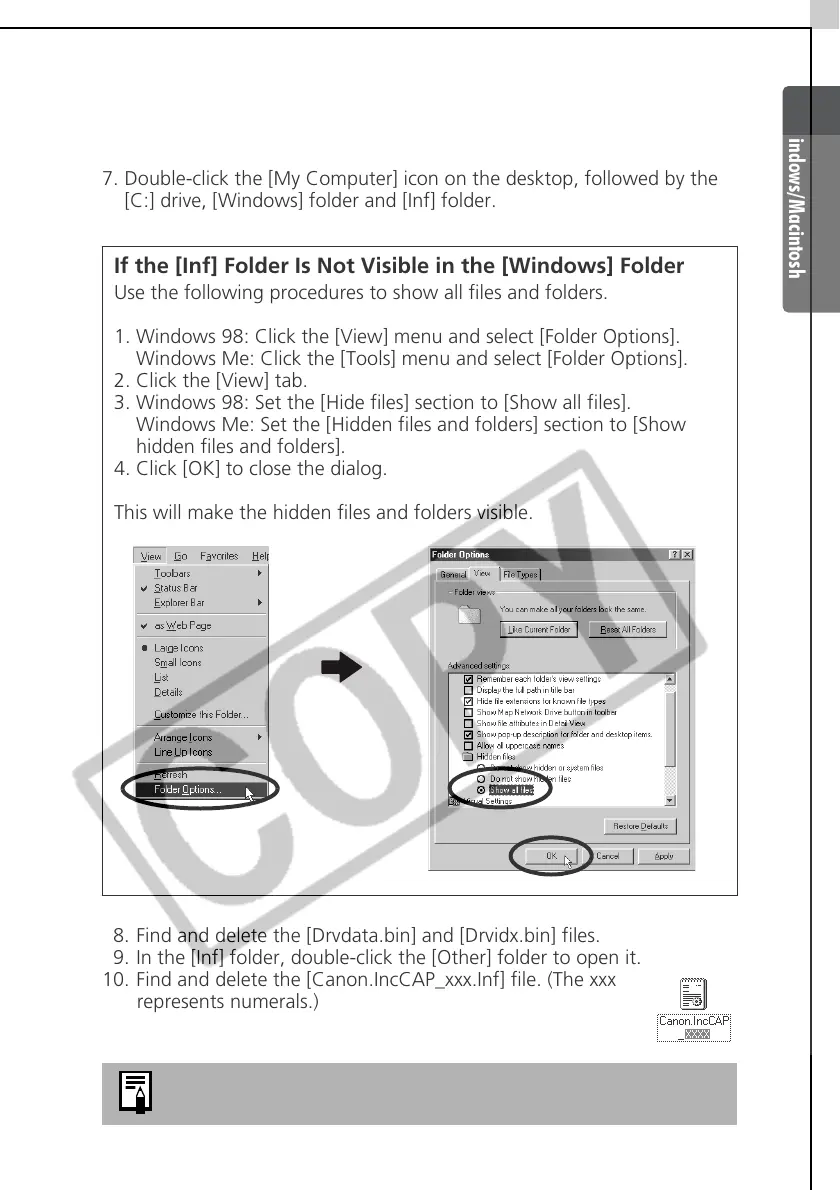Windows/Macintosh
101
6. Click [OK] to close the System Properties window.
< Delete the setup information files.>
7. Double-click the [My Computer] icon on the desktop, followed by the
[C:] drive, [Windows] folder and [Inf] folder.
8. Find and delete the [Drvdata.bin] and [Drvidx.bin] files.
9. In the [Inf] folder, double-click the [Other] folder to open it.
10. Find and delete the [Canon.IncCAP_xxx.Inf] file. (The xxx
represents numerals.)
If the [Inf] Folder Is Not Visible in the [Windows] Folder
Use the following procedures to show all files and folders.
1. Windows 98: Click the [View] menu and select [Folder Options].
Windows Me: Click the [Tools] menu and select [Folder Options].
2. Click the [View] tab.
3. Windows 98: Set the [Hide files] section to [Show all files].
Windows Me: Set the [Hidden files and folders] section to [Show
hidden files and folders].
4. Click [OK] to close the dialog.
This will make the hidden files and folders visible.
You do not need to delete anything if none of the above
files are contained in the [Other] folder.
