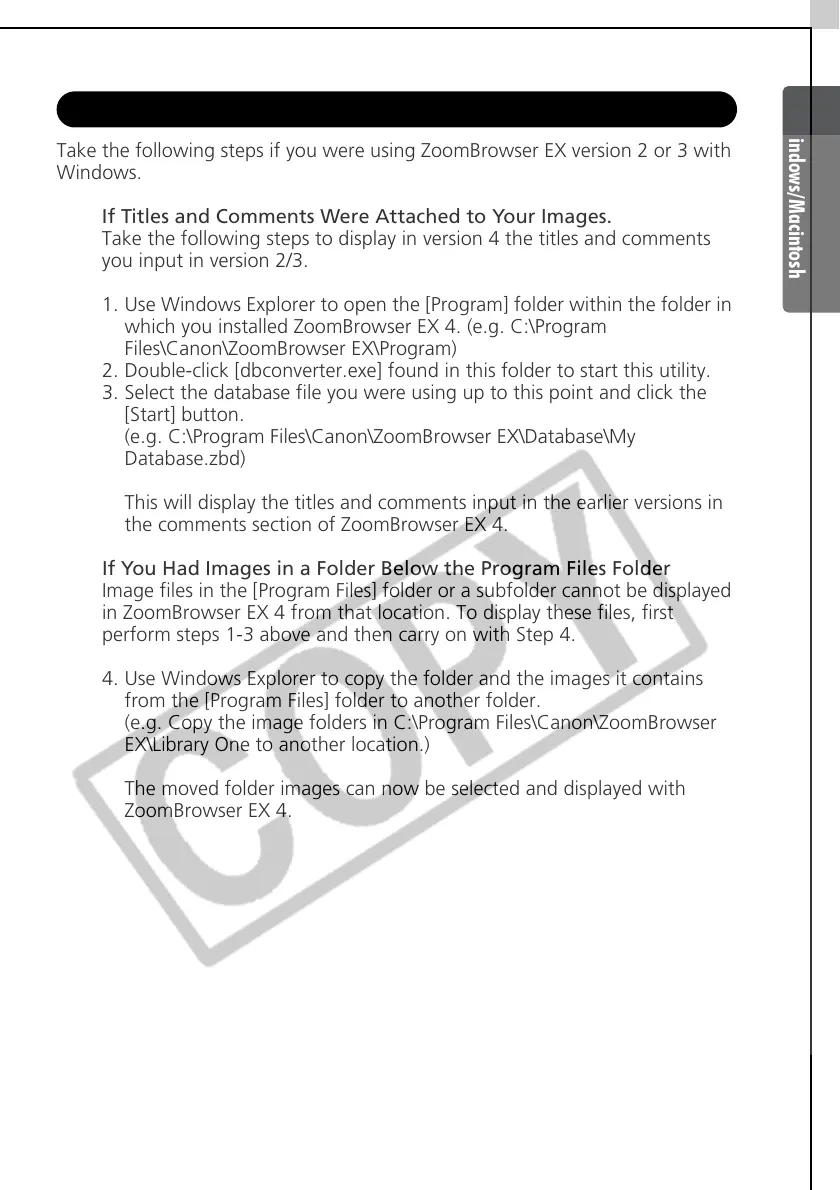Windows/Macintosh
103
If You Were Using ZoomBrowser EX Version 2 or 3
Take the following steps if you were using ZoomBrowser EX version 2 or 3 with
Windows.
If Titles and Comments Were Attached to Your Images.
Take the following steps to display in version 4 the titles and comments
you input in version 2/3.
1. Use Windows Explorer to open the [Program] folder within the folder in
which you installed ZoomBrowser EX 4. (e.g. C:\Program
Files\Canon\ZoomBrowser EX\Program)
2. Double-click [dbconverter.exe] found in this folder to start this utility.
3. Select the database file you were using up to this point and click the
[Start] button.
(e.g. C:\Program Files\Canon\ZoomBrowser EX\Database\My
Database.zbd)
This will display the titles and comments input in the earlier versions in
the comments section of ZoomBrowser EX 4.
If You Had Images in a Folder Below the Program Files Folder
Image files in the [Program Files] folder or a subfolder cannot be displayed
in ZoomBrowser EX 4 from that location. To display these files, first
perform steps 1-3 above and then carry on with Step 4.
4. Use Windows Explorer to copy the folder and the images it contains
from the [Program Files] folder to another folder.
(e.g. Copy the image folders in C:\Program Files\Canon\ZoomBrowser
EX\Library One to another location.)
The moved folder images can now be selected and displayed with
ZoomBrowser EX 4.
