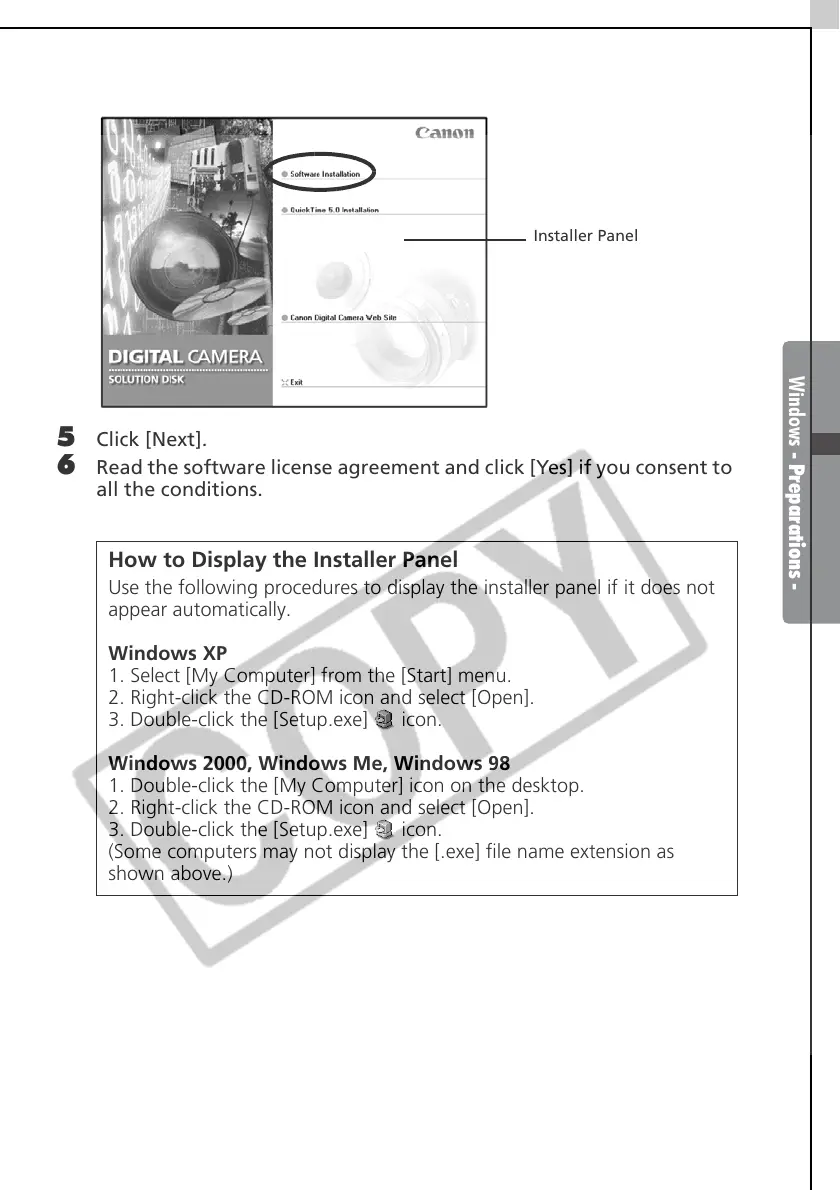Windows - Preparations -
11
4 Click [Software Installation].
5 Click [Next].
6 Read the software license agreement and click [Yes] if you consent to
all the conditions.
How to Display the Installer Panel
Use the following procedures to display the installer panel if it does not
appear automatically.
Windows XP
1. Select [My Computer] from the [Start] menu.
2. Right-click the CD-ROM icon and select [Open].
3. Double-click the [Setup.exe] icon.
Windows 2000, Windows Me, Windows 98
1. Double-click the [My Computer] icon on the desktop.
2. Right-click the CD-ROM icon and select [Open].
3. Double-click the [Setup.exe] icon.
(Some computers may not display the [.exe] file name extension as
shown above.)
Installer Panel
