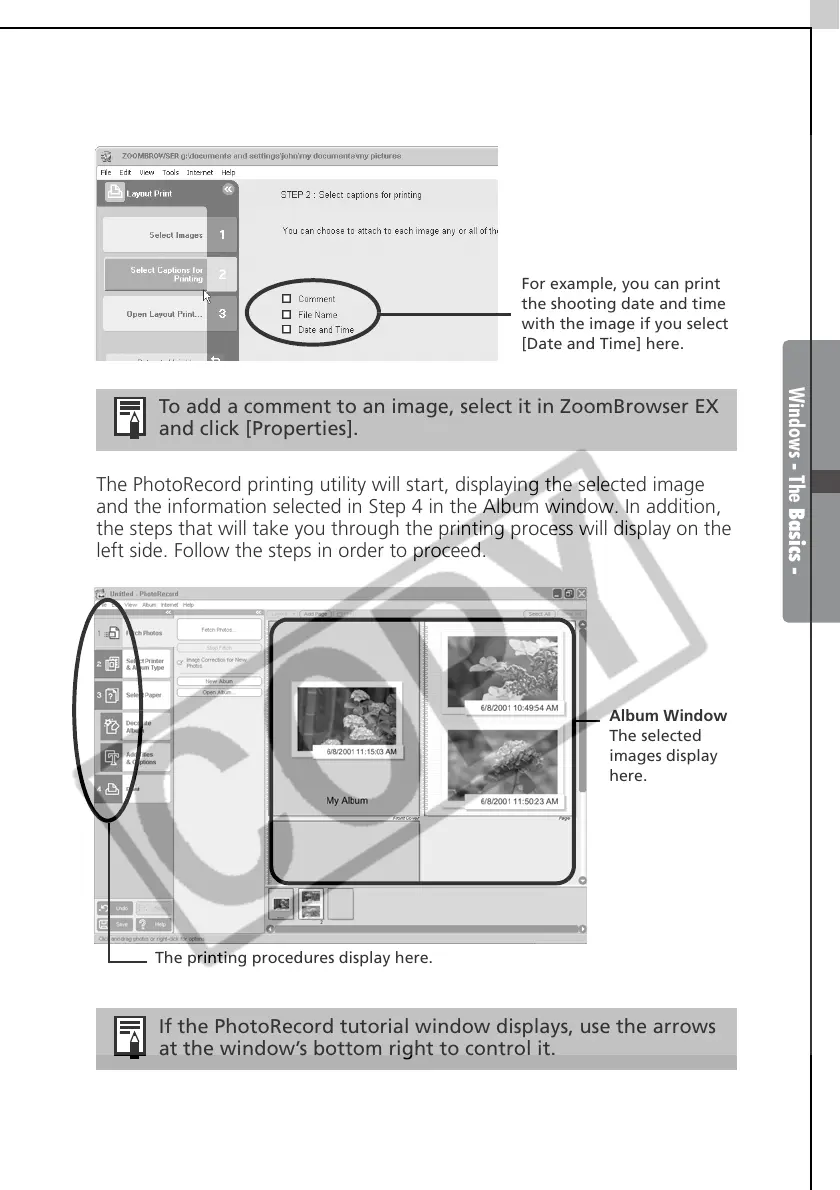Windows - The Basics -
25
4 Place a check mark beside the data you wish to include with the print
(multiple selections are possible) and click [Finish].
The PhotoRecord printing utility will start, displaying the selected image
and the information selected in Step 4 in the Album window. In addition,
the steps that will take you through the printing process will display on the
left side. Follow the steps in order to proceed.
To add a comment to an image, select it in ZoomBrowser EX
and click [Properties].
If the PhotoRecord tutorial window displays, use the arrows
at the window’s bottom right to control it.
For example, you can print
the shooting date and time
with the image if you select
[Date and Time] here.
Album Window
The selected
images display
here.
The printing procedures display here.
