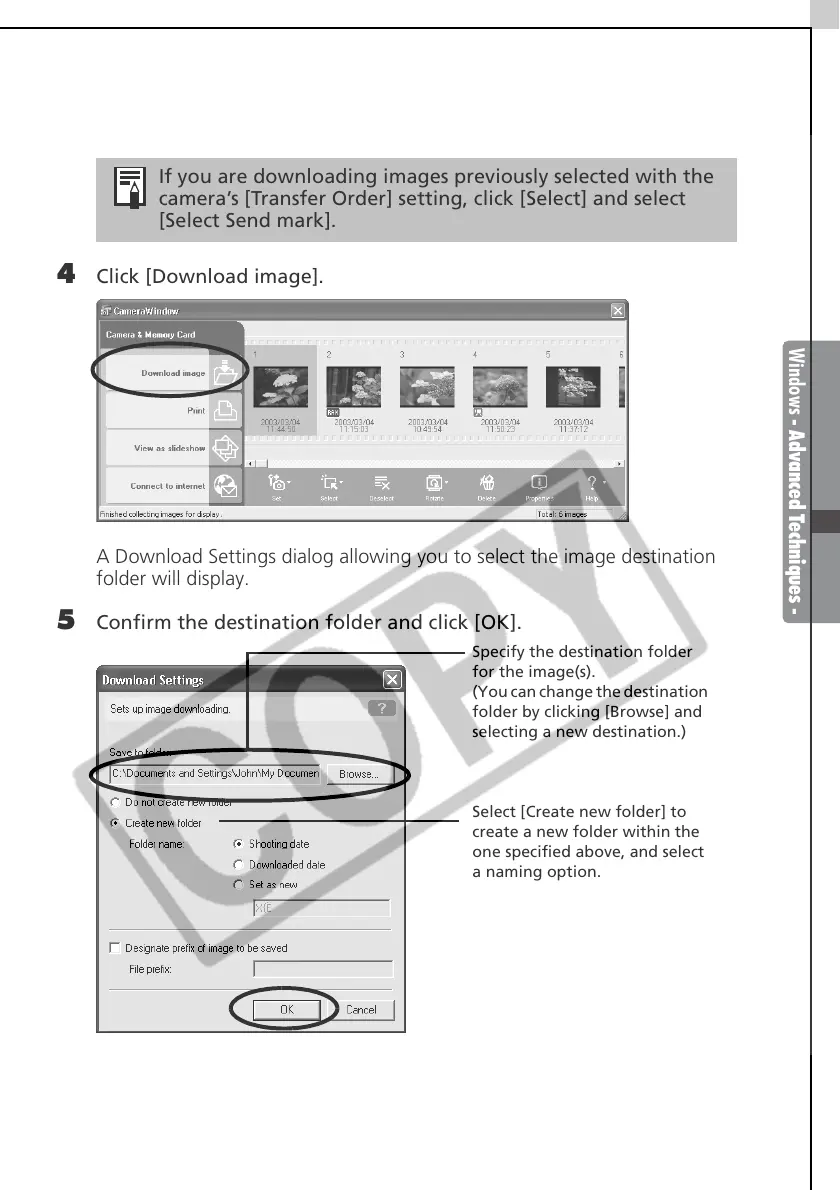Windows - Advanced Techniques -
33
3 Click on images in the Camera Window that you wish to download.
The background color of the selected images will change to orange.
4 Click [Download image].
A Download Settings dialog allowing you to select the image destination
folder will display.
5 Confirm the destination folder and click [OK].
If you are downloading images previously selected with the
camera’s [Transfer Order] setting, click [Select] and select
[Select Send mark].
Specify the destination folder
for the image(s).
(You can change the destination
folder by clicking [Browse] and
selecting a new destination.)
Select [Create new folder] to
create a new folder within the
one specified above, and select
a naming option.
