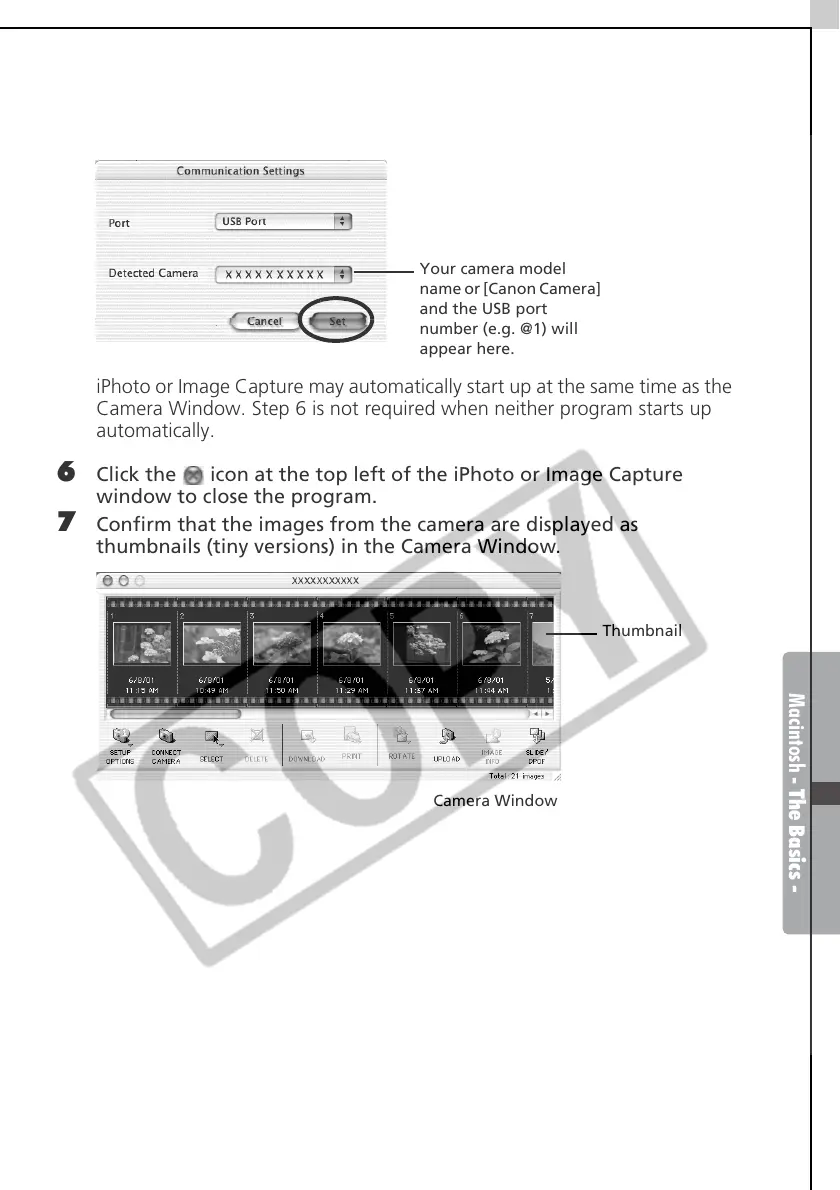Macintosh - The Basics -
61
5 Confirm that [USB port] is selected as the port option and that your
camera model name or [Canon Camera] are selected as the detected
camera. Click [Set].
iPhoto or Image Capture may automatically start up at the same time as the
Camera Window. Step 6 is not required when neither program starts up
automatically.
6 Click the icon at the top left of the iPhoto or Image Capture
window to close the program.
7 Confirm that the images from the camera are displayed as
thumbnails (tiny versions) in the Camera Window.
Your camera model
name or [Canon Camera]
and the USB port
number (e.g. @1) will
appear here.
Thumbnail
Camera Window
