
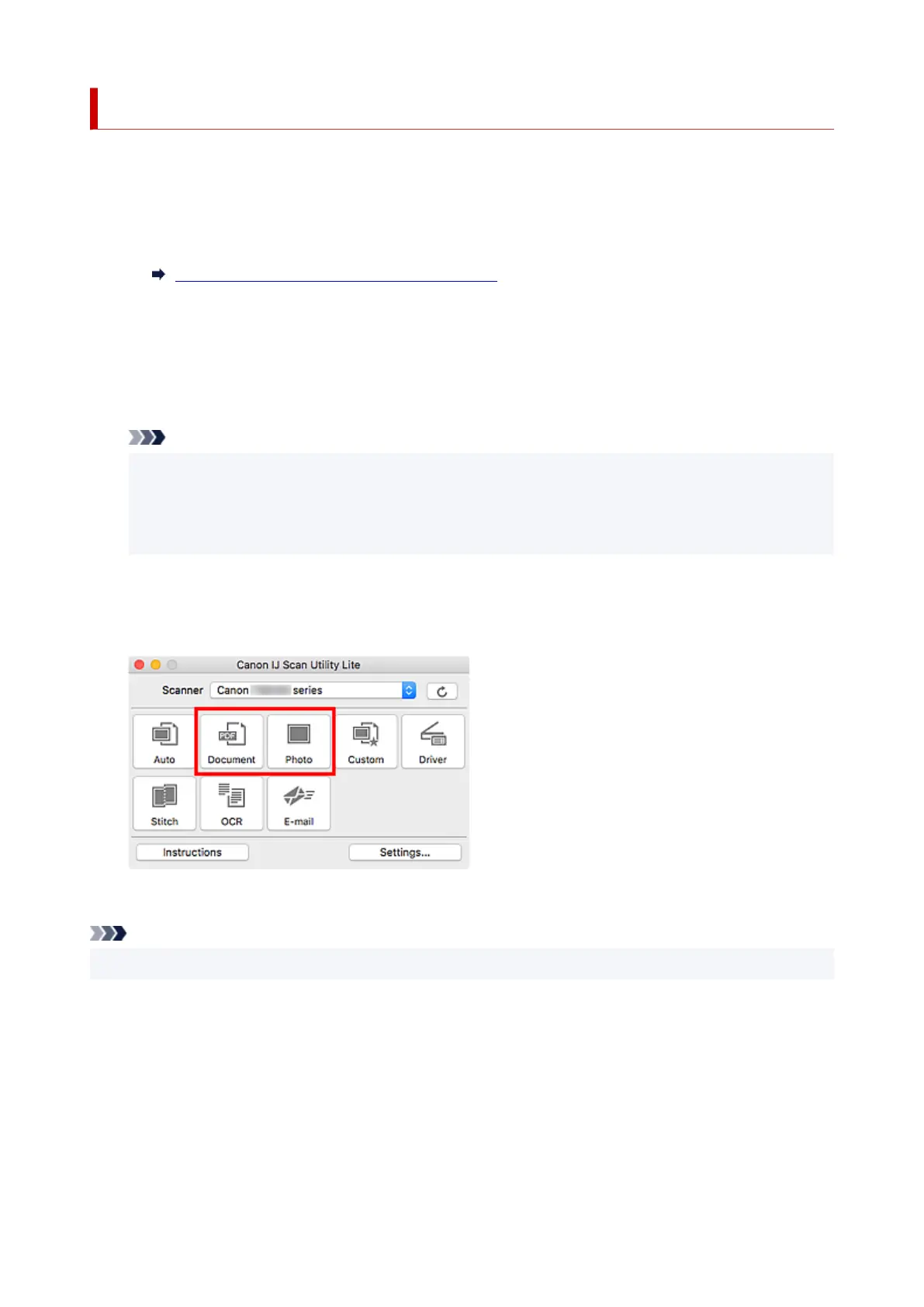 Loading...
Loading...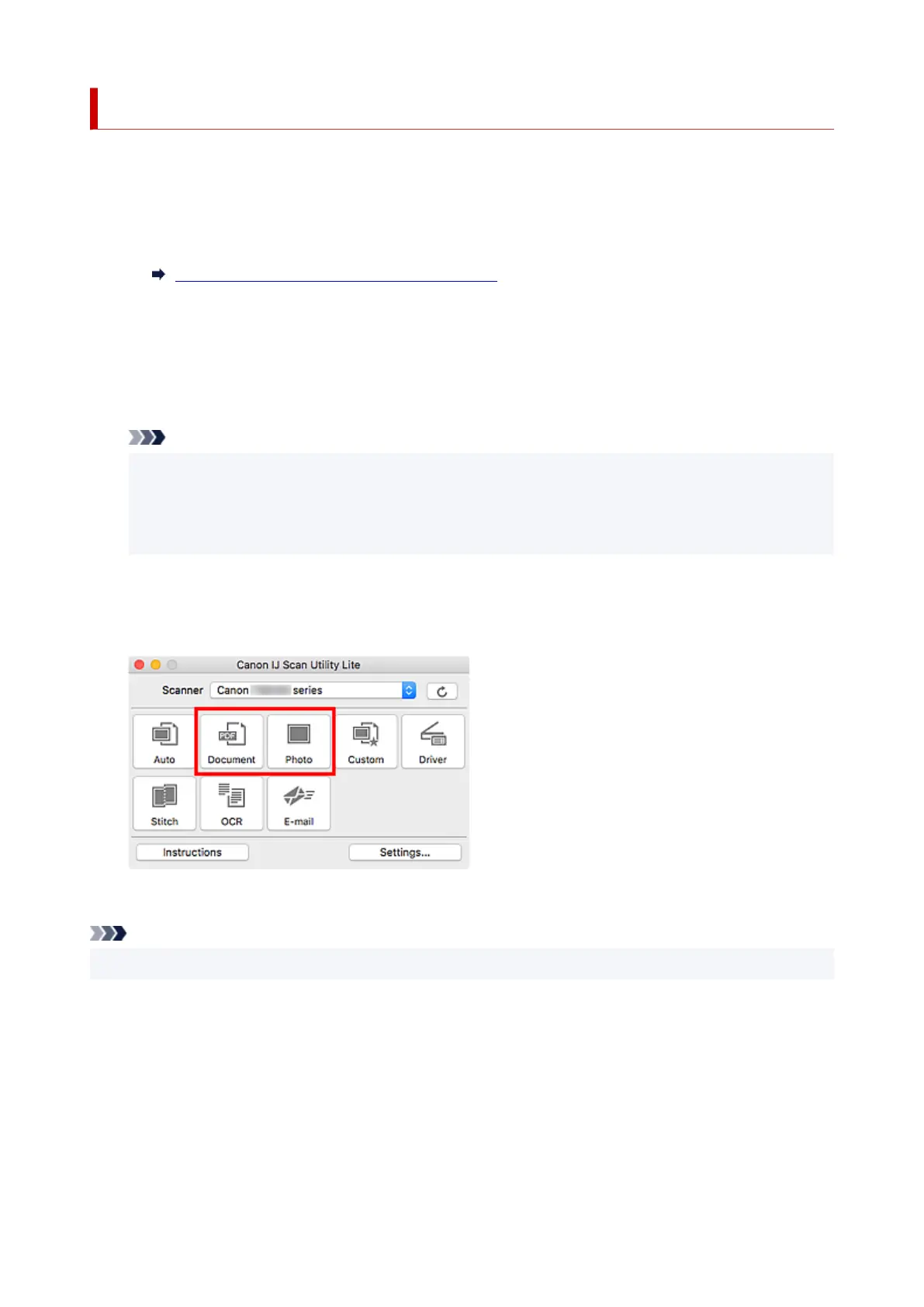
Do you have a question about the Canon TS7440 and is the answer not in the manual?
| Print Technology | Inkjet |
|---|---|
| Max Print Resolution | 4800 x 1200 DPI |
| Scanner Resolution (Optical) | 1200 x 2400 DPI |
| Print Speed (Black) | 15 ipm |
| Print Speed (Color) | 10 ppm |
| Connectivity | Wi-Fi, USB |
| Functions | Print, Scan, Copy |
| Display | 1.44" OLED |
| Two Sided Printing | Yes |
| Scanner Type | Flatbed |
| Multiple Copy | Up to 99 copies |
| Interface Type | USB 2.0, Wi-Fi |
| Mobile Printing | Canon PRINT app, AirPrint |
| Supported Paper Sizes | A4, A5, B5, Letter, Legal, Envelopes, Photo sizes |
| Paper Sizes | A4, A5, B5, Letter, Legal, Envelopes, Photo sizes |











