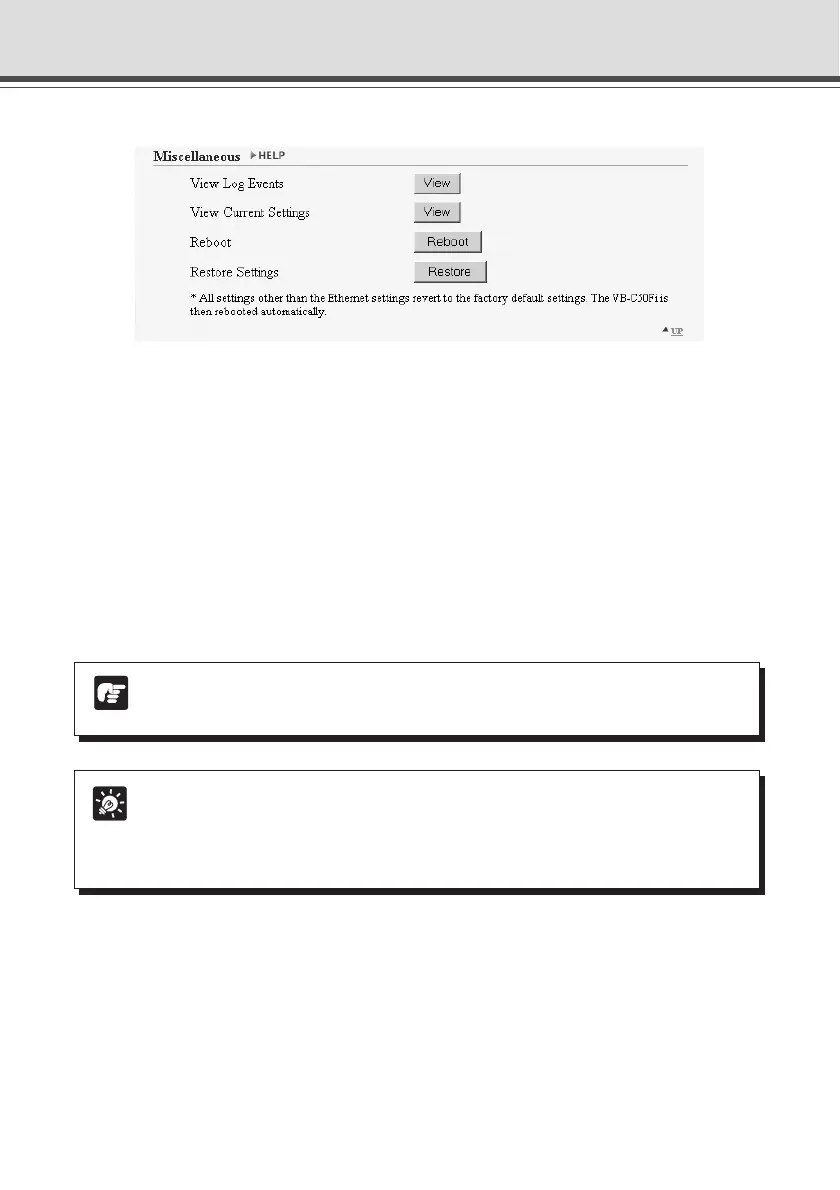3-26
Miscellaneous
1 “View Log Events”
Click the “View” button to see the historical log files of the VB-C50Fi’s operation, such as
connection with viewers, etc.
2 “View Current Settings”
Displays a list of current settings.
3 “Reboot”
Reboots the VB-C50Fi.
4 “Restore Settings”
All but the password setting, ethernet address setting method, IP address, subnet mask and
default gateway of the VB-C50Fi will be restored to the factory default settings. Click “Restore”-
“OK” buttons and the VB-C50Fi will be rebooted automatically.
1
3
2
4
Setting Up the Administration Tools (Administration Tools)
Tip
● We recommend that you make a note of current server settings before you restore
the default settings in “Restore Settings” (→ P.7-22).
● While the Reset switch can also be used to restore the factory default settings,
note that this resets all the settings (→ P.7-21).
Note
Do not turn the VB-C50Fi power off while the Restoring operation. If you turn the
power off, all settings of the unit restore to the factory default settings.