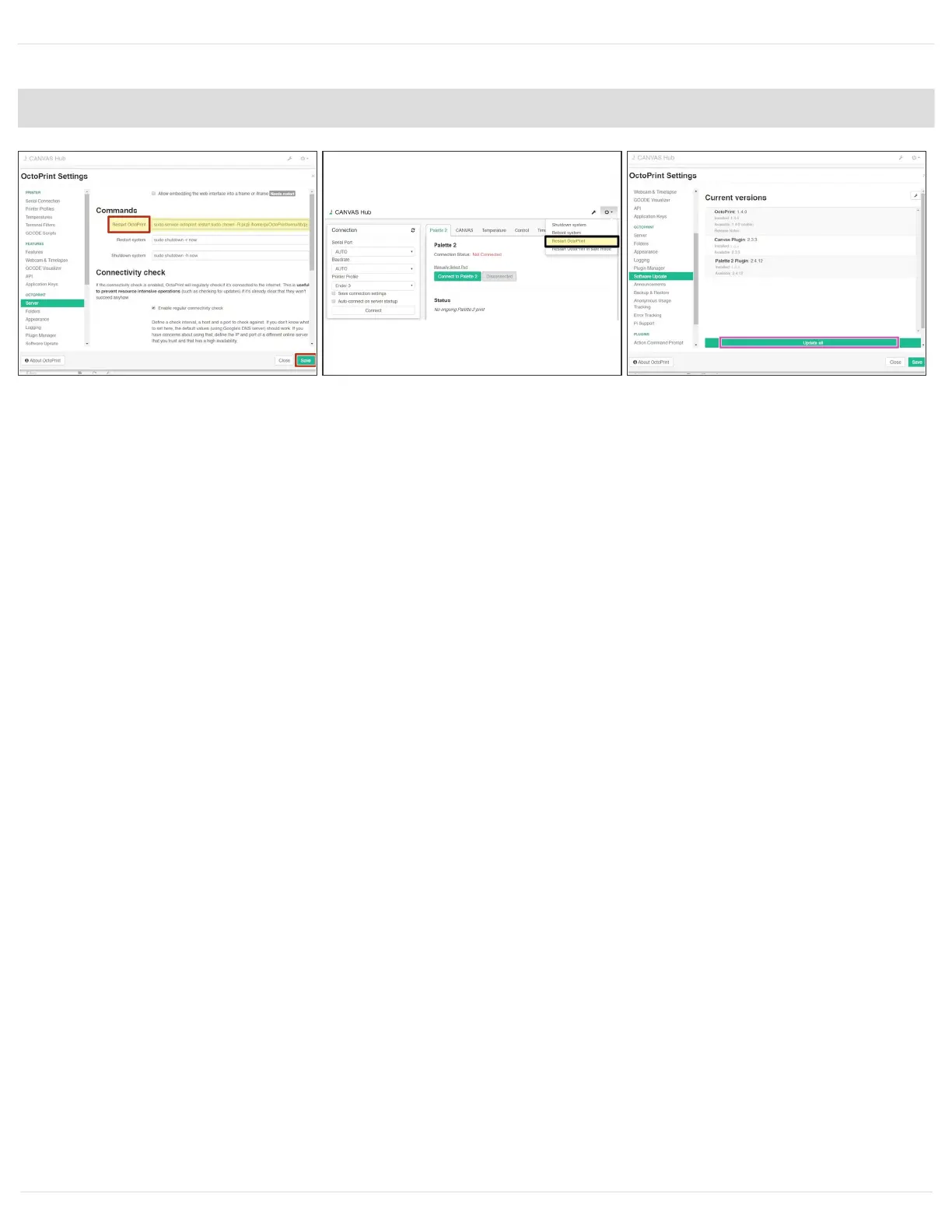Step 8 — Update Your Hub
Go to the Settings menu and select Server on the left-side menu.
Under Restart Octoprint, delete: 'sudo service octoprint restart' and replace with 'sudo service
octoprint restart;sudo chown -R pi:pi /home/pi/OctoPrint/venv/lib/python2.7/site-packages/'
Select Save.
Go to the Power menu (power icon near the top of the screen) and select Restart Octoprint.
Please wait 4 minutes for your CANVAS Hub to restart. Do not try visiting the address of your
CANVAS Hub until this time has elapsed.
Open up your CANVAS Hub interface and go to the Settings menu and select Software
Update on the left-side menu. Select Update all.
Please wait while your plugins install. This will take a few minutes to install followed by an
automatic CANVAS Hub restart. After CANVAS Hub has restarted please wait 4 minutes before
visiting the CANVAS Hub interface.
Go to the Settings menu and select Server on the left-side menu. Under Restart Octoprint,
delete 'sudo service octoprint restart;sudo chown -R pi:pi
/home/pi/OctoPrint/venv/lib/python2.7/site-packages/' and replace with 'sudo service octoprint
restart', then Save.
This document was generated on 2021-12-23 02:43:54 AM (MST).
© 2021 support.mosaicmfg.com/ Page 10 of 15
