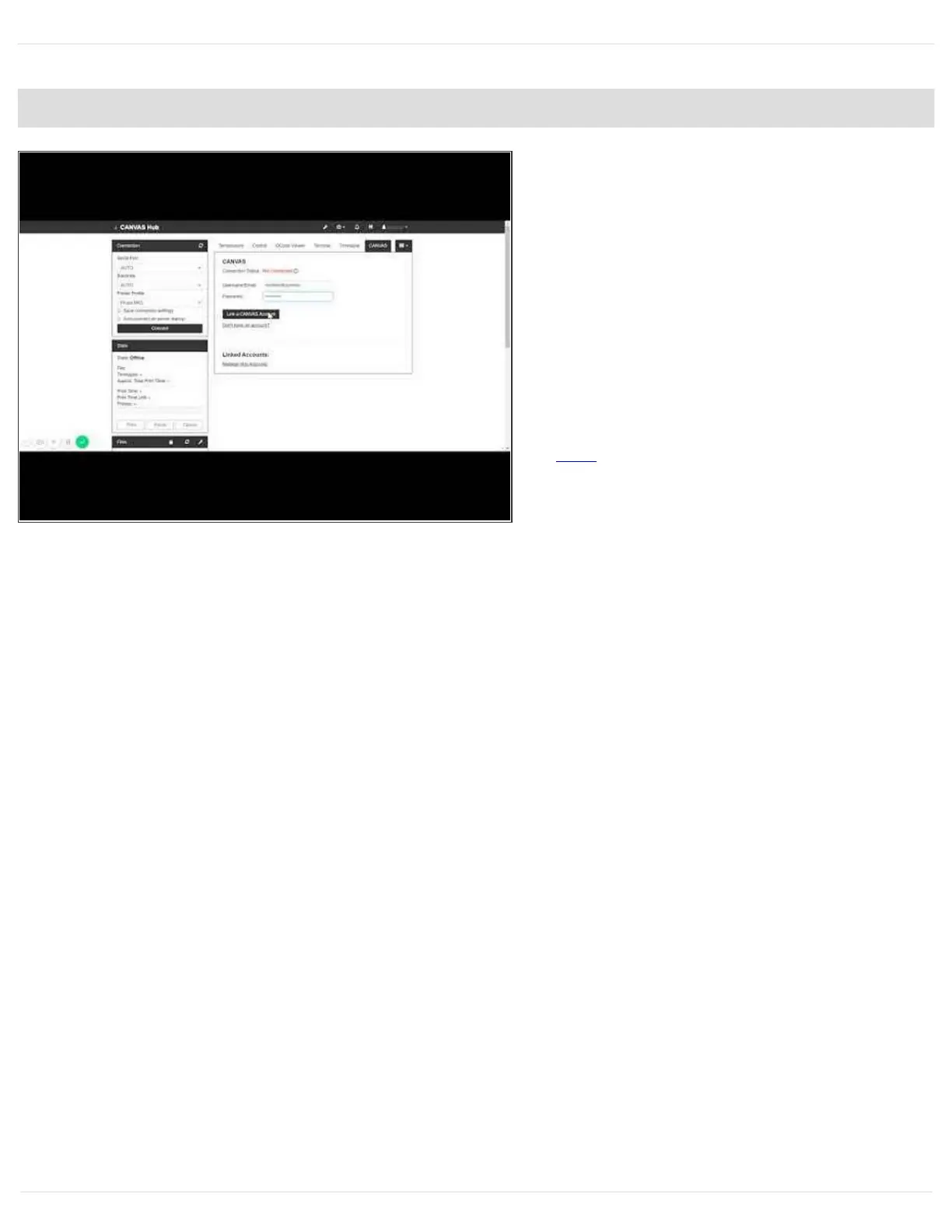Step 9 — Connect CANVAS to your Hub
To allow uploading of your sliced
files directly from CANVAS, you will
need to first connect your account to
CANVAS Hub. Select the CANVAS
tab and enter your credentials. Once
completed, a confirmation message
will confirm that you have
successfully connected your
account. If you haven't yet setup a
CANVAS account, you can do so
here.
To remove a CANVAS Hub from
your account, login to CANVAS and
go to User Settings > Manage
CANVAS Hubs > Delete. You
should no longer see your CANVAS
account on the CANVAS Hub
interface.
This document was generated on 2021-12-23 02:43:54 AM (MST).
© 2021 support.mosaicmfg.com/ Page 11 of 15
