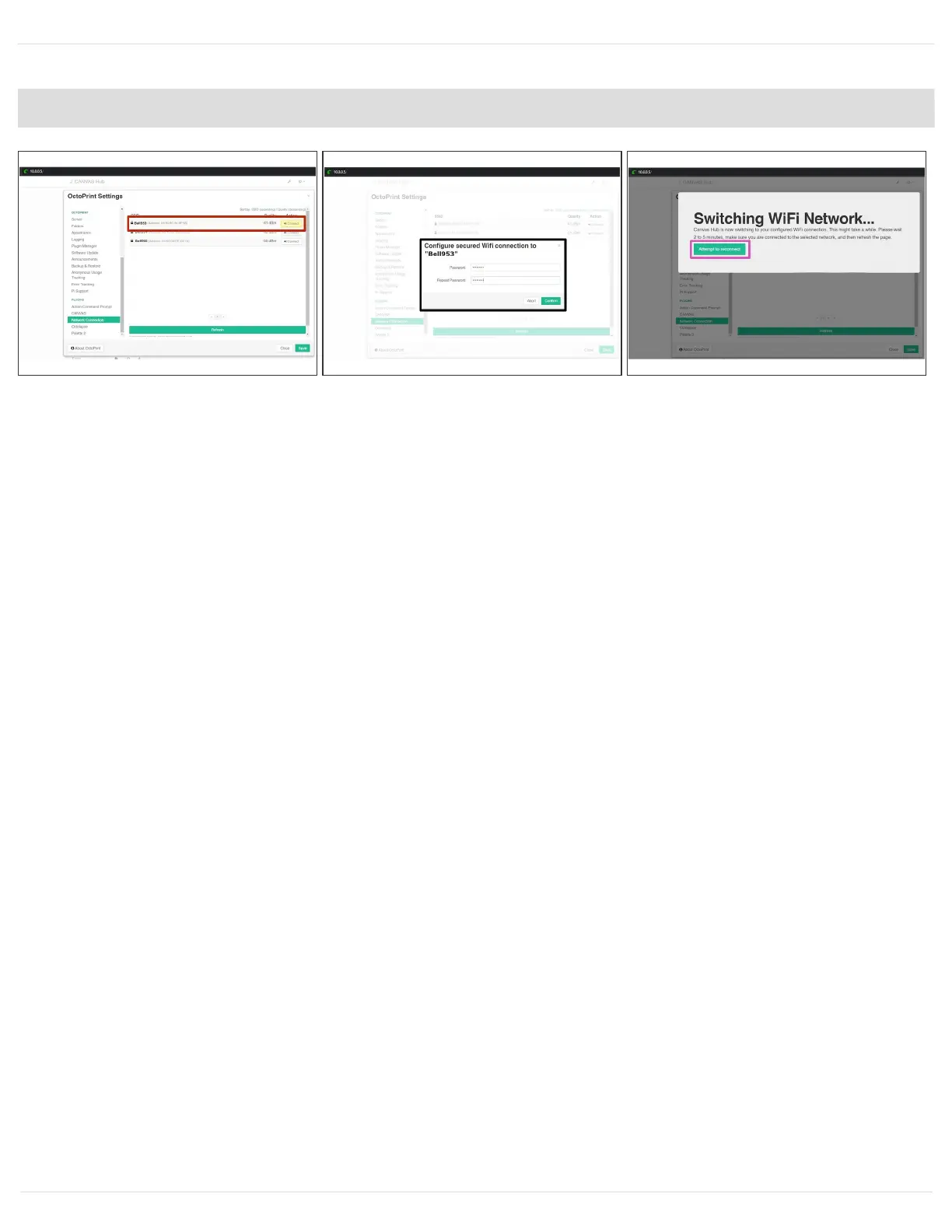Step 6 — Connect Hub to Your Home Network
Now that you're connected to the CANVAS Hub interface, you will connect CANVAS Hub to your
home network. Go to the Settings menu (wrench icon near the top of the screen) and
select Network Connection on the left-side menu. Select the desired WiFi network and
click Connect and input the password.
In our example, we've connected to network "BELL953". CANVAS Hub will automatically restart
itself after this selection to connect to the chosen network.
CANVAS Hub will not appear on 5G networks, so ensure that you are using a network that is
running on 2.4 GHz.
This can take anywhere between 3-5 minutes. If you are stuck on the 'Rebooting' screen for more
than 5 minutes, please refresh the page on your browser.
This document was generated on 2021-12-23 02:43:54 AM (MST).
© 2021 support.mosaicmfg.com/ Page 8 of 15
