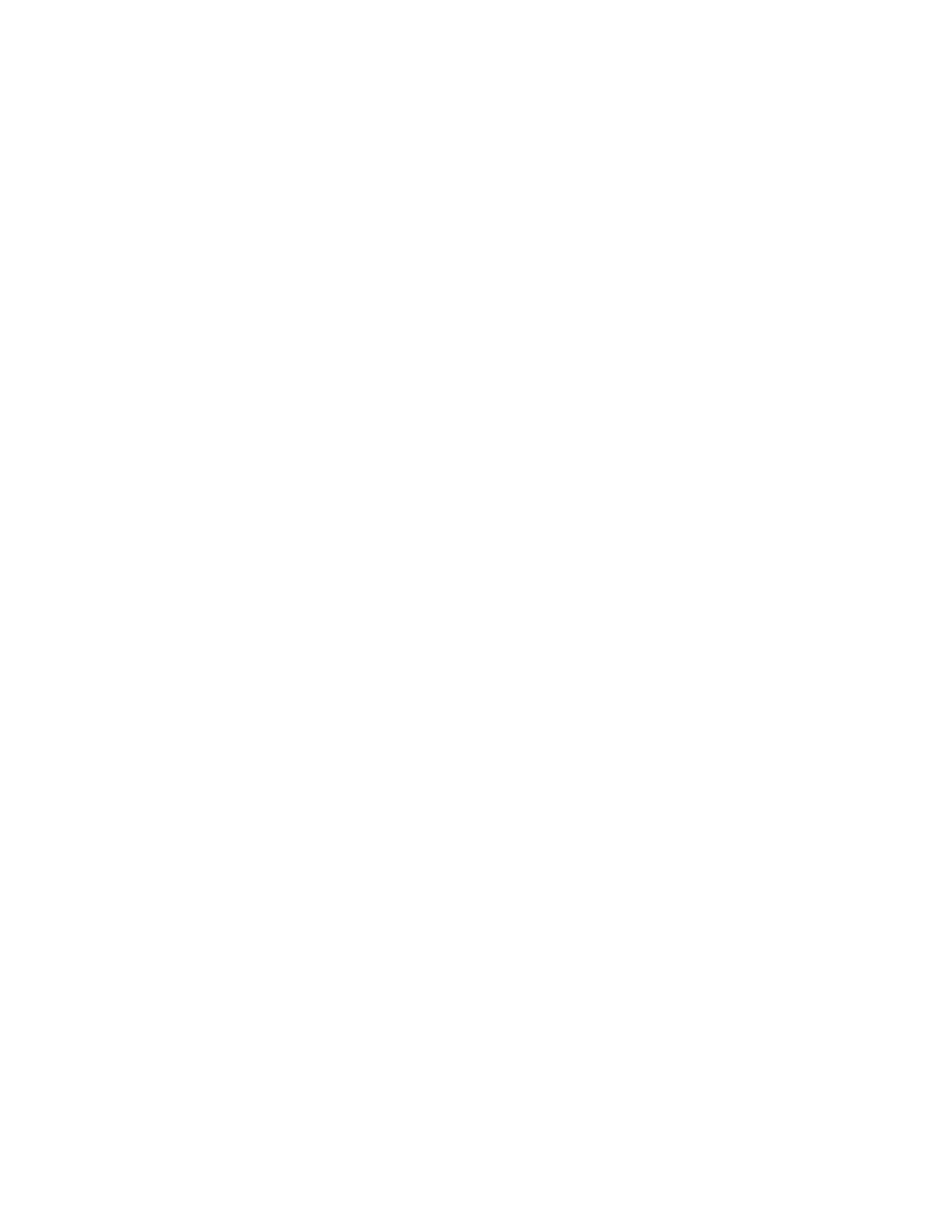14
KEYPAD FUNCTIONS - MODEL 210, Cont.
COUNT/SAMPLE KEY
This key performs two functions. The first time it is pressed, the indicator will count (unless piece
weight is 0). The second time it is pressed (or if pcwt=0 on the first press) will show the prompt
"ADD=5" on the display. Continued pressing of the
COUNT/SAMPLE
key will toggle between the
ADD=5, 10, 25, 50, 75 prompts to select a sample size. When desired sample size is displayed,
press the
ENTER
key
OR
with “ADD=XX” (5, 10 etc.) displayed, using the numeric keypad, key-
in any desired sample value, then press the
ENTER
key. Press the
ASTERISK
key to abort the
input operation. To exit the count function and display weight, press the
NET/GROSS
key.
TIME/DATE KEY
Pressing the
TIME/DATE
key will enter the clock mode with the 210 displaying HoUr=, the prompt
to enter the time. Press the
ENTER
key to display the current time. If the time displayed is
correct, press the
ENTER
key to proceed the date input prompt, dAtE=. If the time is incorrect, use
the numeric keys to enter the correct time then press the
ENTER
key to save the new time and
display the date prompt. Note that if the time is displayed in a 24 hour format, 12 is added to all
times after noon, i.e. 3 PM would be 1500.
If the date displayed is correct, press the
ENTER
key to proceed to the consecutive number
prompt, CnC n=. If the displayed date is incorrect, use the numeric keys to enter the correct date
and press the
ENTER
key to display the consecutive number prompt. Remember to enter the date
in the same format (month-day-year or day-month-year) as selected by the USA setup parameter.
With the USA=yes setting, the date format is month-day-year.
Consecutive Number
If the consecutive number displayed is correct, press the
ENTER
key to resume normal
operation. If the consecutive number displayed is incorrect, use the numeric keys to enter the
correct consecutive number (up to 6 digits) and press the
ENTER
key to resume normal
operation.
PRESET KEY
This key is used to enter the weight values for the three preset weight comparators or for the
checkweigher feature depending on which feature was selected (setup parameter "d out") during
setup and calibration.
Preset Weight Comparator
If the Preset Weight Comparator feature was selected, the PWC1 annunciator will flash and the
display will show the currently stored value for the number 1 preset weight comparator. If the
value displayed is acceptable, press the
ENTER
key, otherwise, use the numeric keys to enter
the new preset value and press the
ENTER
key. The PWC2 annunciator will now flash and the
display will show the currently stored value for the number 2 preset weight comparator. As
before, if the value displayed is acceptable, press the
ENTER
key, otherwise, use the numeric
keys to enter the new value and press the
ENTER
key. The PWC3 annunciator will now flash
and the display will show the currently stored value for the number 3 preset weight comparator.
Again, if the value displayed is acceptable, press the
ENTER
key, otherwise, use the numeric
keys to enter the new value and press the
ENTER
key.
Checkweigher
If the Checkweigher feature was selected and the
PRESET
key pressed, the ACCEPT and
UNDER annunciators will flash and the preset value for the minimum acceptable weight will be
displayed. Press the
ENTER
key if the displayed value is correct or use the numeric keys and
enter the new value and press the
ENTER
key. The ACCEPT and OVER annunciators will now
flash and the display will show the minimum value of weight over the accepted range. As
before, if the value shown is correct, press the
ENTER
key. If the value is incorrect, enter the
new value and press the
ENTER
key to save it. Note that this value must be greater than the
accept value. Remember that both the preset weight comparators and checkweigher functions
operate on the absolute value of the weight ignoring the polarity. After the second preset value
is entered, the 210 will return to normal operation.