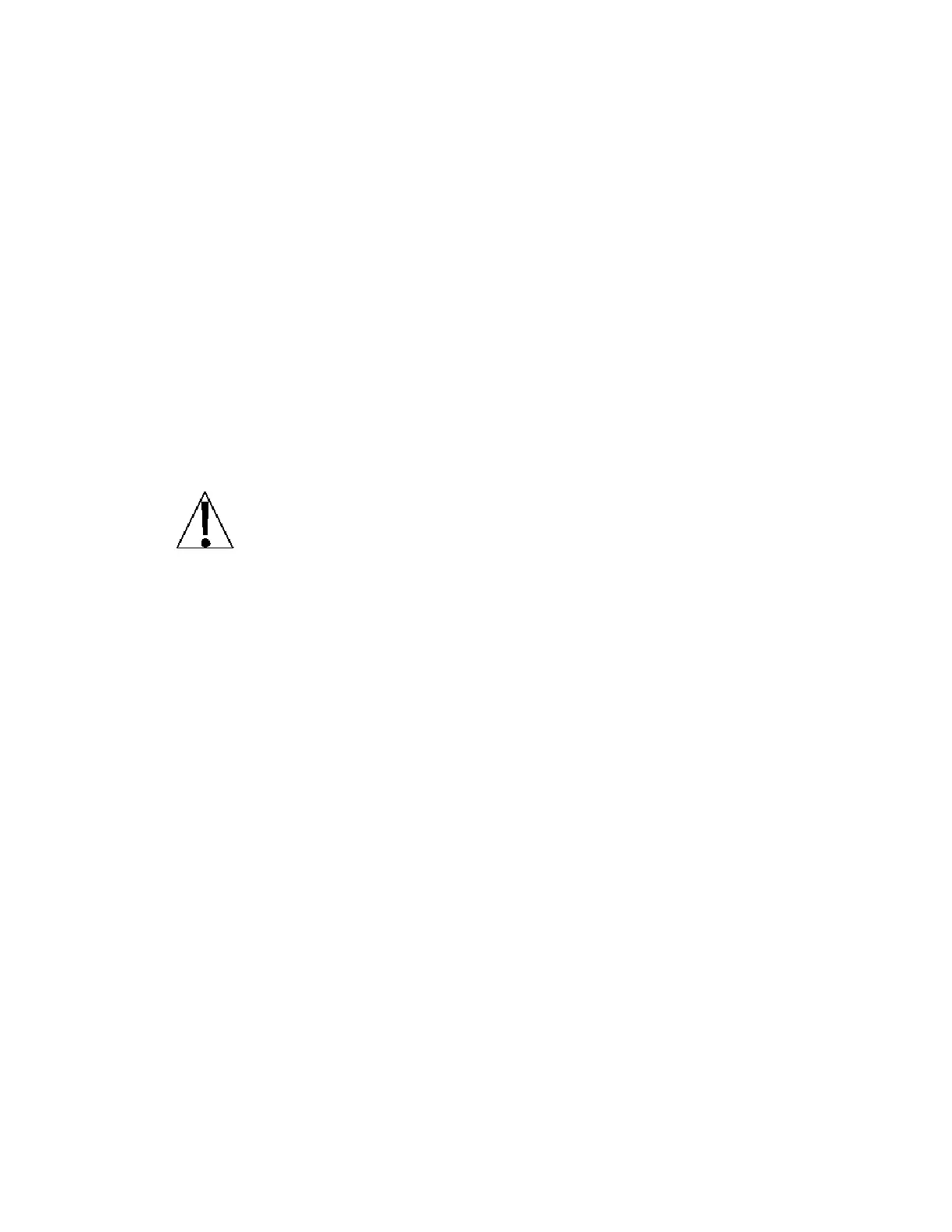25
SETUP AND CALIBRATION, Cont.
CAL (CAL?) - Calibration
With CAL (CAL?) displayed, press the
ENTER
key. The display will change to show the current
setting NO. To skip calibration and proceed to the Sio menu, press the
ENTER
key again. To
begin calibration, press the numeric key
1/YES
then the
ENTER
key. After pressing the
ENTER
key the display will change to CAL1=.
NOTE!
If the indicator was calibrated previously and the four (4) calibration “C” numbers were
recorded, you may enter the values for C1 through C4 instead of using test weights. By entering
the previously recorded “C” numbers, you can return to that calibration setting without having to
use test weights.
Refer to the Calibration "C" Number section of this manual for instructions on
viewing the "C" numbers
.
1. With "CAL1=" displayed, press the "diamond T"
TARE
key.
2. At the "C1=" prompt, press the
ENTER
to show the current value of the C1 number.
3. If the "C" number displayed is acceptable, press the
ENTER
key again to save it.
4. Otherwise, use the numeric keys to enter a new "C" number, then press the
ENTER
key
to save it.
5. Repeat steps 2 through 4 for C2, C3 and C4.
If you wish to use test weights (
or are required to
) for calibration, press the
ENTER
key at the
"CAL1=" prompt.
If any components have been changed that affect calibration and/or your scale
is used in a commercial application and must be "Legal for Trade" you can not
use "C" numbers to re-calibrate.
CAL1= - (First Calibration Weight, 0 to Scale Capacity)
This is the first of two calibration weights: This weight could be ZERO (NO LOAD) or the TEST
WEIGHTS (TEST LOAD). Press the
ENTER
key. The display will show 0.0.
If the first calibration weight is to be ZERO or NO LOAD, press the
ENTER
key.
If the first calibration weight is to be the TEST WEIGHTS or TEST LOAD, use the numeric keys
to input the value of the calibrated test weights. Place these weights on the scale platform, then
press the
ENTER
key.
Starting at the left and proceeding right, a series of dashes will appear on the display. The dashes
will stay on the display momentarily, then starting at the left and proceeding right disappear, after
which the display will show: CAL2=.
CAL2= - (Second Calibration Weight, 0 to Scale Capacity)
This is the second of two calibration weights. Press the
ENTER
key. The display will show 0.0.
If this second calibration weight is to be zero, make certain the scale platform is empty then
press the
ENTER
key again.
If this second calibration weight is to be the test load, use the numeric keys and enter the total
weight of the calibrated test weights. Place the weights on the scale platform and press the
ENTER
key.
Starting at the left and proceeding right, a series of dashes will appear on the display. The dashes
will stay on the display momentarily, then starting at the left and proceeding right disappear, after
which the display will show: Sio?.
Sio (Sio?) - Serial Input/Output
With Sio (Sio?) displayed, press the
ENTER
key. The display will change to show the current
setting “no”. To skip configuring the Sio (serial input/output) and proceed to the Print? menu, press
the
ENTER
key again. To configure the Sio, press the numeric key
1/YES
then the
ENTER
key.
After pressing the
ENTER
key, the display will change to bAud=.
