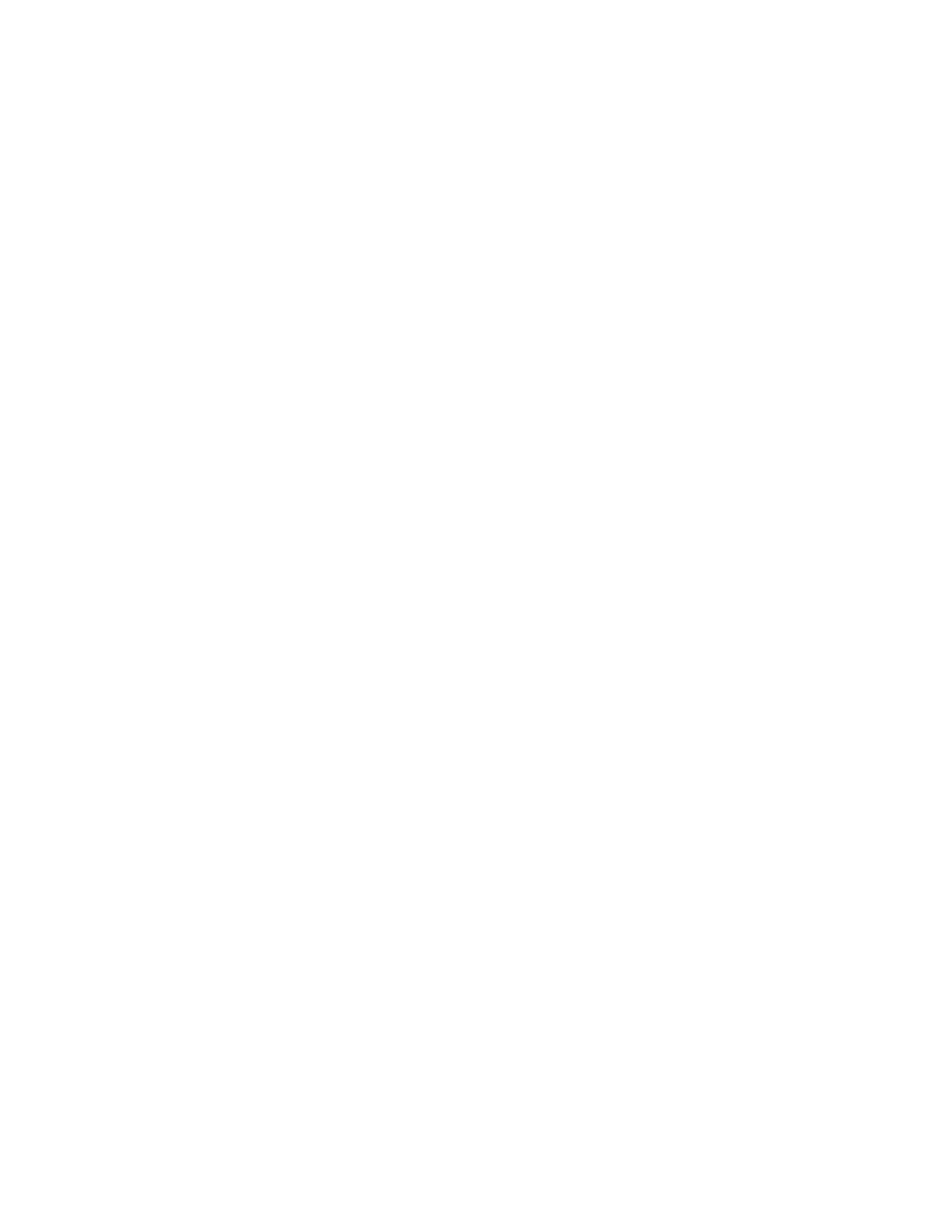28
SETUP AND CALIBRATION, Cont.
Weight On Demand
If continuous output has not been selected for Serial Port 1 (Cont1=NO), the 200 Series indicator
will respond to a weight request (ENQ).
The host device (computer) sends:
ENQ - (hex 05)
The 200 Series will respond:
<s><xxxxxx><d><uu><m><cc><cr>
Where:
s = Sign "-" = negative, " " (
blank
) = positive
xxxxxx.xxx = Weight Six digits
d = Decimal point Added to string if enabled in setup
uu = Units tn, lb, l/o, oz, t, kg, g
m = Mode G = Gross, N = Net
cc = Weight Status OC = overcap
BZ = below zero
MO = motion
ee = weight not currently being displayed
cr = Carrriage Return (hex 0D)
NOTE! The Weight On Demand function is not available for Serial Port 2.
Cont2= (Continuous Output Serial Port 2)
Press the
ENTER
key to show the current value. If the setting displayed is acceptable, press the
ENTER
key again to save it. Otherwise, using the numeric keys,
0/NO
or
1/YES
, enter the new
setting, then press the
ENTER
key to save it.
Cont2= 1 (Yes) Cont2= 0 (No)
Continuous Output No Continuous Output
If you selected Cont2= Yes (Continuous Output) an additional prompt, "tyPE=" will be displayed.
tyPE= (Continuous Output Format)
Press the
ENTER
key to show the current value. If the setting displayed is acceptable, press the
ENTER
key again to save it. Otherwise, using the numeric keys enter the new setting, then press
the
ENTER
key to save it. Allowable values are: 0, 1, 2 or 3.
0 = SMA 1 = SB-400 2 = SB-200 3 = Rice Lake IQ355
NOTE!
See Continuous Output Serial Port 1, tyPE= for description of output formats.
Print (Print?) - Print Tab Settings
With Print (Print?) displayed, press the
ENTER
key. The display will change to show the current
setting “no”. To skip configuring the Print Tab Settings and proceed to the FSPAn? menu, press
the
ENTER
key again. To configure the Print Tab Settings, press the numeric key
1/YES
then the
ENTER
key. After pressing the
ENTER
key the display will change to Port=.
