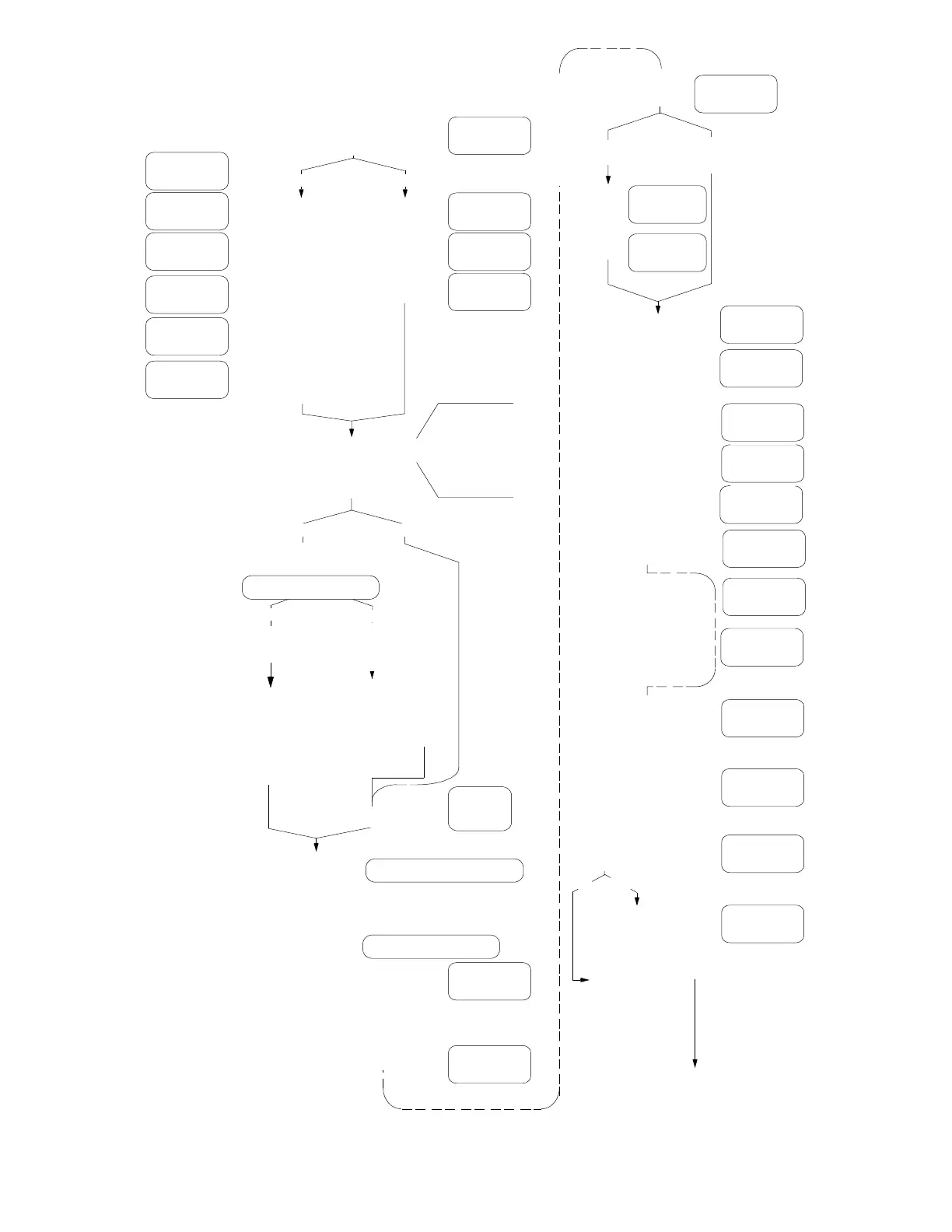27
Stodl=
SETUP AND CALIBRATION BEGIN
1. Press OFF key
2. Set the calibration switch to the CAL position
3. Press the ON/ZERO key
yes no
yes = 1 key
no = 0 key
lo range
interval
lo range
decimal pt.
lo range
capacity
hi range
interval
hi range
decimal pt.
scale
capacity
interval
1, 2 or 5
decimal pt.
location
scale
capacity
1 - lb only
2 - kg only
3 - lb/kg
4 - kg/lb
5 - tons only
6 - metric tons
only
dual
ranging?
yes no
enter “C”
numbers?
yes
Press ENTER
Input new number
Press ENTER
again
dUAL
*
*
*
*
UnitS=
CAL?
**
C1=
C2=
C3=
C4=
CAL1=
CAL2=
Press
ENTER
twice
no
*
*
r
Lo int
Lo dP
Lo CAP
Hi int
Hi dP
Hi CAP
int=
dP=
CAP=
enter
remaining
“C”
numbers
Store
deadload
value
SLP=
bL=
Undr1=
filtering?
filter
weight
1 - 16
break
range
1 -64
0 = no filtering
1 = minimal filtering
2 = moderate filtering
3 = custom
filtering
0 = no 1 = yes
0 = no 1 = yes
auto clear
of
tare?
sleep
0 - 9 min.
auto
shutoff
0 - 9 min.
blank
on
motion?
0=keyboard tare
1=push button tare
0 = no 1 = yes
push
button
tare
truck
storage
sample
rate
1 - 12
no
yes
motion
range
1 - 9
no. of
presets
0 - 8
FLt=
F=
br=
UnSt=
Sr=
ASH=
PSEtS=
trSto=
PbtAr=
CLtAr=
#
PWC
output
state
Continued on next page
0 = no 1 = yes
12 = 1200 48 = 4800
24 = 2400 96 = 9600
19 = 19.2K
no yes
bi-directional
port baud
configure
serial ports?
bAUdS=
bAUd?
skip to tAbS?
prompt
bar graph enable/disable
bAr=
0 = no 1 = yes
re-zero on
power up
zero tracking
limits
trL=
PU0=
0 = full capacity
1 = 4% capacity
no
yes
trA=
zero track range 0 - 9
0 = bar graph readout is disabled
1 = bar graph readout is enabled
no
yes
*Must be the same to
use Truck Storage.
**Only values of 1, 2, 5,
10, 20 or 50 may be
used in commercial
applications.
#Truck Storage is not
allowed if Dual Ranging
and Decimal Point
locations are not the
same.