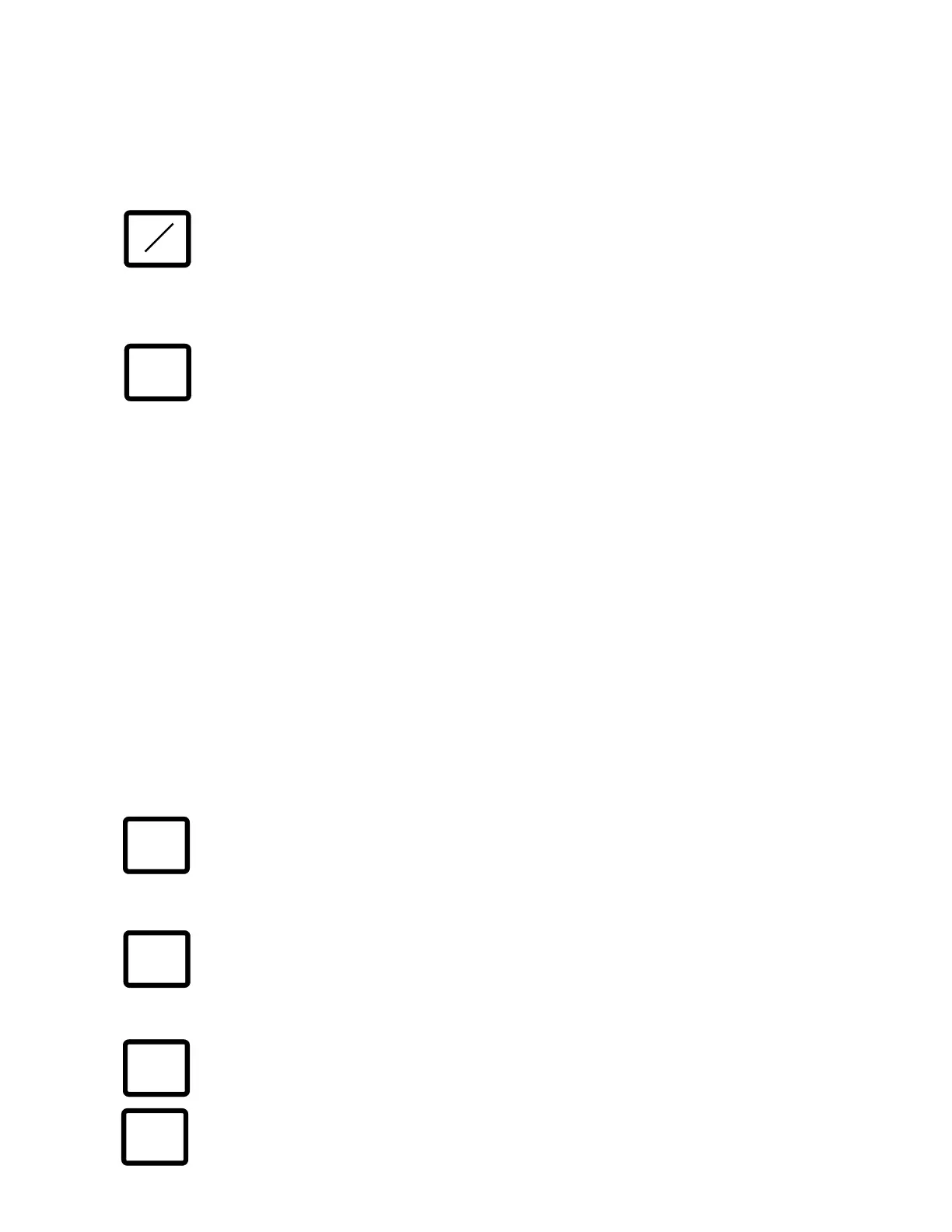34
stop weights may be any value but must be greater than zero and the stop weight must exceed the
start weight.
With the
PWC
annunciator turned on, the bar graph elements are used to display the status of the
preset weight comparators. When the displayed weight equals or exceeds the value of the weight
preset, the two (2) bar graph elements directly beneath the corresponding preset number will be
turned on. A maximum of eight (8) preset weight comparators are available.
lb/kg KEY
Pressing this key will change the weighing units to the alternate units if selected during
the setup and calibration of the instrument. With pounds displayed (
lb
annunciator
turned on) pressing this key will change the weight units to kilograms and the
kg
annunciator will be turned on. Note that this feature must be enabled during setup of the 748.
PRESET KEY
This key performs two (2) functions. If the
PWC
annunciator is turned off when this key
is pressed, the bar graph display mode will be changed to show preset weight
comparator status and the
PWC
annunciator will be turned on. If the
PWC
annunciator
is turned on when this key is pressed, it will allow the target weights for the presets to be entered.
This display will show PSEtx= where x is the preset number and can range from 1 to 8 depending
on the number of preset weight comparators enabled during setup of the 748. Press the ENTER key
to display the currently stored value of preset weight. If the weight is correct, press the ENTER key
to advance to the Trim value. If the weight is incorrect, use the numeric keys to enter the correct
weight then press the ENTER key to save it and advance to the Trim value. The display will then
show trx= which asks for the trim weight for the corresponding preset weight comparator. Note
that the x in the display refers to the preset weight comparator number and will vary from 1 to 8.
Press ENTER to display the stored value of trim. If the Trim value is correct, press the ENTER key
again to save it. If not, use the numeric keys to enter the correct Trim value and press ENTER to
save it and advance to the next preset weight comparator. Remember that the trim weight is used to
compensate for material in transit and causes the preset to turn on when the displayed weight
equals or exceeds the Preset weight value LESS its associated Trim weight value. Also remember
that the preset is based on the displayed weight which can be either gross or net weight.
This procedure is repeated for each of the enabled preset weight comparators. During entry of
preset and trim weights, the two bar graph elements corresponding to that preset weight comparator
will flash. After all selected preset weight comparators have been reviewed, the 748 will return to
normal operation. This procedure may be stopped by pressing CLEAR on PSEtx= prompt (i.e.
after setting PSEt3=, press CLEAR to not ask for 4-8).
CLEAR KEY
The CLEAR key is used to clear an incorrect entry from the display. If an incorrect entry
is made, press the CLEAR key and re-enter the correct value. Note that once the
ENTER key has been pressed, the CLEAR key can no longer be used to correct that
particular entry.
ENTER KEY
The ENTER key serves two (2) purposes. First, when reviewing setup parameters,
pressing the ENTER key will cause the current setting of the parameter to be displayed.
Second, the ENTER key is used to signal completion of the entry of data and causes
the 748 to process the data entered.
F1 AND F2 KEYS
These keys are used with the Truck Storage feature and serve as function keys. Refer to
the TRUCK STORAGE OPERATION section for additional information.
lb
kg
PRESET
CLEAR
F1
F2