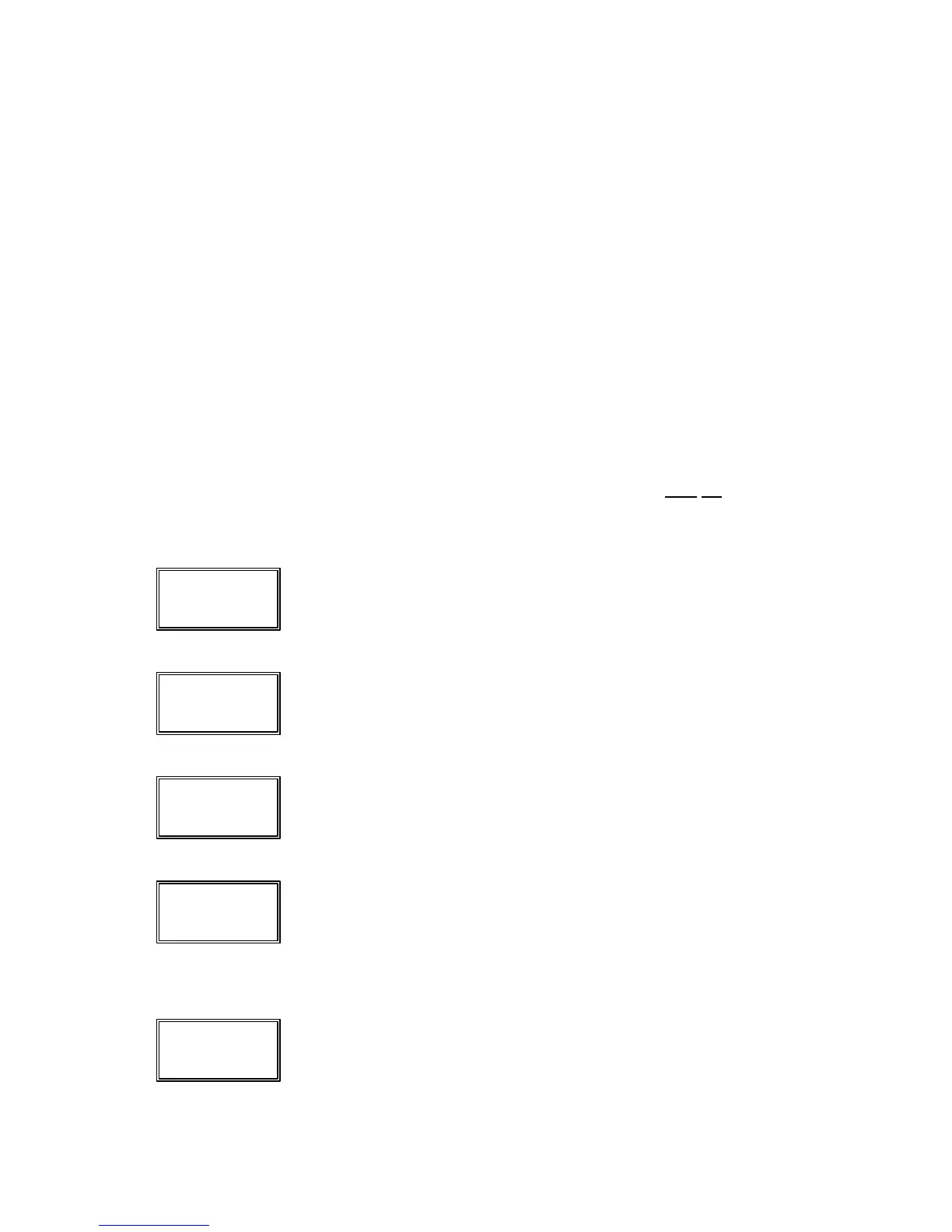3
TARE WEIGHT ENTRY, cont.
Pressing the TARE key will cause the currently displayed gross weight to be stored as the new
tare weight and cause the scale to enter the net weight display mode. The net weight display
mode is indicated by turning on the net annunciator. Example: on an AP-20, if the displayed gross
weight is 2 lb and you press the TARE key, the 2 lb would be entered as the new tare weight. The
scale would then enter the net weight mode and subtract the 2 lb tare value from the gross weight,
displaying a net weight of 0.00 lb. If you added another 2 lb to the platform, the display would
indicate 2 lb of net weight. Pressing the GROSS key would return the scale to the gross weight
mode and display 4 lb.
NOTE: Remember the scale will only weigh to its maximum capacity. Any combination of NET
plus TARE weights over the scale capacity will result in an overload condition and display oCoC. For
example, using the AP-20 from above, with a tare weight of 2 lb, adding 19 lb to the platform will
cause an overload condition. This is because the 2 lb tare weight plus the 19 lb load weight equals
21 lb gross weight, which exceeds the capacity of the scale.
NET WEIGHT
To display a net weight without entering a new tare value, simply press the NET key. The NET
annunciator will be turned on and the display will show the net weight (gross weight less the stored
tare weight). If there is no currently stored valid tare weight, the AP scale will ignore this key.
SETUP REVIEW
The Setup Review mode allows you to review the operational parameters, but does not allow you
to change them. To enter the setup review mode, with the instrument off, press and hold the
GROSS key, then press and release the ON/ZERO key. Release the GROSS key. The display will
then show: int=int=. Follow the steps listed.
Scale Interval
With the display showing int=int=, press the NET key. The scale interval will be
displayed. The interval is smallest change in value that can be displayed by
the scale. Press the NET key to advance to the next step.
Decimal Point Position
With the display showing dPP=dPP=, press the NET key. The decimal point
position (the number of digits to the right of the decimal point) will be
displayed. Press the NET key to advance to the next step.
Scale Capacity
With the display showing cAP=cAP=, press the NET key. The capacity of the scale
will be displayed. Press the NET key to advance to the next step.
Zero Tracking Range
The scale display will now show trA=trA=. Press the NET key to show the value
assigned to the Automatic Zero Tracking range. This value (0.5) is the scale
divisions that will be automatically zeroed off. For example, if the scale
divisions are 0.5 and the zero tracking is set to 3, the scale will automatically
zero weights of 1.5 or less. Press the NET key to advance to the next step.
Tracking Range Limit
The display will now show trL=trL=, Press the NET key to show the current
setting (no) of the tracking range limit. This limit, is a 4% limit placed on the
Automatic Zero Tracking feature. NOTE: At the time this was printed, the 4%
limit is not a US requirement. Press the NET key to advance to the next step.
int=int=
dPP=dPP=
cAP=cAP=
trA=trA=
trL=trL=
