What does DRDY ERROR mean on Cardinal Accessories?
- KKaren MartinezSep 23, 2025
The 'DRDY ERROR' on your Cardinal Accessories means the Analog to Digital converter chip is not responding. Consult your scale service provider.
What does DRDY ERROR mean on Cardinal Accessories?
The 'DRDY ERROR' on your Cardinal Accessories means the Analog to Digital converter chip is not responding. Consult your scale service provider.
What to do if Cardinal Accessories shows an ERROR message?
If your Cardinal Accessories displays an ERROR message, it means an invalid keypad entry was attempted. This could be due to several reasons: * Pressing PRINT with a negative weight. * Pressing TARE with a negative value. * Entering a tare weight exceeding the scale's capacity. * Entering a tare weight inconsistent with the scale's division value. * Pressing ZERO when the gross weight is outside the zero weight range. * Pressing lb/kg to switch to kilograms when the kilogram tare weight exceeds 4 digits. Determine which of these reasons applies and take corrective action.
What does OVERFLOW mean on my Cardinal Accessories scale?
The 'OVERFLOW' error on your Cardinal Accessories scale means the indicator is trying to display a positive number with more than seven digits, or a negative number with more than six digits. Return to Gross Weight mode and check the Tare value. This may also indicate miscalibration.
Why does my Cardinal Accessories scale say UNSTABLE?
The 'UNSTABLE' message on your Cardinal Accessories scale indicates motion is present when trying to power up, print, zero, or perform a push-button tare. Wait for a stable weight display (when the STABLE symbol is on) before performing any of these operations.
What causes ANALOG HIGH error on Cardinal Accessories?
The 'ANALOG HIGH' error on your Cardinal Accessories indicates that the load cell input is above the allowed range of the indicator. Check for improper load cell wiring, excessive load, and ensure the output is between 1 to 40mV. If the issue persists, it may indicate a load cell or circuit failure, and you should consult your scale service provider.
What does CHECK ZERO mean on Cardinal Accessories?
If your Cardinal Accessories displays 'CHECK ZERO' during a Digital Fill Control or Batcher operation with DUMP GATE=YES and AUTO TARE=NO, it indicates that the weight is above the zero tolerance value. Determine the reason for the error display and take the appropriate corrective action.
What does FILE FULL mean on Cardinal Accessories?
If your Cardinal Accessories displays 'FILE FULL', it means you're trying to add an ID when the ID file is full. Determine the reason for this error and take the appropriate corrective action.
What does CHECK MATL mean on Cardinal Accessories?
If your Cardinal Accessories displays 'CHECK MATL' during a Digital Fill Control or Batcher operation configured for decumulative operation (ACCUMLATE=YES), it means there isn't enough material to start the operation. Determine the reason for the error display and take the appropriate corrective action.
What to do if the load cell input is below the allowed range of the Cardinal 225 Scales indicator?
If the load cell input is below the allowed range, this may indicate a load cell or circuit failure. Check for improper load cell wiring and ensure the output is between 1 to 40mV.
Why is Cardinal Scales displaying incorrect weight?
Several factors can cause Cardinal Scales to display an incorrect weight: * Verify the indicator has been calibrated. * Ensure the scale platform isn't touching any adjacent objects. * Check the load cell connector wiring. * If using four-wire load cells, ensure the sense lead jumper (J9) is installed. * Confirm proper operating procedures are being followed.
Explains logic level outputs for controlling peripheral devices based on weight limits.
Step-by-step instructions for routing and connecting output cables to the indicator.
Details AC output relay boards (RB4-ACOUT, RB8-ACOUT) for external junction boxes.
Procedure for installing cables for remote inputs to the indicator's terminal block P17.
Describes AC input relay boards for 115 VAC and 230 VAC versions, supporting multiple inputs.
Identifies key connectors on the main PC board, such as P15, P16, P17, and P18.
Configures active remote output jumpers for sourcing 5 VDC or isolated outputs.
Configures the remote input jumper for sourcing 5 VDC or isolated inputs.
Jumpers for enabling automatic power-on and activating the backlight test.
Details jumpers for excitation, sense leads, dead load boost, and ground connection.
Procedure to navigate to the Check Weigher setup menus.
Setting the number of check weigher outputs (3-zone or 5-zone comparison).
Configuring the automatic print feature based on weight stability and range.
Explains relay outputs for 3-zone (OUTPUTS=3) and 5-zone (OUTPUTS=5) comparisons.
Procedure to enter UNDER and OVER preset values for 3-zone operation.
Procedure to enter UNDER, LOW OK, HIGH OK, and OVER presets for 5-zone operation.
Explains logic level outputs for controlling peripheral devices based on weight limits.
Step-by-step instructions for routing and connecting output cables to the indicator.
Details AC output relay boards (RB4-ACOUT, RB8-ACOUT) for external junction boxes.
Procedure for installing cables for remote inputs to the indicator's terminal block P17.
Describes AC input relay boards for 115 VAC and 230 VAC versions, supporting multiple inputs.
Identifies key connectors on the main PC board, such as P15, P16, P17, and P18.
Configures active remote output jumpers for sourcing 5 VDC or isolated outputs.
Configures the remote input jumper for sourcing 5 VDC or isolated inputs.
Jumpers for enabling automatic power-on and activating the backlight test.
Details jumpers for excitation, sense leads, dead load boost, and ground connection.
Procedure to navigate to the Check Weigher setup menus.
Setting the number of check weigher outputs (3-zone or 5-zone comparison).
Configuring the automatic print feature based on weight stability and range.
Explains relay outputs for 3-zone (OUTPUTS=3) and 5-zone (OUTPUTS=5) comparisons.
Procedure to enter UNDER and OVER preset values for 3-zone operation.
Procedure to enter UNDER, LOW OK, HIGH OK, and OVER presets for 5-zone operation.
| Auto Shut-off | Yes |
|---|---|
| Tare Function | Yes |
| Capacity | 225 lbs |
| Graduation | 0.1 lb |
| Power Source | Battery (included) |
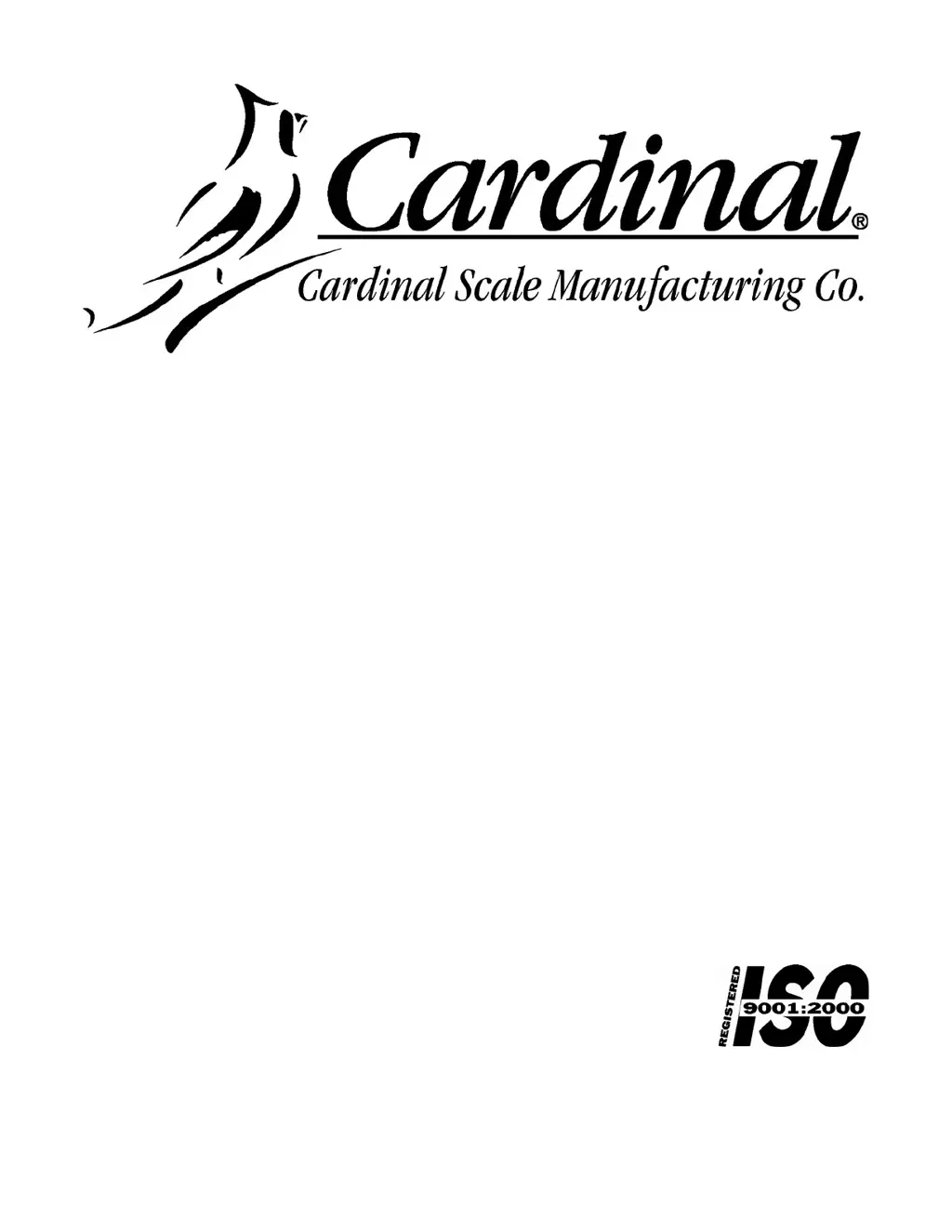