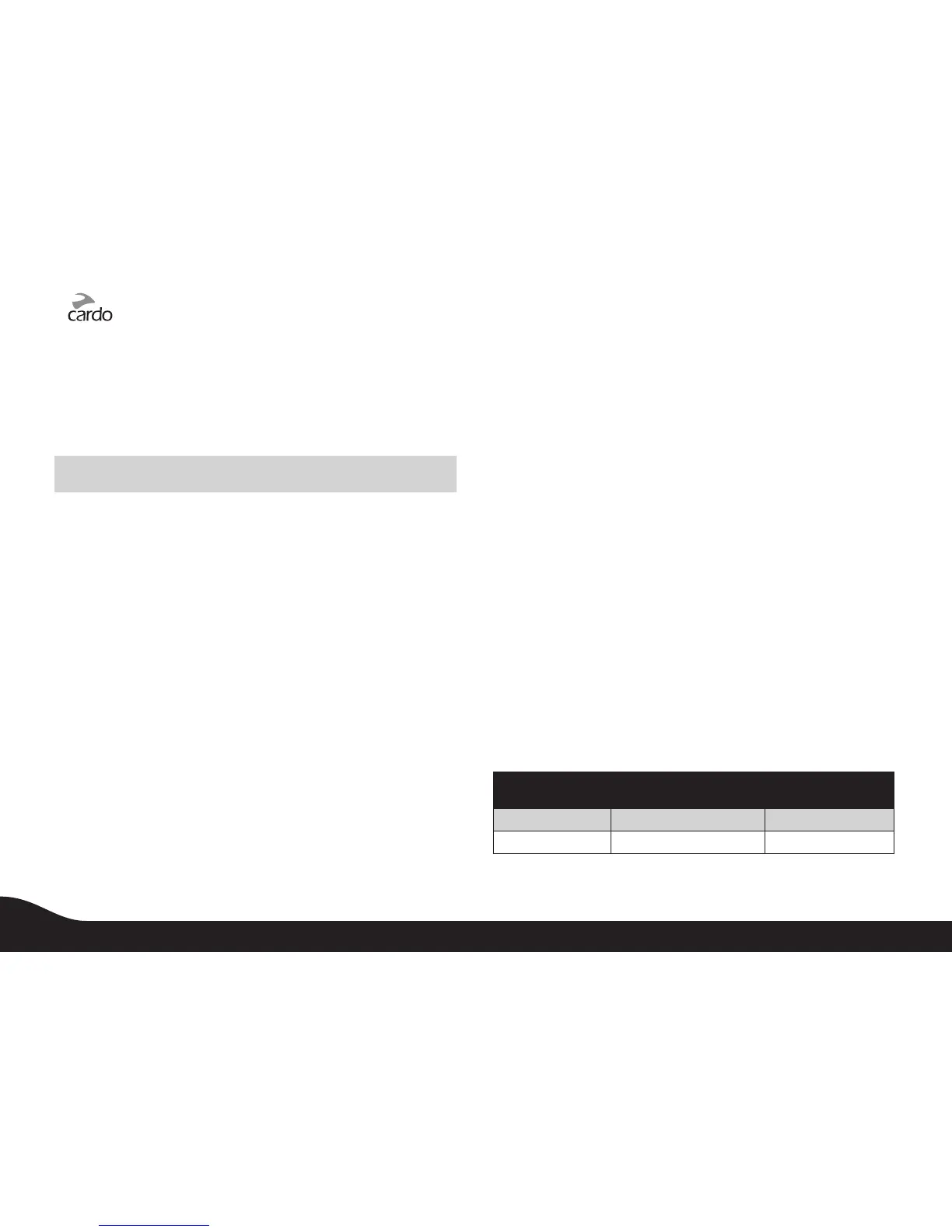9.6 VOICE CONNECT FEATURE VOX
The G4 oers VOX technology for safe and hands-free operation of
some key functions.
For incoming calls, just pronounce loudly any word (e.g. “hello”).
To reject an incoming call, remain silent for about 15 seconds.
To reject an Intercom call remain silent for 30 seconds.
NOTE: The Enable/Disable Voice Connect feature aects only the Intercom
functionality.
ENABLE/DISABLE VOX can be done via the PC software and
directly on your G4 via the Settings Customization Voice Menu (see
section 4.2).
9.7 RESET PAIRING RESTORING THE ORIGINAL DEFAULT
CONFIGURATION
This section is only relevant once you have completed a pairing process
You can delete all of your paired devices at any time as follows:
1. With the G4 turned ON, press and hold the Mobile Button for
at least six seconds until the Red and Blue Lights begin rapidly
alternating.
2. Press and hold the Volume Up Button for three seconds.
3. The Red and Blue Lights will flash five times simultaneously and
then the G4 will turn off, confirming that Reset was successfully
completed.
9.8 NOTEWORTHY ISSUES
a. Connecting the G4 to other units
To pair your G4 to other scala rider models, please refer to section
9.10 c below.
b. Busy Status (When using a G4)
When attempting an Intercom call with a device that is already on
a Phone/GPS/Intercom call, you will hear two beeps indicating the
other device is busy.
c. Automatic Reconnection of the Intercom
If the G4 and another paired unit go out of range and disconnect
from each other, the G4 will immediately try to reconnect to the
other unit.
You can manually reconnect the intercom call while the G4 is in
Standby mode by pressing the CHANNEL “A” or the CHANNEL “B”
Button to connect to the respective lost connection.
d. Conference Mode Limitations
Whenever you enter the Intercom Conference mode among three
or even four participants (including yourself), the participants
who maintain simultaneously two active connections will not be
able to receive mobile phone calls or GPS messages as long as the
conference call is in progress (see details in sections 9.10 b and 9.10 c)
9.9 TROUBLESHOOTING THE INTERCOM
First, make sure your microphone is located properly in front of the
center of your mouth.
The G4 is designed for use in loud environments. Therefore, you
should test the Intercom functionality only in a noisy environment,
such as next to an idling motorcycle and not indoors. Please also
verify that the G4s were paired together properly by following the
instructions in the relevant Setup sections.
9.10 USING THE G4 FOR INTERCOM WITH OTHER G4 UNITS
PAIRING LED INDICATION FOR INTERCOM CHANNELS
INTERCOM
CHANNEL
PAIRING / CONNECTION
BUTTON
PAIRING MODE LED
INDICATORS
CHANNEL “A” CHANNEL “A” BUTTON Rapid RED ashing
CHANNEL “B” CHANNEL “B” BUTTON Rapid BLUE ashing
16
scala rider
®
G4
PowerSet
