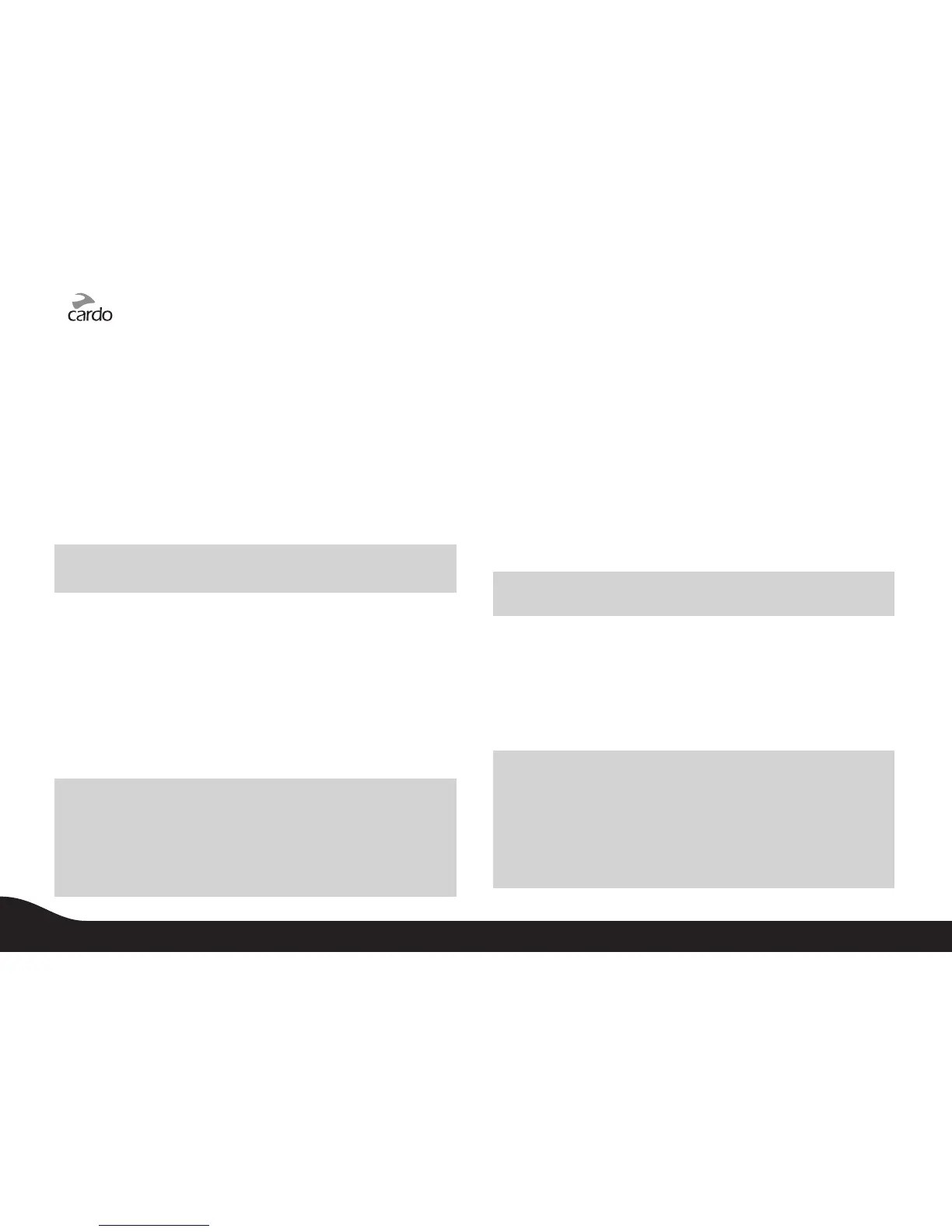9.11 USING THE G4 FOR INTERCOM WITH OTHER
SCALA RIDER MODELS
9.11a. TWO-WAY INTERCOM with scala rider Q2/Q2 pro
To use your G4 with a Q2 unit, we recommend that you also refer to
your Q2 manual.
1. If either device is turned OFF, turn it ON by pressing and holding
either the Mobile Button for the G4 unit or the CTRL Button for the
Q2 until the Blue Lights ash three times.
2. Make sure that both devices are now ashing slowly in Blue.
3. On the G4, select an available CHANNEL to pair the Q2 (CHANNEL
“A” or CHANNEL “B”).
NOTE: Selecting a CHANNEL that is already in use will replace the paired
device on that CHANNEL with the newly paired headset.
4. On the G4, press and hold the assigned CHANNEL BUTTON (“A” or
“B”) for at least six seconds until the G4’s BLUE or RED Light begins
ashing rapidly, indicating it is in Intercom Pairing mode (See Table
in 9.10).
5. On the Q2, simultaneously press and hold the CTRL and MC
Buttons until the RED Light begins ashing rapidly, indicating it is in
Intercom Pairing mode (see
Q2
manual).
6. Within a few seconds, both units will show a solid light for two
seconds, indicating that they are now paired, connected and ready
for use.
NOTES:
• If the Pairing process is not completed within two minutes the units will
return to Standby mode.
• Voice Connect Intercom can only be initiated from the G4/Q2 pro.
However, you can always initiate the Intercom manually also from a Q2
unit by pressing the button.
9.11b. TWO-WAY INTERCOM WITH EARLIER SCALA RIDER
MODELS
To use your G4 with other scala rider models such as the “Solo”,
“FM”, "TeamSet pro" or a “TeamSet” Driver unit make sure you have the
manual of the other scala rider headset available.
1. While the G4 is turned OFF, turn it ON by pressing and holding the
Mobile Button until the Blue Light ashes three times.
2. Turn the other scala rider ON by pressing and holding its CTRL
Button until the Red/Blue lights begin rapidly alternating.
3. For the G4, select an available CHANNEL to pair the other unit
(CHANNEL “A” or CHANNEL “B”).
NOTE: Selecting a CHANNEL that is already in use will replace the paired
device on that CHANNEL with the newly paired headset.
4. On the G4, press and hold the assigned CHANNEL BUTTON (“A”
or “B”) for at least six seconds until the BLUE or RED Light begins
ashing rapidly, indicating it is in Intercom Pairing mode. (See 9.10
Intercom Channel Table for details)
5. Within a few seconds, the G4 will show a solid light for two
seconds, indicating that the two units are now paired, connected
and ready for use.
NOTES:
• If the Pairing process is not completed within two minutes the units will
return to Standby mode.
• When using an earlier scala rider model to serve as the Passenger unit
(e.g. a “Solo”, “FM”, “TeamSet pro” or a “TeamSet” Driver unit), Voice
Connect Intercom can only be initiated from the G4. However, you can
always initiate the Intercom manually also from the other scala rider
unit by pressing the button.
20
scala rider
®
G4
PowerSet
