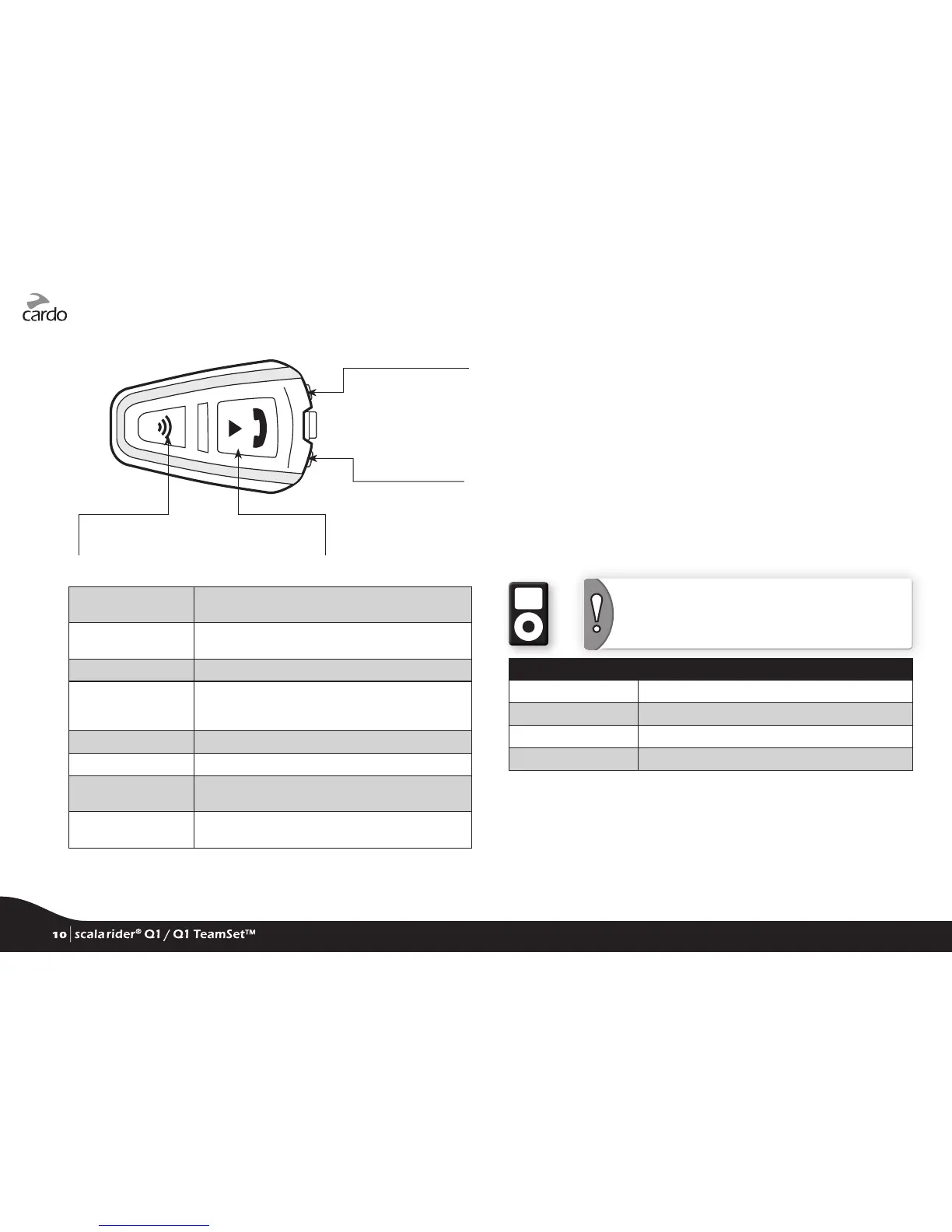Intercom Button
(“IC”)
Music / Mobile
Button (“MM”)
• Charging jack
• Software download
port
Volume Down (“V-”)
Volume Up (“V+”)
6.2 MAKING AND RECEIVING PHONE CALLS
Answer a call Tap “MM” or say any word loudly to answer by
VOX
Reject a call Remain silent for 15 seconds, or press and hold
“MM” for 2 seconds
End a call Tap “MM”
Voice Dial*
(if supported by
mobile phone)
Tap “MM” and “IC” simultaneously and follow
the prompt from the mobile
Redial* Press “MM”and “IC” for 2 seconds
Hot-Dial (see 6.2a) Tap “MM” three times
Set default phone
(see 6.2b)
When on a phone call, press “V+” for 5 seconds
Toggle default
phone (see 6.2b)
In Standby, press “MM” for 5 seconds
*This feature is not available during mobile calls
6.2a HOT DIAL CALL A PREPROGRAMMED PHONE NUMBER
To use the Hot-Dial feature, rst congure your scala rider via the
Cardo Community (see section 3 for details).
6.2b BLUETOOTH CHANNEL PRIORITY
If you have 2 mobile phones paired directly to your scala rider, you
will need to set one of them to use as default for outgoing calls.
While on a phone call, press “V+” for 5 seconds to set this phone
as the default.
You can toggle default phones by pressing “MM” for 5 seconds
when in Standby mode.
6.3 LISTENING TO MUSIC VIA A2DP
NOTE: The scala rider can also receive audio via the
enclosed cable from non-Bluetooth MP3 Players or
audio sources as described in section 6.4
Available only on AVRCP compatible Bluetooth audio sources
Play In Standby, tap “MM”
Pause/Stop Press “MM” for 2 seconds
Next Track With music ON, tap “MM”
Previous Track* With music ON, double tap “MM”
*With some phones you may need to repeat this action
SWITCHING BETWEEN A2DP AUDIO SOURCES
1. Stop the music playback from the current device.
2. Start music playback from the other device.
10
| scala rider
®
Q1 / Q1 TeamSet™
