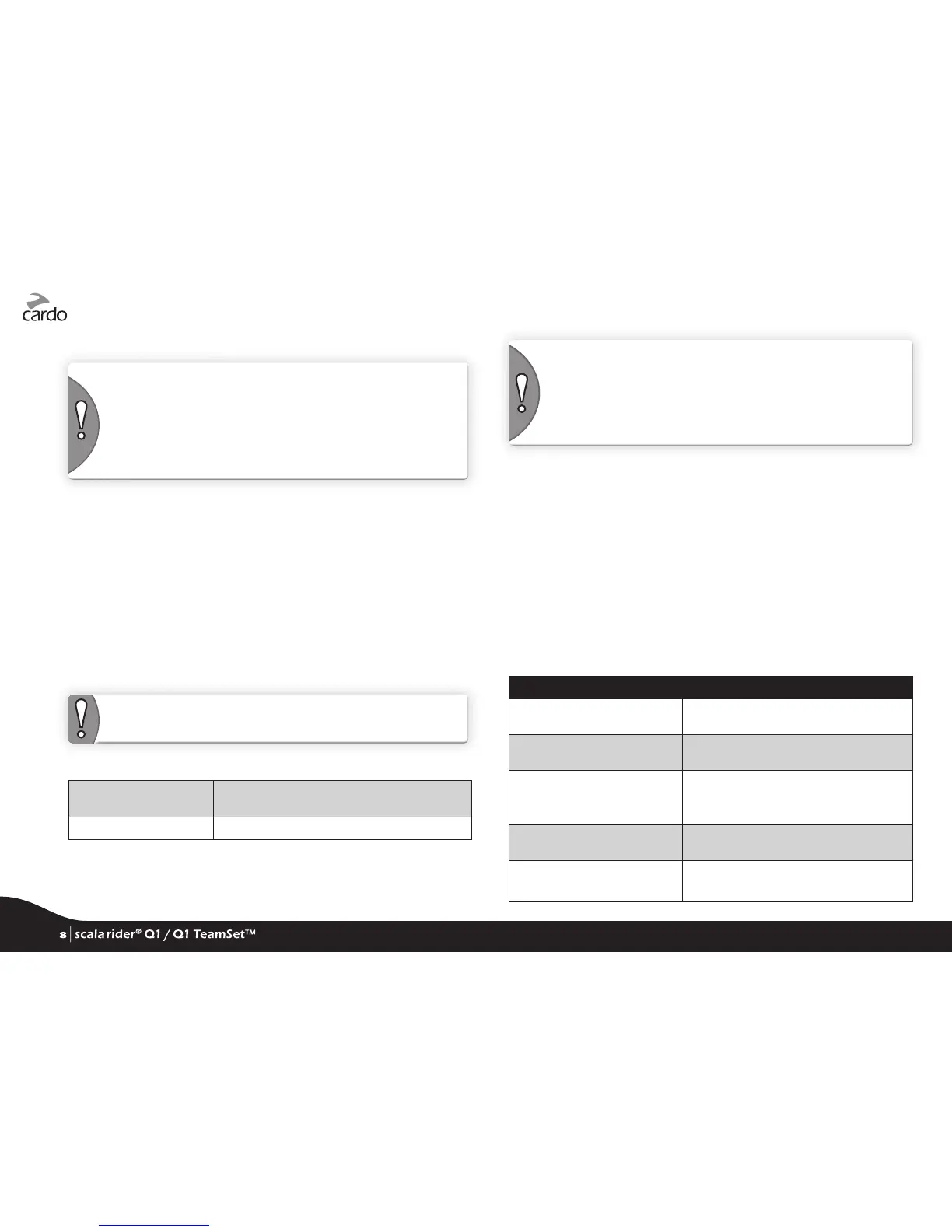5.2 PAIRING THE INTERCOM CHANNEL
NOTE: Pairing will replace any existing paired device with the new
device.
If you have purchased the Q1 TeamSet, the retail package contains
two pre-paired units.
If for any reason you have to pair them again, OR if you wish to pair
another unit, proceed as follows:
1. Check both scala riders are in Standby (single BLUE ash every
3 seconds).
2. On the Q1, press and hold the “IC” button for 5 seconds. The
LED will begin ashing RED and the Q1 will now be in intercom
pairing mode.
3. Enter intercom pairing mode on the second unit by following
the device’s instructions. Both units will now be in intercom
pairing mode.
4. After a few seconds, the Q1 will show a solid RED light for 2
seconds, indicating that it is paired and ready to use.
NOTE: If Pairing is not completed within two minutes, the units will
return to Standby mode.
5.3 MAKING INTERCOM CALLS
Make Intercom Call Tap “IC” or speak any word loudly into the
microphone to call via VOX
End Intercom call Tap “IC”
Use VOX to make Intercom Calls using only your voice (see section
4.6). VOX Intercom calls will end automatically after 30 seconds of
silence.
IMPORTANT: VOX and AGC performance will vary based on
environmental conditions including driving speed, helmet type and
ambient noise.
For improved performance, minimize the wind impact on the
microphone by using the large microphone sponge and closing the
visor.
5.4 RECEIVING INTERCOM CALLS
• If another paired scala rider tries calling you via Intercom, the call
will begin almost instantly
• To receive a CTL intercom call see table in section 5.5
5.5 CLICKTOLINK® INTERCOM
Click-to-Link is the spontaneous, “social” feature of your scala rider.
Use Click-to-Link to make intercom calls with other scala rider
users near you without pre-pairing.
Click-to-Link can be disabled on your Q1 eectively blocking any
attempt by others to make Click-to-Link calls to you.
If you want to… Perform this action:
Start a CTL call request
(search lasts up to 10 seconds)
In standby, press “MM” for 2 seconds
End a CTL call /
Cancel a CTL call request
Tap “IC”
Accept a CTL call When hearing the CTL ringtone:
Tap “IC” or say any word loudly to
answer by VOX
Reject a CTL call Remain silent until the CTL ringtone
stops or press “IC” for 2 seconds
ENABLE/DISABLE CTL
(Default: ENABLED)
Via the Voice Menu (see section 4.5) or via
the Cardo Community
8
| scala rider
®
Q1 / Q1 TeamSet™
