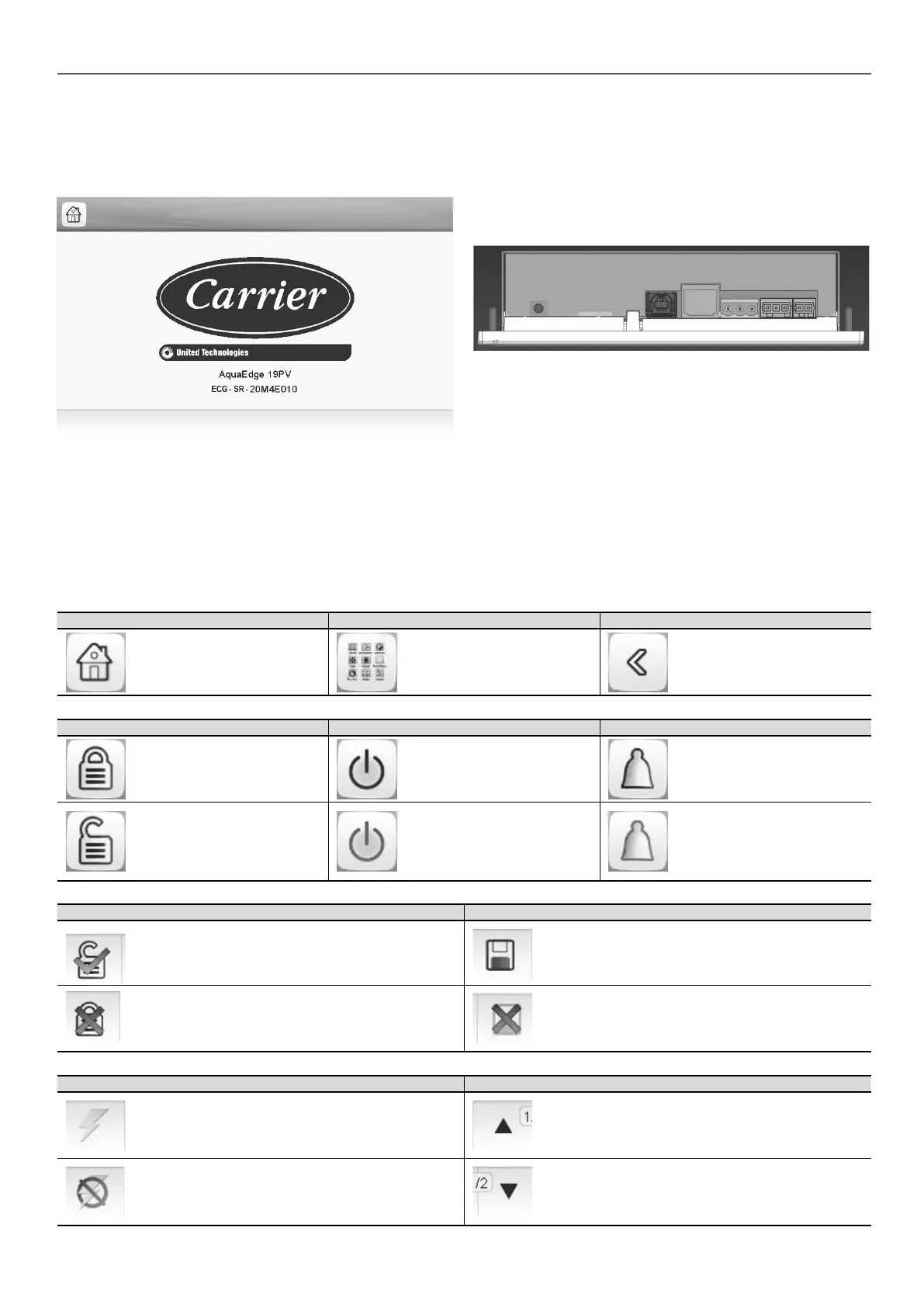5 - HOW TO USE TOUCH PILOT CONTROL
5.1 - User interface
Touch Pilot is a 7” colour touch screen with quick display of alarms,
current unit operating status, etc. It allows for web connectivity
and custom language support (control parameters displayed in
the language selected by the user).
This picture is for information only. It may differ from the actual look.
If the touch screen is not used for a long period of time,
the Welcome screen is displayed, and then it goes blank.
The control is always active and the operating mode remains
unchanged. Press anywhere on the screen and the Welcome
screen will be displayed.
5.2 - Connections
Connections are located on the bottom side of the controller.
The controller comes with two RS485 ports, where the rst port is
used to connect to Modbus and the second RS485 port is used
for internal communication. The Ethernet port allows for TCP/IP
communication or BMS (Building Management System) connection
thanks to BACnet/IP communication.
Legend
1. USB connector
2. Ethernet connector
3. Internal bus (RS485)
4. Internal bus (RS485)
5. Power supply connector (24 VAC)
B
C
D
E
F
5.3 - Touch Pilot buttons
Home button Main Menu button Back button
Home screen displayed Main Menu displayed Go back to the previous screen
Login button Start/Stop button Alarm button
Basic access Unit is stopped (grey icon) No alarm active on the unit
User access Unit is running (green icon)
Blinking icon: Partial alarm
(one compressor affected by the
existing alarm) or Alert (no action
taken on the unit),
Steady icon: Alarm(s) active on
the unit
Login screen Parameters screen(s)
Login: Conrm advanced access login Save changes
Logout: Reset the user level access and go to the splash
screen
Cancel your modications
Force screen (override) Navigation buttons
Set force: Override the current command (if possible)
Displayed when the menu includes more than one page:
Go to the previous page
Remove force: Remove the forced command
Displayed when the menu includes more than one page:
Go to the next page
9
