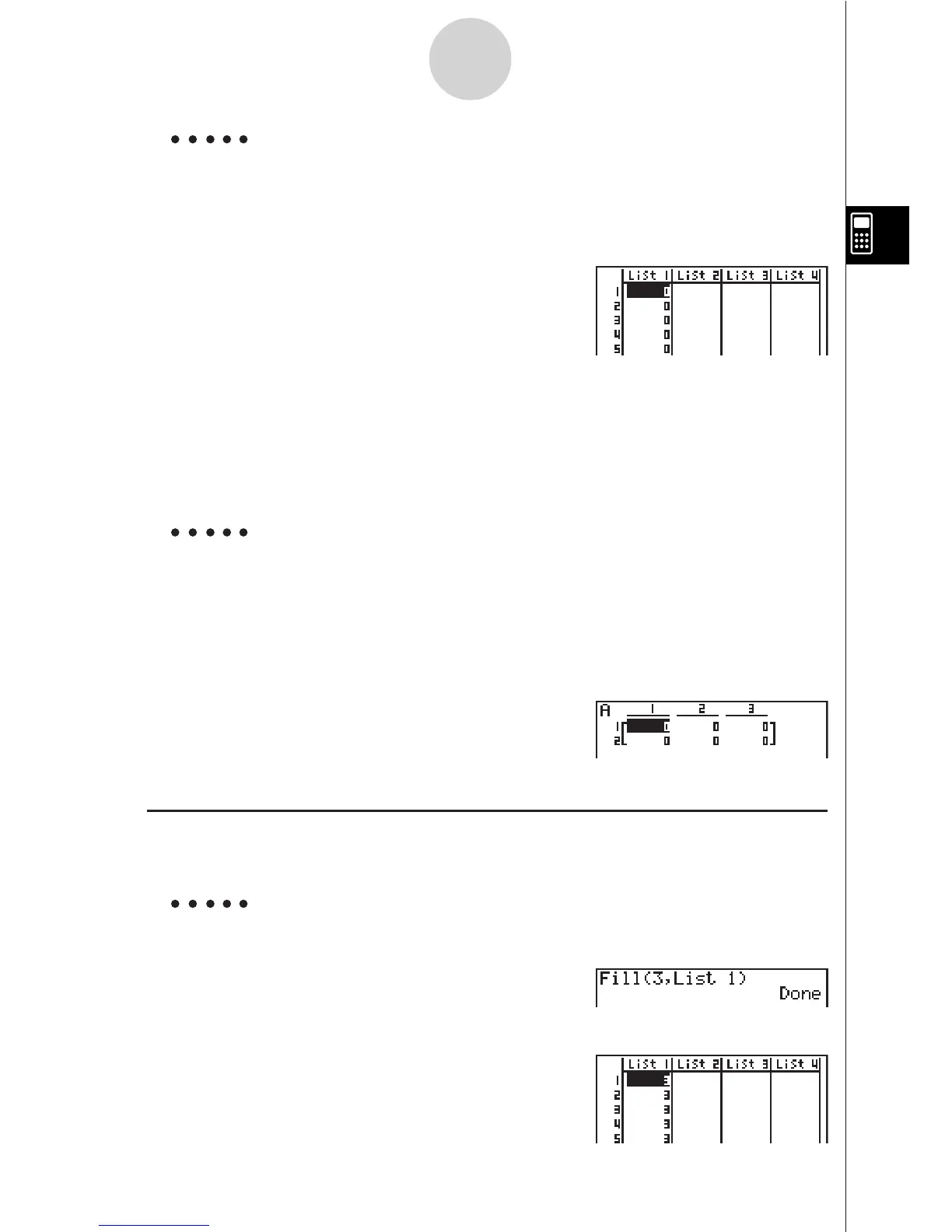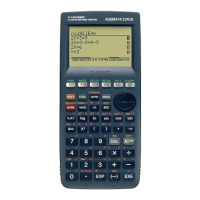19990401
Example To create five data items (each of which contains 0) in List 1
AfaK1(LIST)c(Dim)
1(LIST)b(List) bw
You can view the newly created list by entering
the STAT Mode.
Use the following procedure to specify the number of data rows and columns, and the matrix
name in the assignment statement and create a matrix.
!*( { )<number of row m> ,<number of column n> !/( } )a
K1(LIST)c(Dim)2(MAT)b(Mat)a<matrix name>w
m, n = 1 ~ 255, matrix name; A ~ Z
Example To create a 2-row ! 3-column matrix (each cell of which
contains 0) in Matrix A
A!* ( { )c,d!/( } )a
K1(LIST)c(Dim)
2(MAT)b(Mat)av(A)w
The following shows the new contents of Mat A.
u To replace all data items with the same value [OPTN]-[LIST]-[Fill]
K1(LIST)c(Fill) <value>,1(LIST)b(List) <list number 1-20>)w
Example To replace all data items in List 1 with 3
AK1 (LIST)c(Fill)
d,1(LIST)b(List)b)w
The following shows the new contents of List 1.
3-2-2
Manipulating List Data
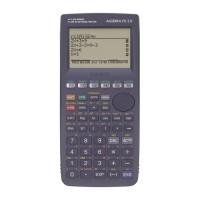