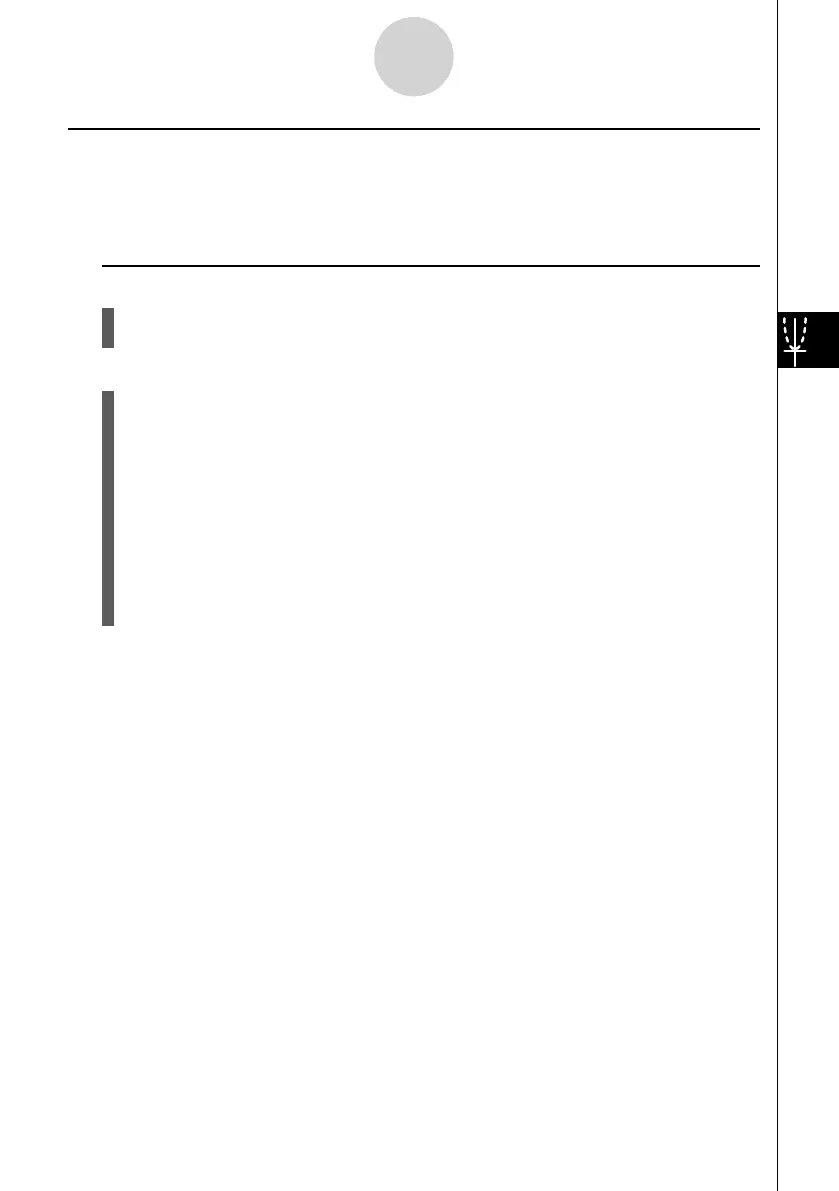20070201
k Graphing a Recursion Formula (1)
Description
After generating a number table from a recursion formula, you can graph the values on a line
graph or plot type graph.
Set Up
1. From the Main Menu, enter the RECUR mode.
2. Make V-Window settings.
Execution
3. Specify the recursion formula type and input the formula.
4. Specify the table range, and start and ending values for
n . If necessary, specify the
initial term value and pointer start point.
5. Select the line style for the graph.
6. Display the recursion formula number table.
7. Specify the graph type and draw the graph.
5 (G
• CON) ... line graph
6 (G
• PLT) ... plot type graph
• Selecting 6 (G
• PLT) draws a 1-dot broken line plot type graph, regardless of the
currently selected line style (page 5-3-6).
5-9-3
Graphing a Recursion Formula