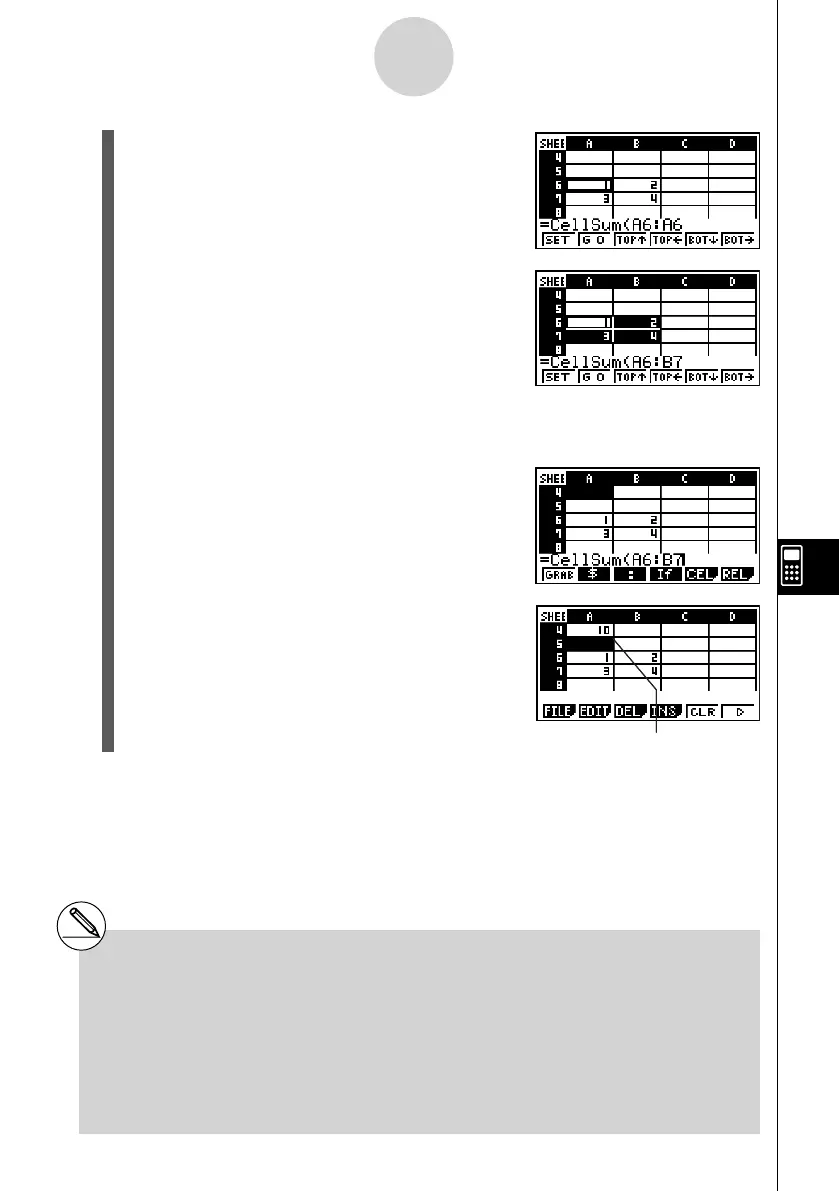20070201
9-4-8
Inputting and Editing Cell Data
5. Press ! i (CLIP).
• This will cause the cell cursor to change
from highlighting to a thick-line boundary.
6. Use the cursor keys to move the cell cursor to the
last cell of the range you want to select (B7 in this
example).
• You can use the function menu keys 2 through 6 for cell cursor movement.
Available functions are those described in step 2 under “To reference a particular cell”
(page 9-4-6).
7. To register the range of cells, press 1 (SET).
• This will input the cell range (A6:B7).
8. Press w to store the formula.
Indicates the sum of the values in cells A6 through B7.
# Instead of using the “CLIP” command
(! i (CLIP) in step 5) to select a range
of cells, you could also use the “GRAB”
command and the “:” command. To use this
method perform the following steps in place of
steps 3 through 7 in the above procedure.
3. Press 1 (GRAB) to enter the Grab
mode.
4. Move the cell cursor to the fi rst cell of the range
(A6), and then press 1 (SET).
• This will exit the Grab mode and input a
reference to cell A6.
5. Press 3 (:).
6. Press 1 (GRAB) to re-enter the Grab mode.
7. Move the cell cursor to the last cell of the range
(B7), and then press 1 (SET).
• This will input the cell range (A6:B7).