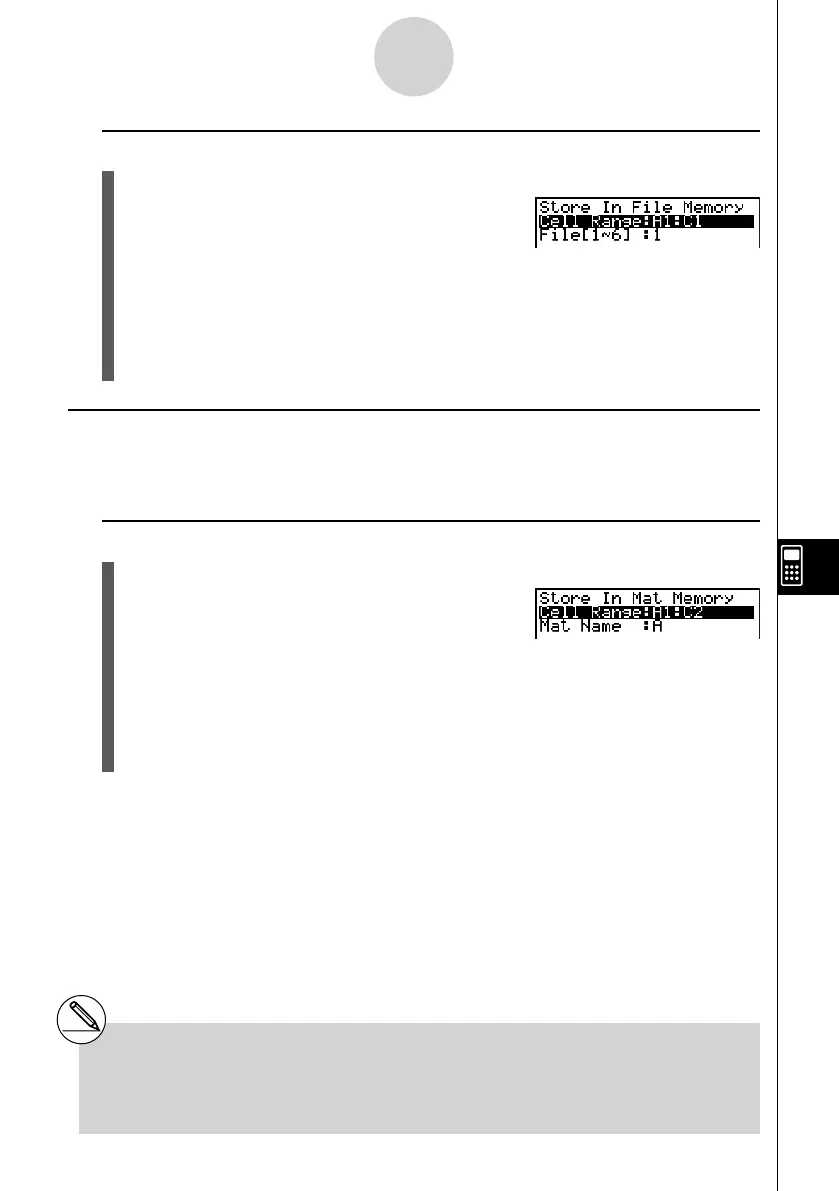20070201
9-8-3
Using Memory in the S
•
SHT Mode
u To save the contents of a range of cells to File Memory
1. Select the range of cells whose data you want to save in File Memory.
2. Press 6 (g )3 (STO)3 (FILE).
• The “Cell Range” setting will show the range of cells
you selected in step 1.
3. Press c to move the highlighting to “File [1~6]”.
4. Enter a fi le number in the range of 1 to 6, and then press w .
5. Press 6 (EXE) or the w key to save the data in the File Memory.
• If the File Memory you select already has data assigned to it, the new data will replace
the existing data.
k Saving Spreadsheet Data to Mat Memory
You can use the following procedure to save the contents of a range of cells to Mat Memory
(A to Z).
u To save the contents of a range of cells to Mat Memory
1. Select the range of cells whose data you want to save in Mat Memory.
2. Press 6 (g )3 (STO)4 (MAT).
• The “Cell Range” setting will show the range of cells
you selected in step 1.
3. Press c to move the highlighting to “Mat Name”.
4. Input the Mat Memory name (A to Z) where you want to save the data.
5. Press 6 (EXE) or the w key to save the data in the Mat Memory.
• If the Mat Memory you select already has data assigned to it, the new data will
replace the existing data.
# The value in any cell that is empty, contains
text, or has ERROR displayed is changed
to 0 when you perform step 5 of the above
procedure.