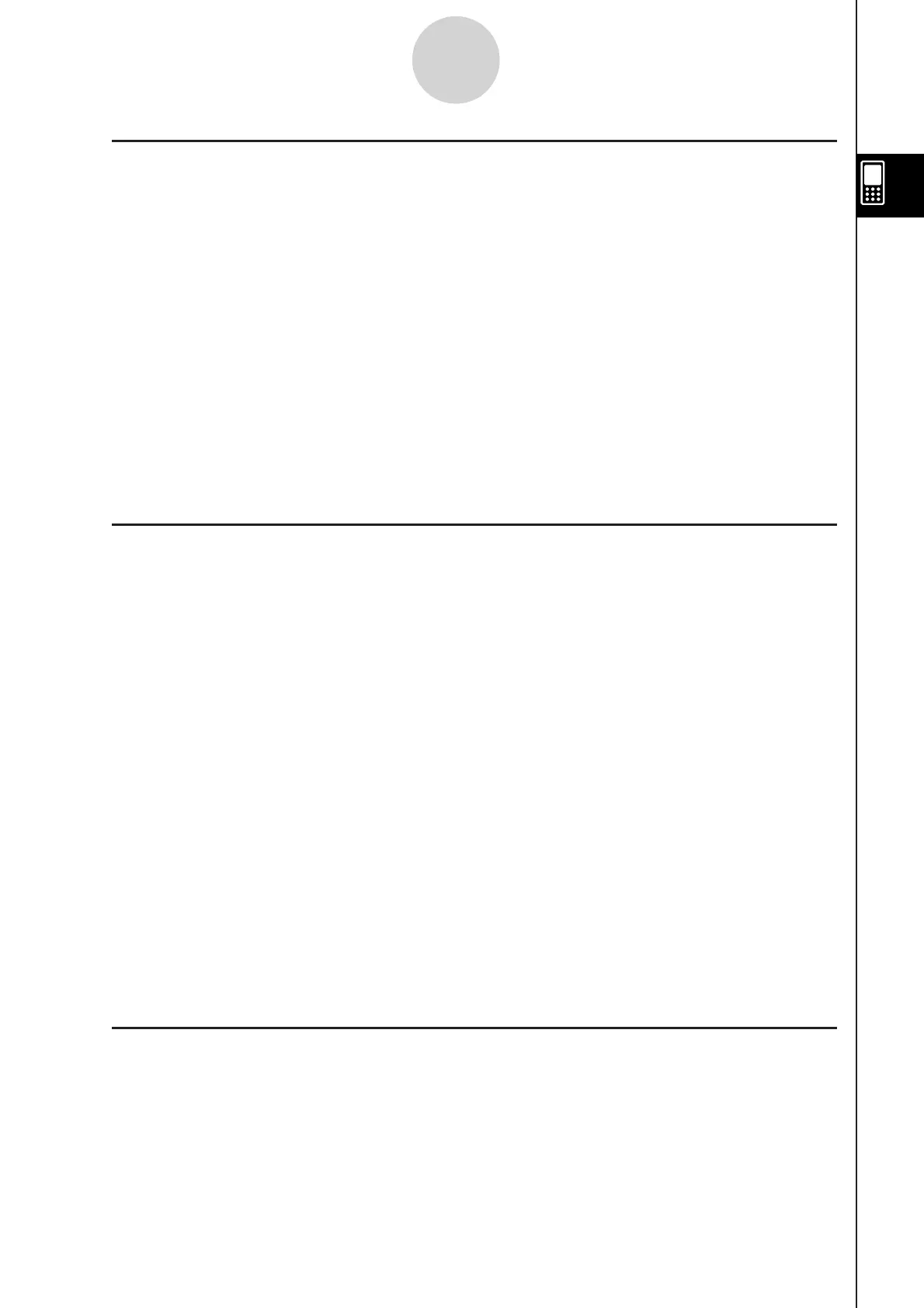20110901
Installing Add-In Files
Add-in files can be installed on ClassPad to give it additional functions. The following are the
types of add-in files that are available.
Add-in applications (.c1a): Installing this type of add-in displays the application in the
application menu.
Add-in language (.lng): Installing this type of add-in adds the applicable language to the
Language dialog box for selection.
Note
Add-ins intended for the ClassPad 300, ClassPad 300 PLUS, and ClassPad 330 (.cpa files)
are not supported by the ClassPad 330 PLUS.
To install an add-in file
In step (2) of the procedure under “To transfer data between ClassPad and a computer”
(page 2-5-3), copy the add-in file (.c1a or .lng) you want to install to the ClassPad drive root
directory. This all you need to do to complete installation.
USB Connection Precautions
Depending on the operating system your computer is running, perform one of the following
operations on the computer to terminate a connection with the ClassPad.
Windows: Click the “Safely Remove Hardware” icon in the toolbar in the lower right corner
of the display. On the menu that appears, select “USB mass storage device”. Check to
make sure the “Safe To Remove Hardware” message is displayed.
Mac OS: Drag the ClassPad drive to Trash. Check to make sure that the ClassPad drive
is no longer on your desktop.
Never use a computer operation to format the ClassPad drive.
Doing so will cause a “File System ERROR” message to appear on the ClassPad screen
after you terminate the USB connection between the ClassPad and computer. When this
happens, you will not be able to start up the ClassPad unless you perform an Initialize All
operation, which deletes all data currently in ClassPad memory.
When copying a file from your computer’s local disk to the ClassPad drive, it may take
several minutes before copying starts. This is because copying automatically performs
optimization of the ClassPad’s storage memory. It does not indicate malfunction. For
information about storage memory optimization, see “1-8 Optimizing “Flash ROM””.
A USB connection between the ClassPad and a computer may be terminated automatically
if the computer enters a power save mode, sleep mode, or any other standby state.
Rules for ClassPad Files and Folders
Up to 200 files per folder can be displayed on the storage memory information screen.
If a folder has more than 200 files and you need to display them all, divide them among
multiple folders so the total number of files in a single folder is not greater than 200.
Though you can create folders on your computer nested to more than three levels in
storage memory, this calculator will display only up to the third level.
The following are characters that can be used in file names and folder names.
A-Z, a-z, 0-9, !, #, $, %, ’, ,(comma), (, ), +, –, ., ;, =, @, [, ], ^, _, `, ~, space
k
•
•
u
k
•
-
-
•
•
•
k
•
•
•
2-5-5
Transferring Data between ClassPad and a Computer