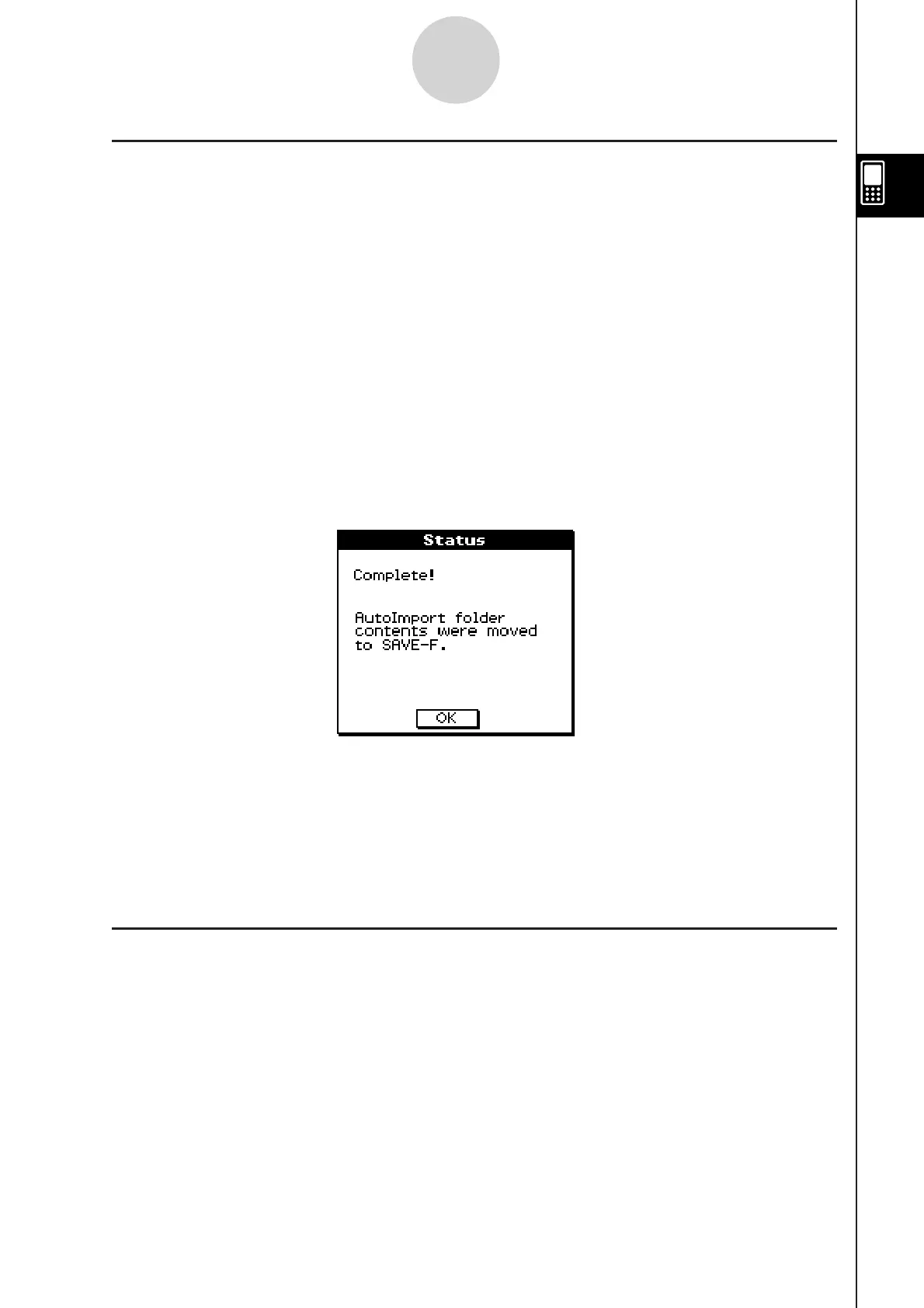20110901
Auto Import of VCP Files
When you terminate a USB connection, ClassPad automatically imports a VCP file currently
in the AutoImport folder.
VCP File Import .... Only one VCP file inside the top level of the AutoImport folder is
imported to main memory and the eActivity area. Existing data is
overwritten and new data is added. If there are multiple VCP files
in the AutoImport folder, you need to select the one to be imported
manually.
All folders and files in the AutoImport folder are moved to the SAVE-F
folder.
(1) Copy the VCP file to the top level of the AutoImport folder of the ClassPad drive.
(2) The VCP file in the AutoImport folder will be imported to ClassPad automatically when the
USB connection between ClassPad and the computer is terminated.
Movement of files to the SAVE-F folder starts after import is complete. The dialog box
shown below appears when the save process is complete.
(3) Tap [OK].
This displays the Communication application screen.
Tip
The error message “Insufficient Memory” will appear if main memory or eActivity area memory runs low
during the import operation. If this happens, delete data you no longer need from the main memory or
eActivity area and try importing again. For details, see “2-6 VCP and XCP File Operations”.
Importing XCP Files
For information about importing XCP files, see “To import an XCP file” (page 2-6-5).
k
•
•
•
•
k
2-5-4
Transferring Data between ClassPad and a Computer